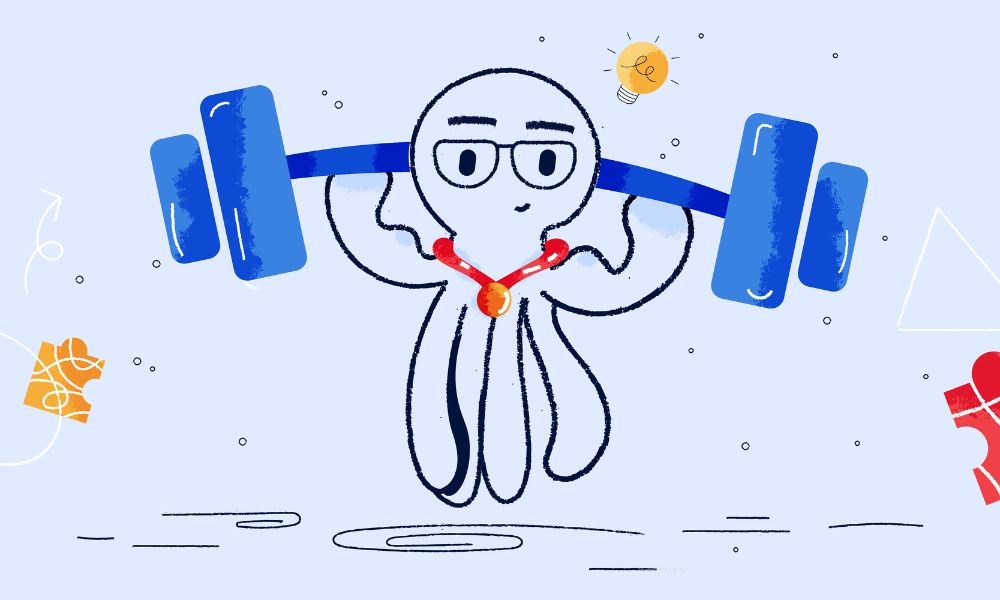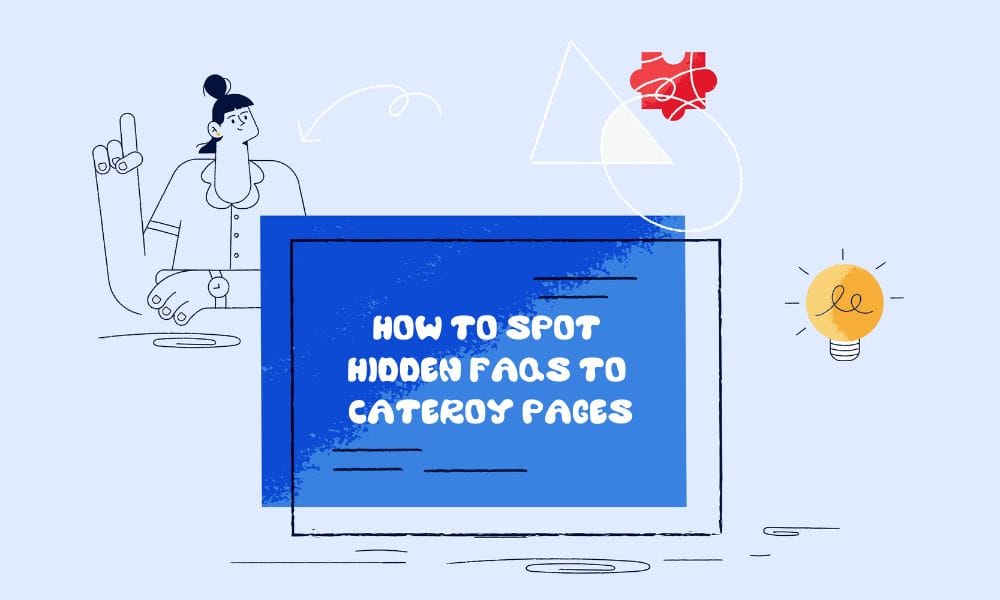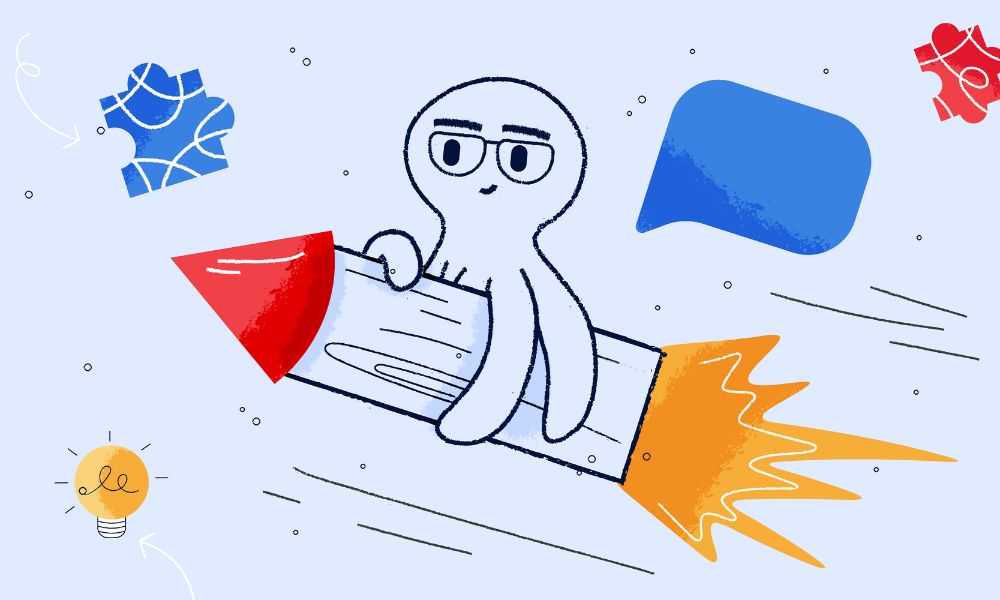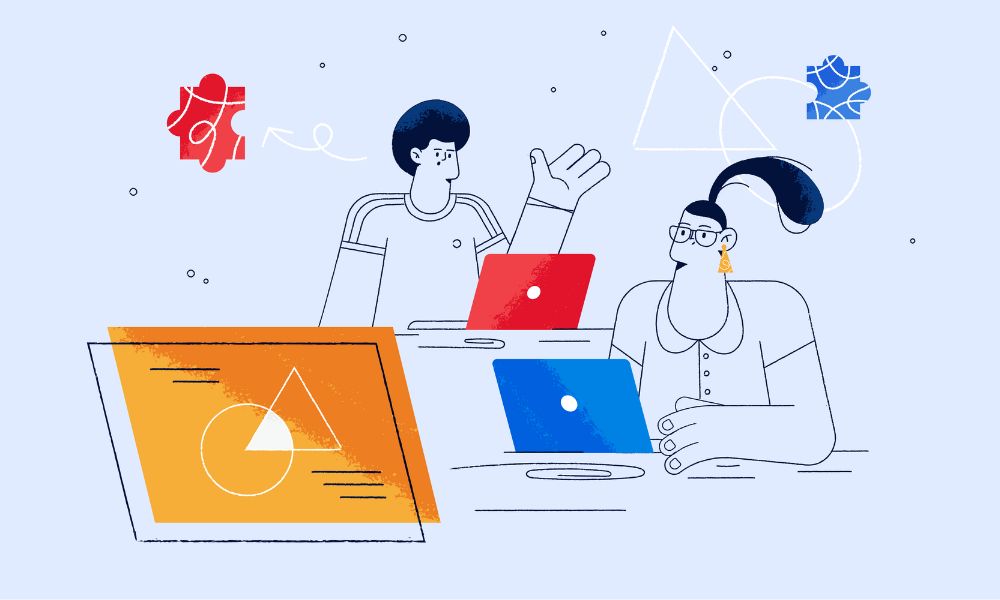Are you looking to clean up your Shopify store’s appearance? Removing page titles can give your site a sleeker look.
Step-by-step process
Accessing your theme’s code
- Log in to your Shopify admin dashboard.
- Click on “Online Store”, then “Themes”.
- Find the theme you want to edit.
- Click on “Actions”, then “Edit code”.
Adding the CSS code
In the “Assets” folder, look for one of these files:
- base.css
- style.css
- theme.css
- Open the file that your theme uses for CSS styles.
- Scroll to the bottom of the file.
- Add this CSS code:
main#MainContent h1 {
display: none;
}Click “Save” to apply the changes.
Removing additional code (if necessary)
If you still see code displaying, you may need to remove some code from your theme.liquid file. Look for any code that might be generating the page titles and remove it.
The result
After applying these changes, you should notice that the page titles no longer appear on your Shopify store pages. This can create a cleaner, more streamlined look for your site.