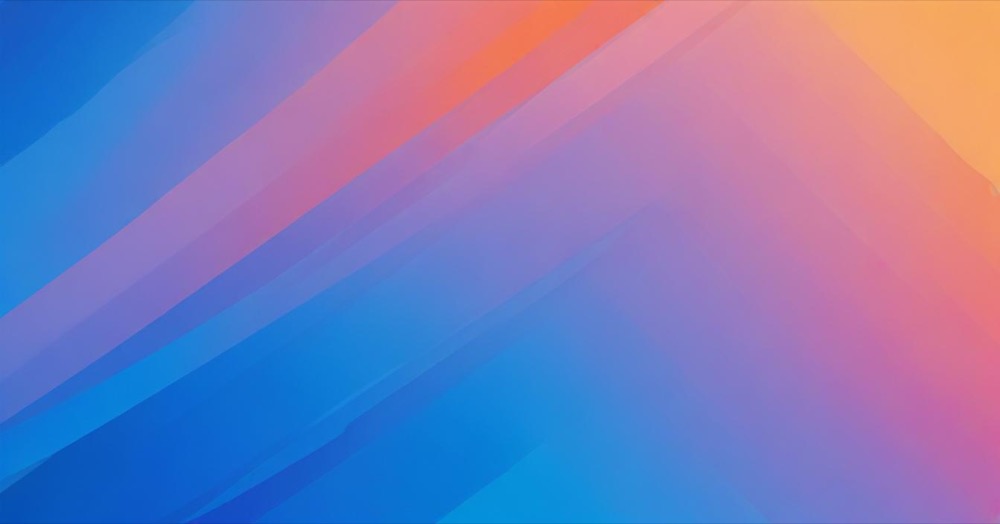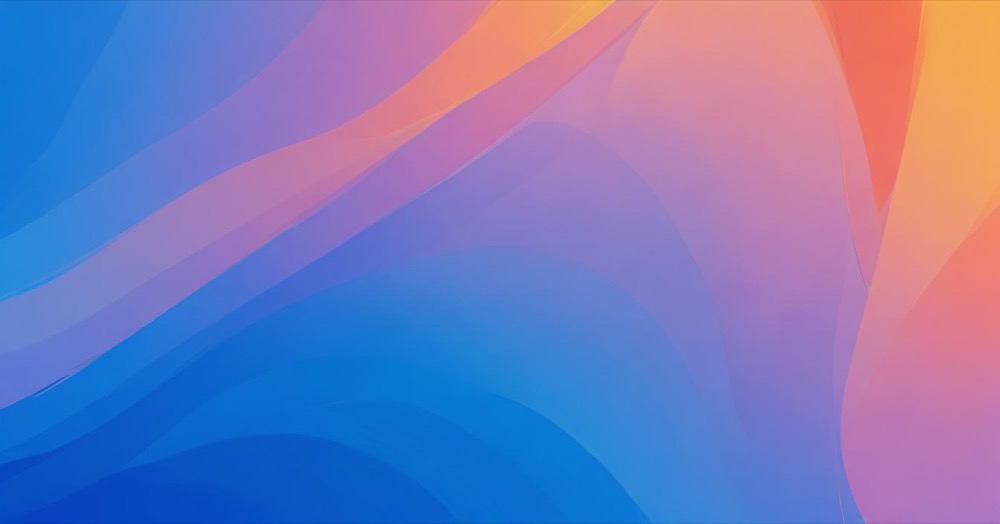As a Shopify agency, we understand that store owners spend a lot of money optimizing their stores to increase sales. One of the things that concerns them is speed optimization. Nobody wants to browse or shop on a slow store. We’re sure some of you are spending on hiring a service. However, if you come across social media or Google, you might find people talking about fake scripts which create the illusion of improving your store’s speed score, but actually do nothing.
Note: This article is not to criticize any Shopify agencies, services or individuals. We just want clear and transparent information for every Shopify owner.

Shopify confirms these practices exist
According to an official investigation by Shopify’s performance team, these deceptive practices are real and widespread. Shopify found these practices in almost 15% of extensions that promised one-click optimizations, meaning thousands of stores may be affected.
The main trick is to add a script that detects if the page is loaded using a speed testing tool. It then prevents the browser from loading most resources. These lighter pages achieve better scores, which help convince merchants that their money is well spent. However, no real improvement is achieved with real users meaning that visitors are still impacted by poor performance.
How to check if your store is affected
Simple comparison test
You can run the PageSpeed Insights test against one of the pages on your store and check the screenshots. If the page looks broken, you are probably affected. Run Lighthouse in Chrome’s DevTools on the same page.
Use the incognito mode to make sure no extensions or user data can influence the metrics. Compare the scores of the two. If your local test is considerably (at least 20 points) slower, you’re most likely impacted as well.
Here’s how to do this:
- Go to pagespeed.web.dev and test your store’s homepage
- Take note of the score and check if the screenshot looks normal
- Open Chrome browser, right-click on your homepage, select “Inspect”
- Click the “Lighthouse” tab, make sure you’re in incognito mode
- Run the test and compare scores
Check your admin for suspicious content
Look for things that shouldn’t be there:
- Unknown collections in Products → Collections (especially weird names like “FIFA coins” or random keywords)
- Hidden pages in Online Store → Pages that you didn’t create
- Any apps you don’t remember installing, especially ones promising speed improvements
Check common file locations
You can also inspect the theme files that were affected the most: snippets/social-meta-tags.liquid, snippets/meta-tags.liquid, snippets/preconnect.liquid, layout/theme.liquid
When it comes to Liquid snippets, the harmful code is usually appended at the end of the file.
Manual theme file inspection
Access your theme files by going to Shopify Admin → Online Store → Themes, then click “Actions” → “Edit code” on your live theme.
Check each file in this order: layout/theme.liquid (check the <head> section and bottom of file), all files in snippets/ folder (especially those mentioned above), templates/ files if they were recently modified.
Look for recently added code that looks obfuscated or minified, scripts added without your knowledge, comments referencing “speed optimization” or “performance”.
Browse your own store
If you’ve recently paid for speed optimization but your store still feels slow when you’re browsing it, that’s a red flag. Real speed improvements should be noticeable when you’re actually using your store.
Check your Real User Measurements
Shopify provides real user data in your admin. If your speed testing scores are great but your real user measurements are poor, something’s wrong.
Warning signs that you might have been scammed
- You paid for speed optimization and got “90+ PageSpeed score” overnight
- The service was very cheap (under $100) and promised instant results
- Your store feels the same speed when browsing, but test scores jumped dramatically
- The provider only showed you screenshots of test results, not real user data
- You notice your store looks broken or strange in PageSpeed Insights screenshots
What to do if you think you’re affected
- Don’t panic – this can be fixed
- If you recently hired someone for speed optimization, contact them first
- If they can’t or won’t help, hire a legitimate Shopify developer
- Ask the developer to check your theme files for suspicious code
- Always backup your theme before anyone makes changes
How to avoid getting scammed
- Be suspicious of anyone promising “90+ PageSpeed score in 24 hours” for cheap
- Ask for references from other Shopify store owners
- Focus on services that talk about improving real user experience, not just scores
- If it sounds too good to be true, it probably is
- Get a second opinion if you’re unsure
Conclusion
The real goal of improving the performance should always be to make the actual user experience better. Neither your users nor Google care about your scores if they don’t make the website more pleasant to use.
Speed optimization is important for your Shopify store, but be careful who you trust with this work. Focus on finding someone who cares about making your store actually faster for real customers, not just making test scores look good. When in doubt, ask for help from experienced Shopify developers who can check if your store has been affected by these fake optimization scripts.