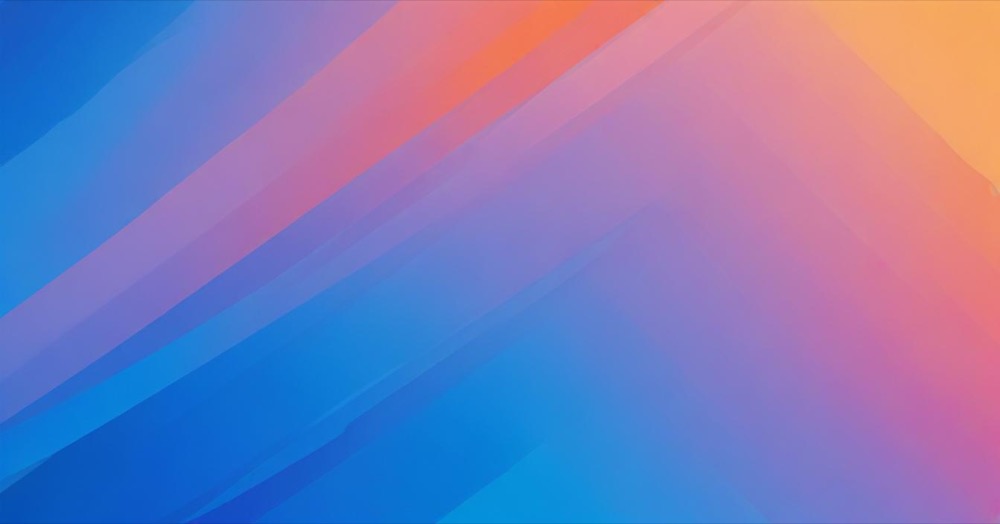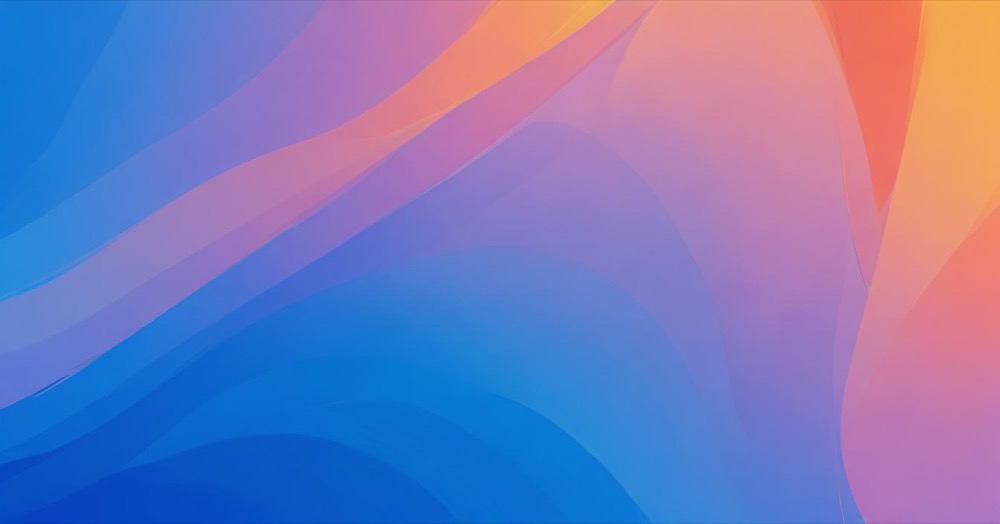Overview
This guide explains how to integrate ChatGPT with Ahrefs through an MCP (Model Context Protocol) server connection, allowing you to query your Ahrefs data directly through ChatGPT’s interface.
If you are using Ahrefs on your website, check out how to set it up correctly. After completing the setup, you can begin asking ChatGPT questions about your Ahrefs data directly in the chat interface. The integration allows for natural language queries about your SEO data, making it easier to extract insights and analyze trends without switching between platforms.
Setup Instructions
Step 1: Access ChatGPT Settings
- Open ChatGPT
- Navigate to your Settings
Step 2: Enable Developer Mode
- Click on “Connectors”
- Select “Advanced Settings”
- Toggle “Developer Mode” to “On”
Note: Developer Mode is available for:
- ChatGPT Plus ($20/month) or Pro ($200/month) users
- ChatGPT Business, Enterprise, and Education plans
- Currently only available on web (not mobile apps)
Step 3: Create New Developer Mode Session
- Start a new ChatGPT conversation
- Click the “+” sign
- Choose “Developer Mode”
Step 4: Configure MCP Connection
- Under sources, select “Connect more”
- Fill out the required connection data
- In the “MCP Server URL” field, enter the “Streamable HTTP” link from the Ahrefs website
- Check the “I trust this application” box (only if you trust Ahrefs)
Step 5: Activate the Connection
- Ensure the “Ahrefs” source is switched on in your chat interface
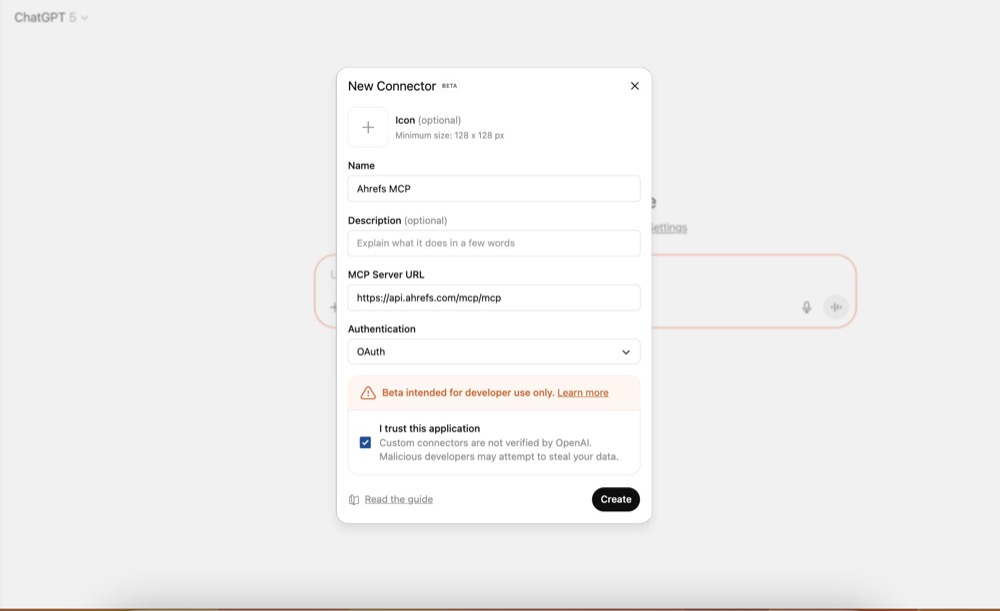
You will then authenticate using OAuth, it will involve logging in to your Ahrefs account. And the process should be step by step after clicking “create”.
Step 6: Grant Workspace Access
- Select your workspace
- Click “Allow” to grant access to it
Step 7: Verify Connection
Check that the Ahrefs connector in ChatGPT is successfully connected
Important Note About Search Functionality:
After connecting the Ahrefs MCP server, ChatGPT may display the message: “can’t be used for search because no search action was found.”
This is expected and does not mean the connector is broken. The server provides Ahrefs data actions, not search actions.
Step 8: Activate the Connection
Before starting your queries, ensure the Ahrefs connector is activated:
- In your chat interface, ensure the “Ahrefs” source is switched on
- You can verify this by checking that the Ahrefs connector is enabled in your current Developer Mode session
Additional Steps for Business/Enterprise Users
If you’re on a Business, Enterprise, or Education plan:
Admin Setup (Required)
- Workspace admins must enable Developer Mode from Workspace Settings → Permissions & Roles → Connected Data Developer mode
- Only admins/owners can enable Developer Mode and deploy new MCP connectors
- For Enterprise/Edu: Admins can use RBAC (role-based access control) to control who can access specific connectors
Publishing Connectors (Admin Only)
- Test the connector in Developer Mode first
- Go to Workspace Settings → Connectors to publish
- Review safety warnings (especially for write actions)
- Enterprise/Edu admins can determine who can access the connector using RBAC
- Once published, connectors appear in the workspace’s approved connectors list
Confirmation Modals for Write Actions
ChatGPT will display explicit confirmation modals before any write/modify operation. Always review these carefully before approving.
Using the Ahrefs MCP Connector
Once setup is complete, you can start using the connector by:
- Making sure Developer Mode is active in your chat
- Ensuring the Ahrefs connector is enabled
- Using explicit, structured prompts as shown in the examples above
Reference: For the latest updates, see the official ChatGPT Developer Mode documentation
What You Can Do After Setup
Once connected, you can ask ChatGPT questions about:
- Traffic trends from your Ahrefs data
- Competitor analysis
- Query performance drops
- Content theme analysis
- Any other insights from your Ahrefs data