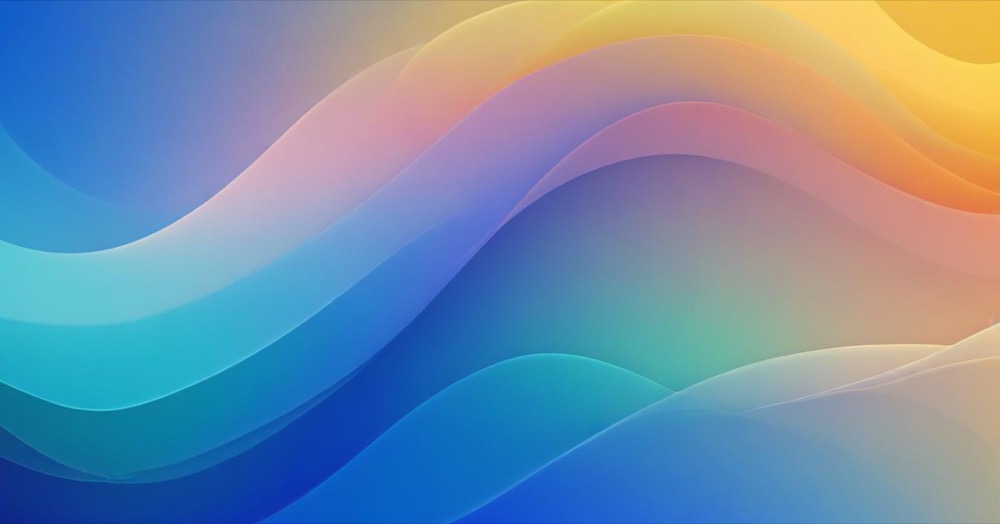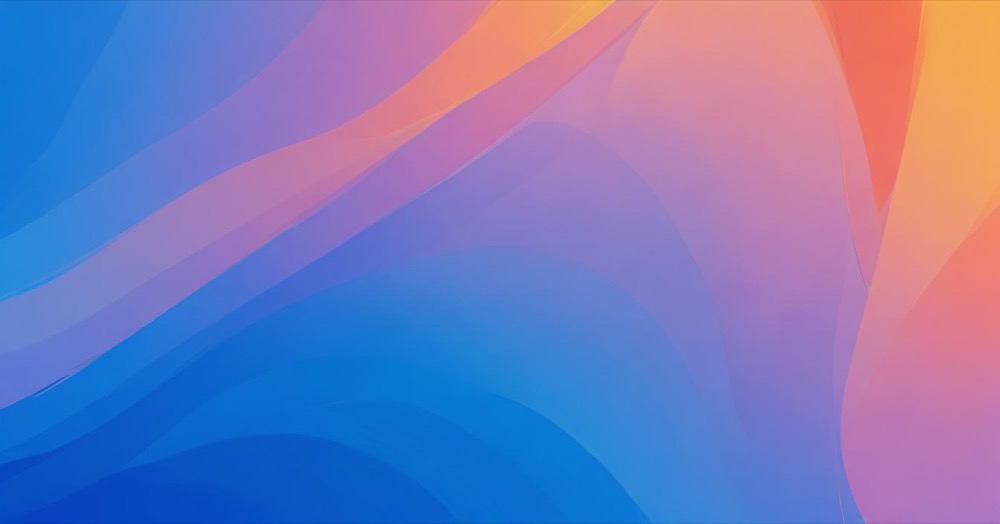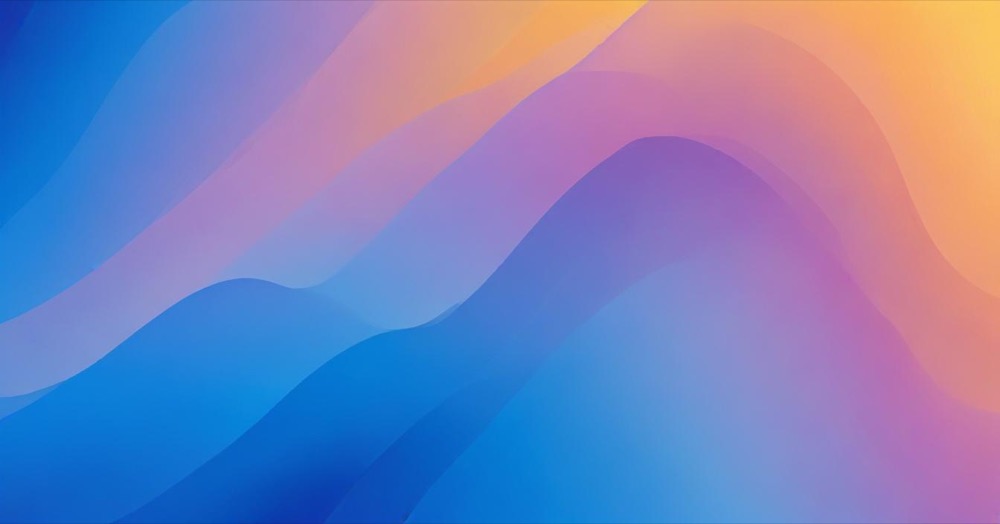Shopify now allows you to use an “is not equal to” operator for product tags when setting smart collection conditions, automatically leaving out products with specific tags. This tutorial will show you exactly how to use this feature to manage your product collections more effectively.
You can use it to refine themed collections, omit recalled items, or exclude select products from promotions alongside other rules.
How to Exclude Products by Tag
To use the “is not equal to” operator for excluding products:
- Navigate to your Shopify admin and go to Products > Collections
- Create a new smart collection or edit an existing one
- Set your collection conditions:
- Select “Product tag” from the first dropdown menu
- Select “is not equal to” from the second dropdown menu
- Enter the exact tag you want to exclude in the third field
- Combine with other conditions as needed. You can use multiple conditions together with “all conditions” or “any condition” logic to create precisely targeted collections.
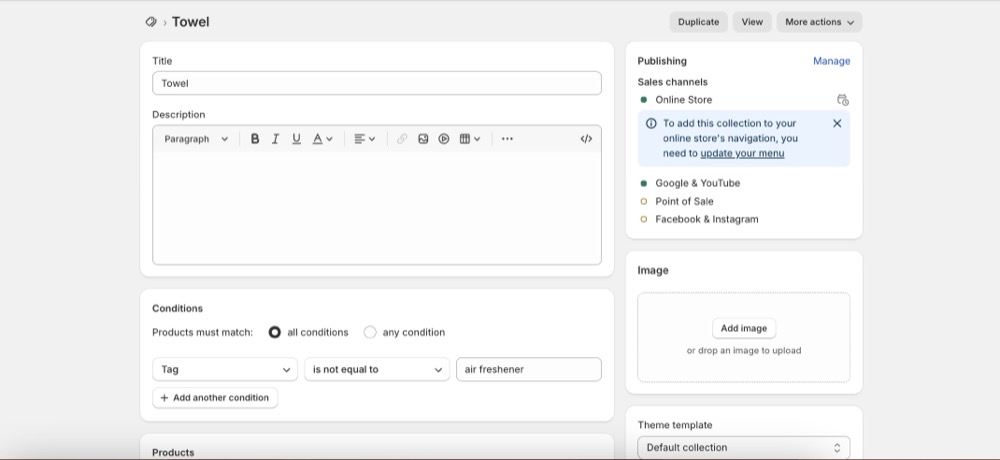
Important Tips
Tag Accuracy Matters: Make sure you enter the exact tag as it appears on your products. Tags are case-sensitive, so “New-Arrival” is different from “new-arrival”.
Multiple Exclusions: To exclude multiple tags, you’ll need to set up separate conditions for each tag you want to exclude.
Test Your Collection: After setting up your conditions, review the products that appear in the collection to ensure the exclusion is working as intended.
Conclusion
The “is not equal to” operator for product tags gives you direct control over which products appear in your smart collections by allowing you to exclude items with specific tags. This native Shopify feature simplifies collection management for promotions, inventory control, and product organization without requiring third-party apps or complex workarounds.