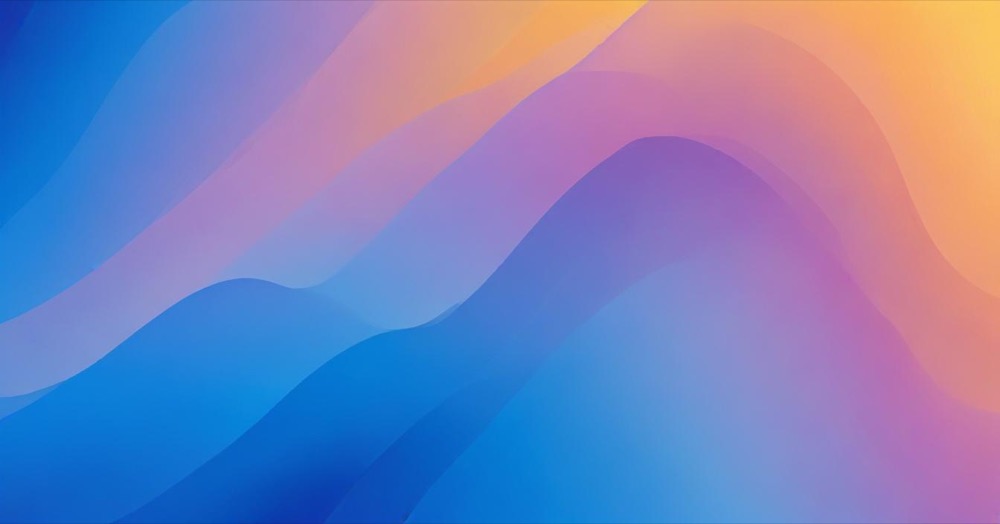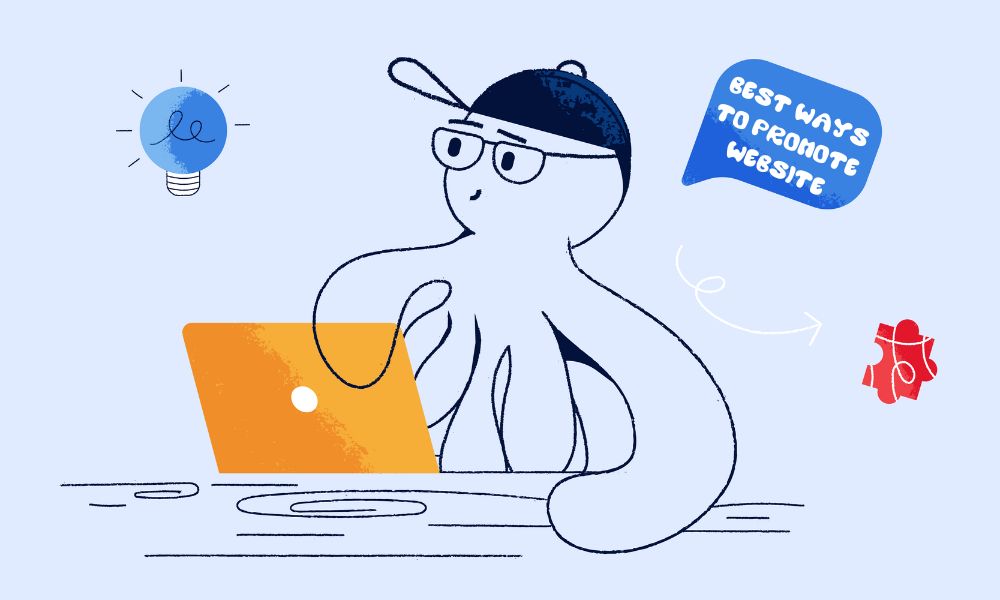Introduction
AI chatbots like ChatGPT, Claude, and Perplexity search the internet to find information. But sometimes websites accidentally or intentionally block these AI crawlers. This guide will help you check if your website is blocking AI bots, using simple language and clear steps.
What Are AI Crawlers?
AI crawlers are programs that visit websites to collect information. Here are the main ones:
- GPTBot – Used by ChatGPT (OpenAI)
- ChatGPT-User – Also used by ChatGPT
- anthropic-ai – Used by Claude (Anthropic)
- Claude-Web – Also used by Claude
- CCBot – Common Crawl (used by many AI companies)
- PerplexityBot – Used by Perplexity AI
- FacebookBot – Used by Meta AI
Methods Website Owners Can Do (No Technical Skills Needed)
These methods don’t require coding knowledge. Any website owner can do them.
Method 1: Check Your robots.txt File
This is the easiest way to see if you’re blocking AI crawlers.
How to do it:
- Open your web browser
- Type your website address followed by
/robots.txt- Example:
https://yourwebsite.com/robots.txt
- Example:
- Press Enter
What you’ll see: If you’re blocking AI crawlers, you’ll see something like this:
User-agent: GPTBot
Disallow: /
User-agent: anthropic-ai
Disallow: /
This means: “GPTBot and anthropic-ai are not allowed to visit any pages on my site.”
What does it mean?
Disallow: /= Blocked from entire siteDisallow: /private/= Only blocked from specific folder- If you don’t see these AI names listed = They’re not blocked by robots.txt
Official Documentation:
- Google’s robots.txt guide: https://developers.google.com/search/docs/crawling-indexing/robots/intro
- OpenAI GPTBot info: https://platform.openai.com/docs/gptbot
Method 2: Check Your Page Source for Meta Tags
Meta tags are hidden instructions in your website’s code.
How to do it:
- Go to your website
- Right-click anywhere on the page
- Click “View Page Source” (or similar option)
- Press Ctrl+F (Windows) or Cmd+F (Mac) to search
- Type:
robots
What to look for:
<meta name="robots" content="noindex, nofollow">What does it mean?
noindex= Don’t show this page in search resultsnofollow= Don’t follow links on this page
Official Documentation:
- Google meta tags guide: https://developers.google.com/search/docs/crawling-indexing/robots-meta-tag
Method 3: Check Your Website Hosting Control Panel
Most website hosting services have a control panel where you can see settings.
How to do it:
- Log into your hosting account (GoDaddy, Bluehost, SiteGround, etc.)
- Look for sections called:
- “Security”
- “Bot Management”
- “Firewall”
- “Access Control”
- Check if AI crawlers are listed as blocked
What to look for:
- Lists of blocked user agents
- Bot protection settings
- Firewall rules
Note: Every hosting provider has a different interface. If you can’t find these settings, contact your hosting support.
Method 4: Check Cloudflare Settings (If You Use Cloudflare)
Cloudflare is a popular service that protects websites. It can block AI crawlers.
How to do it:
- Log into your Cloudflare account: https://dash.cloudflare.com/
- Select your website
- Click on “Security” in the left menu
- Click on “Bots”
- Look for AI crawler names in the blocked list
What to look for:
- “Bot Fight Mode” – if turned ON, it might block AI crawlers
- Custom rules blocking specific bots
- Firewall rules mentioning GPTBot, Claude, or other AI names
Official Documentation:
- Cloudflare Bot Management: https://developers.cloudflare.com/bots/
Method 5: Check Your WordPress Plugins (If You Use WordPress)
WordPress plugins can block AI crawlers without you knowing.
How to do it:
- Log into your WordPress admin panel
- Go to “Plugins” → “Installed Plugins”
- Look for security or SEO plugins like:
- Wordfence
- Sucuri Security
- All in One SEO
- Yoast SEO
- iThemes Security
- Click “Settings” on each plugin
- Look for sections about:
- “Bot blocking”
- “User agents”
- “Crawler control”
- “robots.txt”
What to check:
- Are AI crawlers listed in blocked bots?
- Is there a setting to allow/block specific crawlers?
Method 6: Review JavaScript Code
JavaScript code can detect and block AI crawlers dynamically.
How to do it (for developers):
- Open your website
- Press F12 to open Developer Tools
- Go to “Sources” or “Debugger” tab
- Search all files for these keywords:
userAgentGPTBotClaudeanthropicbot detection
Example of blocking code:
if (navigator.userAgent.includes('GPTBot') ||
navigator.userAgent.includes('anthropic-ai')) {
// This blocks the crawler
document.body.innerHTML = '';
// or redirects them away
window.location.href = '/blocked';
}
If you find code like this, your site is blocking AI crawlers with JavaScript.
Method 7: Check CDN and Firewall Rules
CDN (Content Delivery Network) services can block AI crawlers before they reach your site.
How to do it (for developers):
For Cloudflare:
- Go to “Security” → “WAF” (Web Application Firewall)
- Check “Custom rules”
- Look for rules mentioning AI crawler names
For other CDNs:
- AWS CloudFront: Check Lambda@Edge functions
- Akamai: Check Bot Manager settings
- Fastly: Review VCL rules
Conclusion
Checking if your website blocks AI crawlers can be simple or technical, depending on how your site is set up. Start with the easy methods first (checking robots.txt and meta tags). If you can’t find answers, ask your developer for help with the technical methods. The most important thing is making an intentional decision about whether you want AI crawlers to access your site—don’t let it happen by accident!