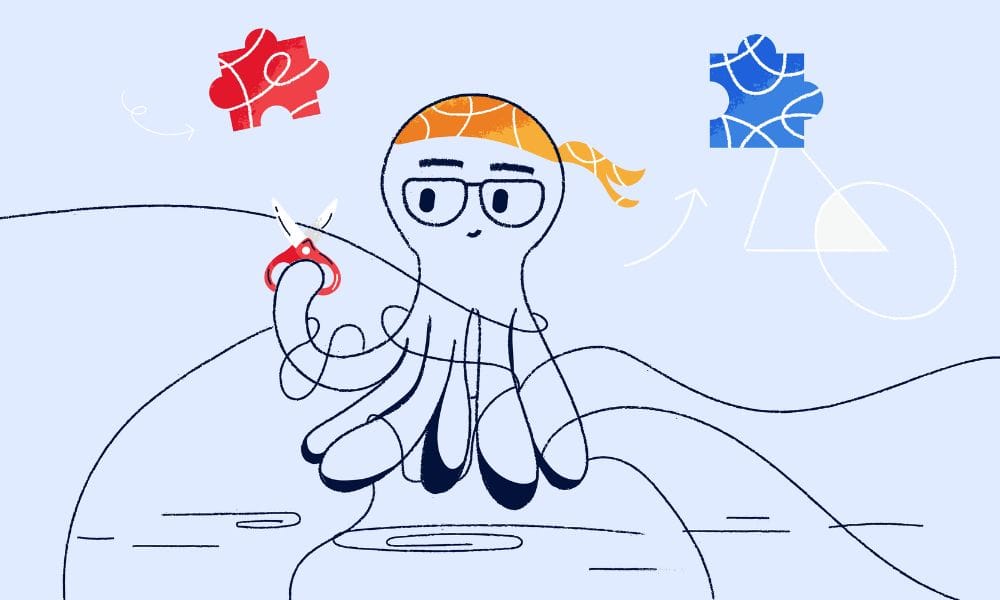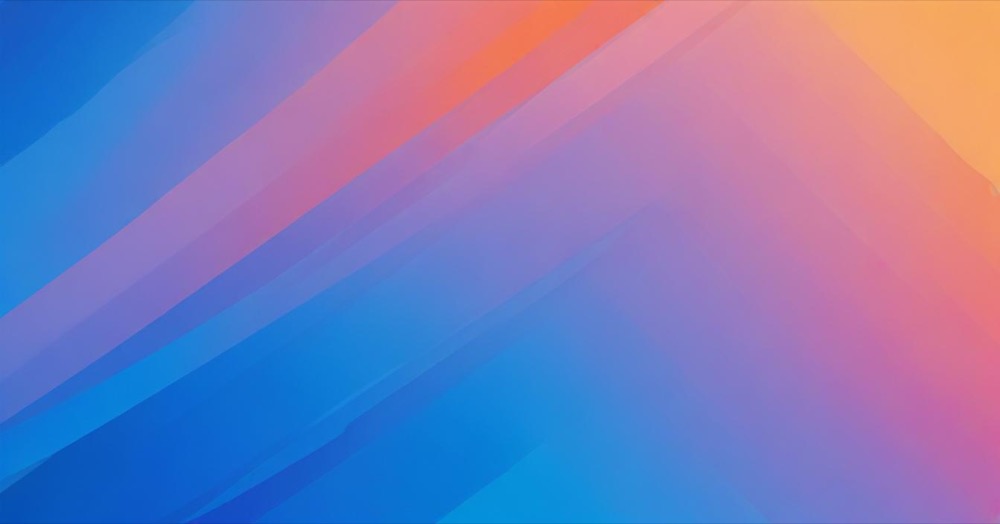Low-quality and spammy backlinks can get your website in trouble with Google. These are links from low-quality websites, shady SEO sites, or obvious spam sites pointing to yours, and they can harm your search engine rankings. When this happens, Google might see your site as a low-quality website, resulting in a drop in link metrics, organic traffic, or even the site’s disappearance from search results. Competitors may also send toxic backlinks or intentionally create negative backlinks, using private backlink networks to mess with your site’s search performance.
To fix this, you can use a handy advanced tool called the Disavow Tool from Google. It allows website owners to block or remove harmful backlinks pointing to a website. This disavowal process is crucial if you’re experiencing manual penalties due to link schemes or low-quality backlinks. In this article, we will cover how to identify toxic links, the damage they cause, and how to disavow problematic links using Google Search Console.
Note: Google now recommends disavowing links only if you have received a manual action notice for unnatural links otherwise, you should generally ignore them.
How to disavow bad links in Google Search Console
The process is pretty straightforward. Prepare a file type list of low-quality or negative links and send it to Google for a request for link disavowal.
Here’s how to do it:
Step 1: Create file list of bad links
- Open a text editor like Notepad on your computer.
- List each URL or domain that you want Google to ignore, one per line.
- You can add comments by starting a line with #. These lines won’t affect the disavowal.
- Save the file with a name ending in .txt, like disavow-list.txt.
- Make sure the file is encoded in UTF-8 or 7-bit ASCII format.
- Make sure you list the domains in a separate properties section of the text file for clarity
Example file:
# Disavowing specific pages
http://spamdomain.com/badpage1.html
https://www.anothersite.com/spam-article.php
# Disavowing entire domains
domain:linkfarm.com
domain:suspiciouswebsite.netStep 2: Submitting the file
- Go to the disavow links tool page on Google (you must be a domain property owner).
- Choose the domain properties (website or domain) where you want to apply the disavow list.
- If there’s an existing list of domains, you’ll see a summary of what’s already disavowed.
- Click to upload your disavow list file from your computer.
- If there are errors in your file, Google will show you what needs fixing.
- Once uploaded successfully, it may take a few weeks for Google to process and ignore those links.
Step 3: Appeal review in Google Search Console
In the Manual actions report in Google Search Console, you can find bad problematic links issues under the name “Unnatural links to your site”.
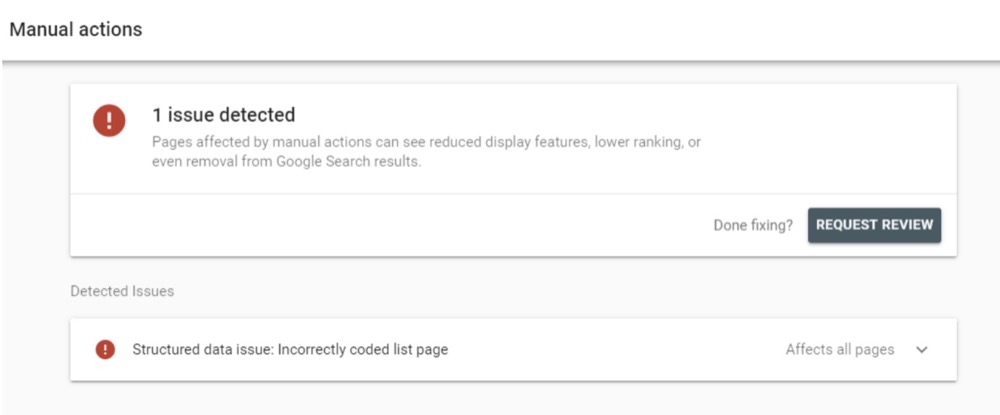
After you’ve uploaded your disavow file using the tool, the next step is to ask Google to review it. This means sending them a message where you explain the problem you’re having. Once the disavowal request is successfully submitted, send a message explaining your issue to Google.
Example:
Recently, we have noticed a number of strange and harmful links pointing to our site that are harming its health. We have checked these links and submitted a file of bad links to the disavow link tool. We always comply with Google guidelines and avoid manipulative links. This may be the work of malicious individuals who aim to damage our site’s quality and potentially have it penalised by Google. Please review our file and remove these links so that our site can return to a healthy state. Thank you.
How to check and monitor bad backlinks?
Our recommendation is to create a simple Excel sheet and regularly check the status of your backlink profile. Here is an example of a simple Google Sheet.
| Domain | URL | Status | Note |
| example.com | https://example.com/page1 | Good | …………. |
| example2.com | https://example2.com/page1 | Suspicious | low DA, irrelevant |
Key metrics to check:
- Domain Rating (DR) or Domain Authority (DA) — higher is better.
- URL Rating (UR) or Page Authority (PA) — higher is better.
- Traffic to the linking domain — ideally over 2,000+ visitors per month.
- Relevance — sites should be contextually related to your industry.
- External links — if a page has hundreds of external links, it could be a link farm or spam.
What is the punishment of Google for websites with bad backlinks?
If you already know or just want to know how to disavow bad backlinks, jump ahead to the disavowal process.
A manual action is a significant problem for any website owner, causing severe drops in search engine rankings. It means that someone at Google has manually reviewed your site and discovered issues related to manipulative links, link schemes, or black hat link building practices. If this happens, you’ll receive a message in Google Search Console.
There are two types of manual action penalties:
- Partial Penalty: Only specific parts of your website are affected, leading to a drop in the affected pages’ rankings, while the rest remains okay.
- Site-Wide Penalty: This is the worst-case scenario where the entire website experiences a significant ranking drop or even complete removal from Google search results.
In both cases, it’s critical to fix the issues and request a review to lift the penalty.
What causes bad backlinks
The primary cause is poor backlink management or intentionally harmful backlink strategies by competitors. These links may include artificial links from link farms, shady link-building services, or votes of confidence from spammy websites. If you’re not regularly checking your list of links and the external link count, you could accumulate a link profile full of low-quality or spammy links, leading to issues.
Conclusion
If you do what we suggest, you can quickly get rid of these harmful and toxic backlinks from your site. But it’s better to prevent negative links before they happen. If you get a “manual actions” report, it means your site is already suffering and your search engine rankings might drop, and you might lose visitors due to link juice dilution. Kahunam recommends keeping track of who’s linking to your site using Google Search Console (prepare a link file). In general, keep your focus on getting high-quality backlinks, and try not to be tempted by offers of 100s or 1000s of backlinks within the space of a few weeks. It’s just too good to be true. It’s better to have strong, positive links than to index bad ones or work with black hat link-building services that use sneaky tricks to try to get fast results. Using a ‘white-hat’ link-building strategy will help keep your link profile strong, enabling internal equity passing links and high-quality links to flow naturally.