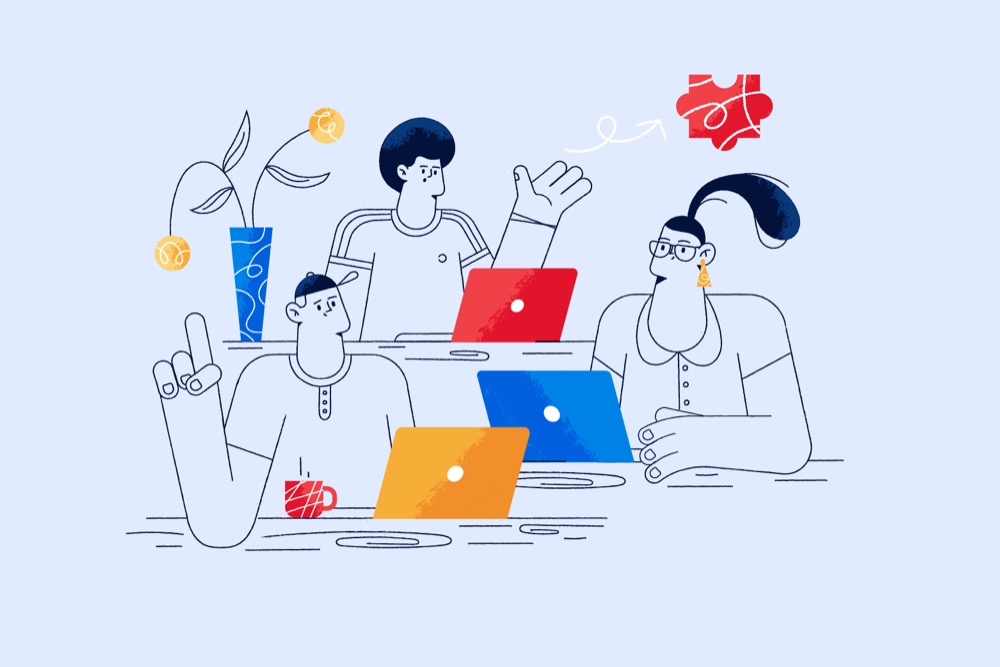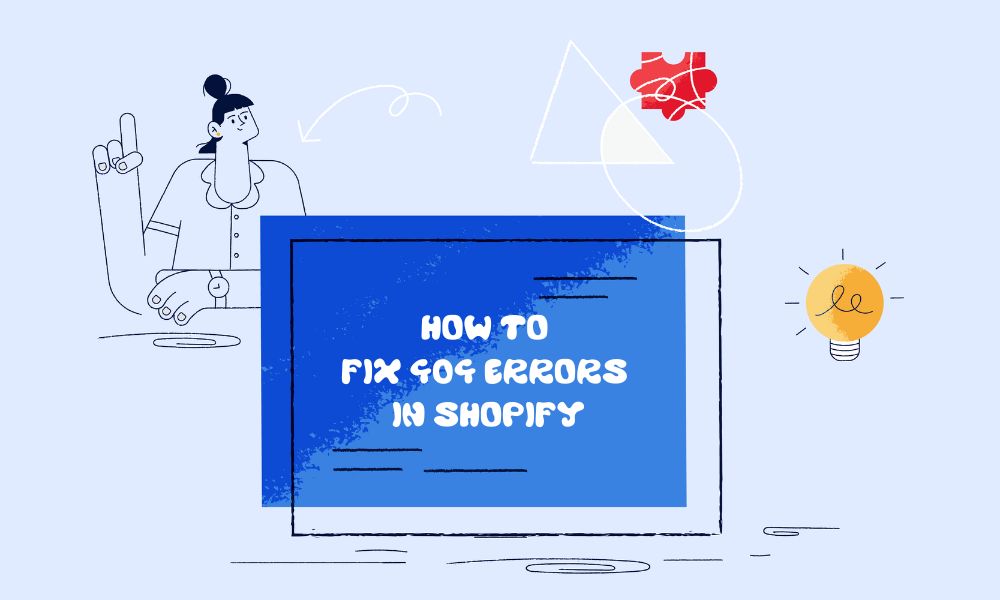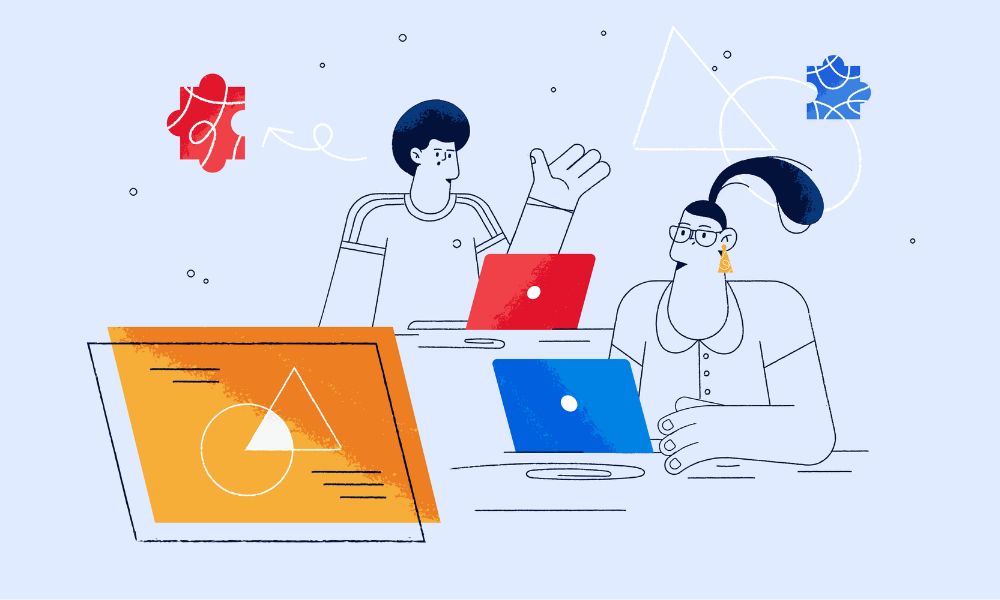If you’ve been wondering why your Shopify store isn’t ranking as well as it should in Google, duplicate content might be the silent killer hurting your SEO. Most store owners don’t even realize this issue exists until it’s cost them thousands in lost revenue.
Here’s the thing: Shopify’s default setup creates multiple URLs for the same product, confusing search engines and diluting your rankings. But don’t worry – we’ll show you exactly how to fix this without needing a developer.
How to Fix Duplicate Content in Your Shopify Store
Fix #1: Product Collection URL Structure
This is the biggest culprit behind duplicate content issues. When your products appear in multiple collections, Shopify creates different URLs for the same product page.
For example, if you sell a “Blue T-Shirt” in both “Men’s Clothing” and “Summer Collection,” you might have:
/products/blue-t-shirt/collections/mens-clothing/products/blue-t-shirt/collections/summer-collection/products/blue-t-shirt
That’s three identical pages competing against each other in Google!
Here’s how to fix it:
- Back up your theme first – Go to Online Store > Themes, click Actions > Duplicate
- Edit your theme code – Click Actions > Edit Code on your active theme
- Find the correct file – For modern themes like Dawn 2.0+, look for
main-collection-product-grid.liquidin your Sections folder (not Snippets) - Make the change – Find this line:
{{ product.url | within: collection }}and change it to:{{ product.url }}
Before:
<a href="{{ product.url | within: collection }}">After:
<a href="{{ product.url }}">Note for older themes: If you’re using an older theme, you might find this code in product-grid-item.liquid or product-card.liquid in the Snippets folder.
Why this matters: This simple change ensures all your product links point to one clean URL instead of creating multiple versions. You’ll likely need to make this change in two places – once for product images and once for product titles.
Fix #2: Tag-Based Duplicate Pages
Every product tag in Shopify automatically creates a new collection page. If you use lots of tags, you’re creating dozens of nearly identical pages that confuse search engines.
Your best options:
Option A: Switch to Collections (Recommended) Instead of using tags like “red,” “blue,” “cotton,” create proper collections for different categories. This gives you more control and eliminates duplicate content.
Option B: Prevent Tag Pages from Being Indexed If you must keep tags, add this code to your theme.liquid file in the <head> section:
{% if request.path contains "/collections/all/" %}
<meta name="robots" content="noindex">
{% endif %}
Option C: Use Smart Filtering Apps Install apps that filter products without creating new URLs:
- Search & Discovery by Shopify (Free, but has limitations with filter numbers and performance)
- Smart Product Filter & Search (Multiple pricing tiers starting around $9/month)
- AI Search & Product Filter (Free plan available, premium features extra)
Fix #3: Canonical Tag Optimization
Canonical tags tell search engines which version of a page to index. Think of them as a “this is the original” sign for duplicate content.
Check if yours are working:
- Go to Google Search Console
- Look for “Duplicate without user-selected canonical” errors
- Use SEMrush or Screaming Frog to audit all your canonical tags
Fix broken canonicals: Make sure your theme.liquid file includes this in the <head> section:
<link rel="canonical" href="{{ canonical_url }}" />
Pro tip: Set up consistent www/non-www usage in Settings > Domains to avoid creating more duplicates.
Fix #4: Product Variant Management
Product variants can create additional duplicate URLs. Here’s when to worry about them:
If variants have high search volume (like “red Nike shoes”), treat them as separate products with unique content.
If variants are just size/color options, keep them on one product page with variant selectors.
How to Check if Your Fixes Are Working
Manually:
Search Google for site:yourstore.com/collections/ to see how many collection-based product URLs are still indexed. This number should decrease over time as Google recognizes your canonical URLs.
or you can use any SEO tools that give you warning about duplicate content like:
- Google Search Console (Free) – Monitor duplicate content errors
- Ahrefs, SEMRush, Siteguru, etc.
Frequently Asked Questions
Will fixing duplicate content hurt my current rankings?
No – it actually helps. You might see temporary fluctuations for 1-2 weeks, but rankings typically improve within a month as Google consolidates ranking signals to your canonical URLs.
What if I have thousands of products? Do I need to fix each one manually?
The code changes above fix ALL products at once. You’re not editing individual products – you’re changing how your theme generates URLs sitewide.
My theme doesn’t have a main-collection-product-grid.liquid file. What do I do?
Look for similar files like product-card.liquid, collection-product-grid.liquid, or check section files in older themes. Search for product.url | within to find the right location. File names vary between theme versions.
Can I undo these changes if something breaks?
Yes! That’s why we created a theme backup first. You can always revert to your duplicate theme if needed.
Will this affect my breadcrumbs?
Yes, breadcrumbs might not show collection names anymore since URLs won’t include collection paths. You’ll need to choose between clean URLs and collection-based breadcrumbs.
Should I redirect old duplicate URLs?
No need – canonical tags handle this automatically. Shopify’s canonical system will guide search engines to the correct URLs without requiring manual redirects.
What about product variants – are those duplicates too?
Only if variants create separate URLs. If you use Shopify’s standard variant selectors on one product page, you’re fine. Separate variant URLs should be consolidated unless they target different keywords.
Your Next Steps
Fixing duplicate content isn’t just about technical SEO – it’s about making sure Google can properly crawl and rank your best pages. When search engines aren’t confused by duplicate content, they can focus on ranking your products for the keywords that matter.