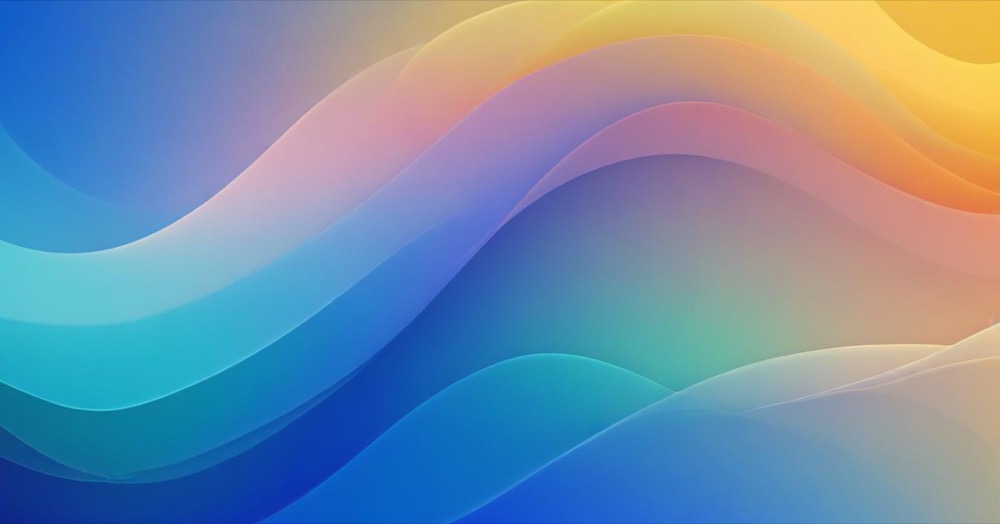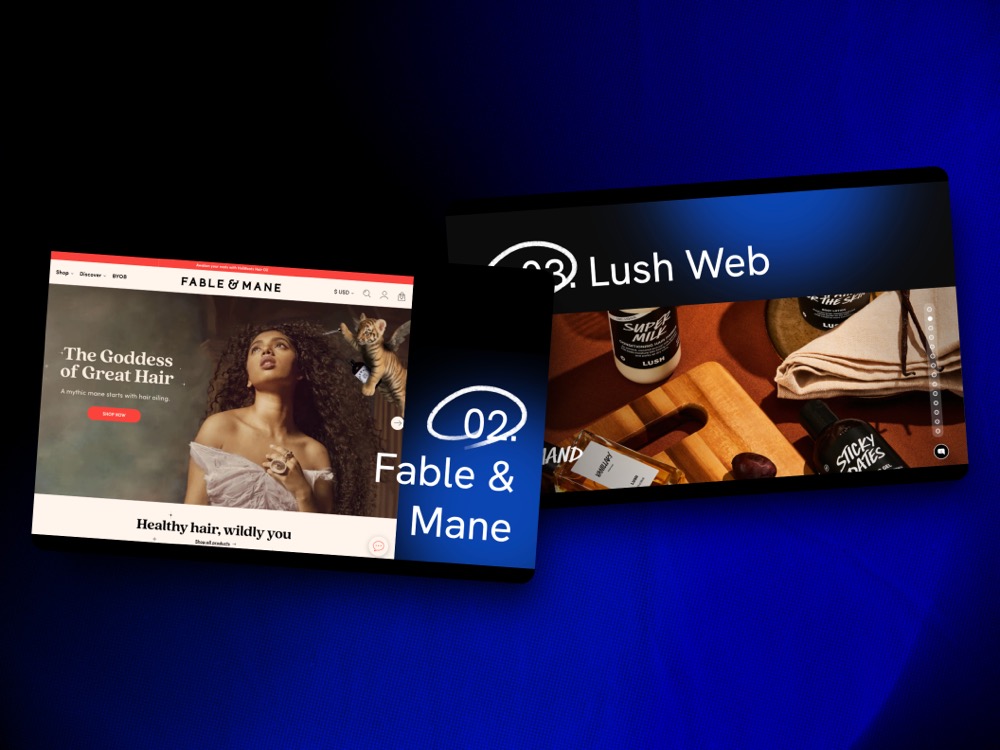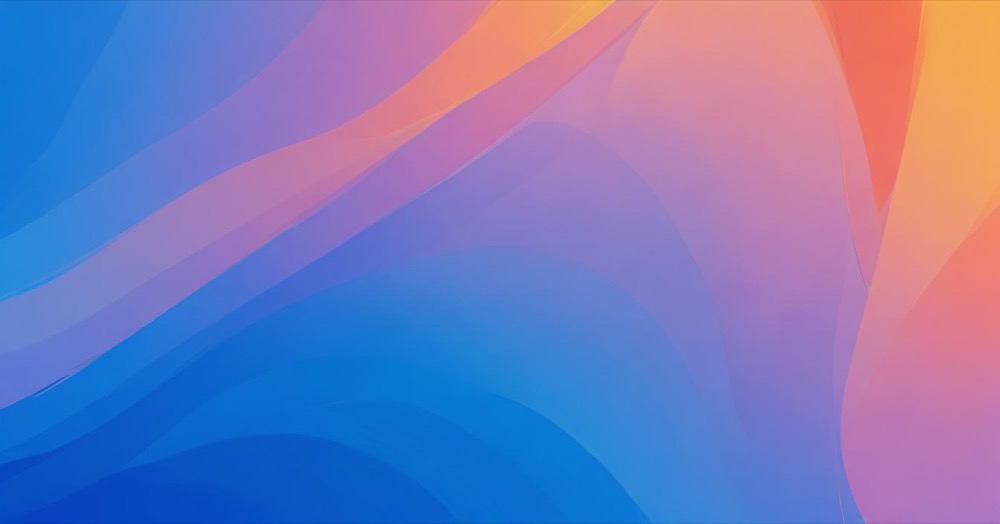Size guides aren’t just helpful, they’re essential for reducing returns and boosting sales. With 53% of apparel returns caused by sizing issues , implementing a size guide can reduce returns while increasing conversion rates. The best part? You don’t need any coding skills to add professional size guides to your Shopify store.
How to add size guides to Shopify (no coding required)
Method 1: Using size guide apps (recommended approach)
Apps provide the most professional, user-friendly solution with setup times of just 5-15 minutes. Here are the top three no-code options, all verified as active and compatible with Shopify 2.0 themes:
Kiwi Size Chart & Recommender (best overall choice)
- Rating: 4.7/5 stars (788+ reviews)
- Pricing: Free plan available, premium starts at $6.99/month
- Key features: AI-powered size recommendations, unlimited customization, mobile optimization
Installation steps:
- Open the app from your admin panel’s Apps section
- Click “Add New Size Chart” and choose your setup method:
- Use templates for common product types
- Import existing size information from CSV
- Create from scratch using the visual editor
- Add your measurements using the table generator
- Configure display settings (popup, inline, or floating)
- Assign to specific products or collections
- Preview on mobile and desktop, then publish
CSC Size Charts: Size Guide
- Rating: 4.8/5 stars
- Pricing: Free plan available, premium at $6.99/month
- Key features: 18 preset styles, AI recommendations, 5-minute setup
Installation steps:
- Choose from 18 preset styles or create custom design
- Upload images or create measurement tables
- Assign to products, collections, or vendors using bulk assignment
- Configure mobile optimization settings
- Test across devices and publish
BF Size Chart & Size Guide
- Rating: 4.8/5 stars (140+ reviews)
- Pricing: Full-featured free plan, premium at $6.99/month
- Key features: No watermark on free plan, clean design, performance optimized
Installation steps:
- Create size chart using built-in visual editor
- Upload image charts if you prefer visual guides
- Set display conditions for specific products or collections
- Customize appearance to match your store theme
- Configure mobile responsiveness
- Preview functionality and publish
Method 2: Manual implementation using Shopify features
While less professional than apps, you can create basic size guides using native Shopify features. This method works best for stores with simple sizing needs and limited budgets.
Option A: Create dedicated size guide pages
- Go to Online Store → Pages in your Shopify admin
- Click “Add page” and title it “Size Chart” or product-specific names
- Create tables with your size information using the content editor
- Set page visibility to “Visible” and save
- Link to these pages from product descriptions manually
Limitations: No popup functionality, manual linking required, not mobile-optimized
Option B: Use product metafields (Shopify 2.0 themes only)
- Go to Settings → Custom Data → Products
- Click “Add definition” and create “Size Chart” metafield with “Page” content type
- In theme customizer, add “Pop-up” block to product template
- Connect your metafield to the popup block using dynamic source
- Assign specific size chart pages to individual products
Limitations: Requires manual assignment per product, limited styling options
For detailed instructions on this method, see Shopify’s official tutorial.
Mobile optimization essentials
When implementing your size guide, take note for mobile optimization:
- Ensure tables are responsive and readable on small screens
- Keep tables simple (maximum 4-5 columns for mobile)
- Use touch-friendly buttons (minimum 44px touch targets)
- Test popup functionality on touch devices
- Verify loading speed on mobile connections
All recommended apps handle mobile optimization automatically, while manual methods require additional CSS coding.
Frequently asked questions
Q: Will size guides work with my theme?
A: All recommended apps are compatible with Shopify 2.0 themes (Dawn, Refresh, Sense, Craft) and most older themes. Apps handle theme integration automatically, while manual methods may require theme-specific adjustments.
Q: Can I use different size charts for different products?
A: Yes, apps excel at this. You can create separate charts for shirts, pants, shoes, accessories, and assign automatically based on product tags or collections. Manual methods require individual setup per product.
Q: What if my size guide isn’t reducing returns?
A: Common issues include inaccurate measurements, poor chart placement, or charts that aren’t mobile-friendly. Ensure your measurements are accurate, place size guide links prominently near size selectors, and test on mobile devices. Apps with analytics features help identify usage patterns.
Q: How do I create accurate size charts?
A: Use body measurements rather than garment measurements when possible. Include measuring instructions with visual guides, provide both imperial and metric units, and consider fit variations (slim fit vs. regular fit). Include international size conversions for global customers.
Q: Do size guides affect site speed?
A: Quality apps are optimized for performance and shouldn’t impact loading speed. Manual implementations using large images or complex tables may slow pages. Always test site speed after implementation.
Q: Can I track how often customers use my size guides?
A: Apps like Kiwi Size Chart provide usage analytics showing how often size guides are viewed and which products generate the most sizing questions. This data helps optimize your sizing strategy and identify problem products.
Conclusion
Adding size guides to your Shopify store represents one of the highest-impact improvements you can make for customer experience and profitability. The sizing challenge won’t disappear as ecommerce grows, but with professional size guides, you can turn this operational challenge into competitive advantage. Your customers will appreciate the confidence to purchase, and your business will benefit from reduced returns and increased sales.