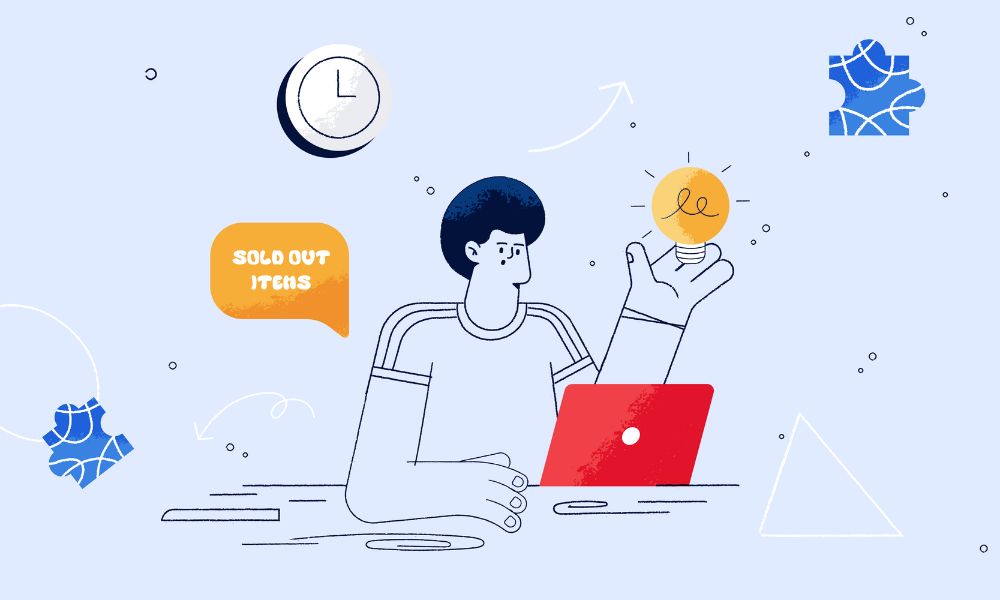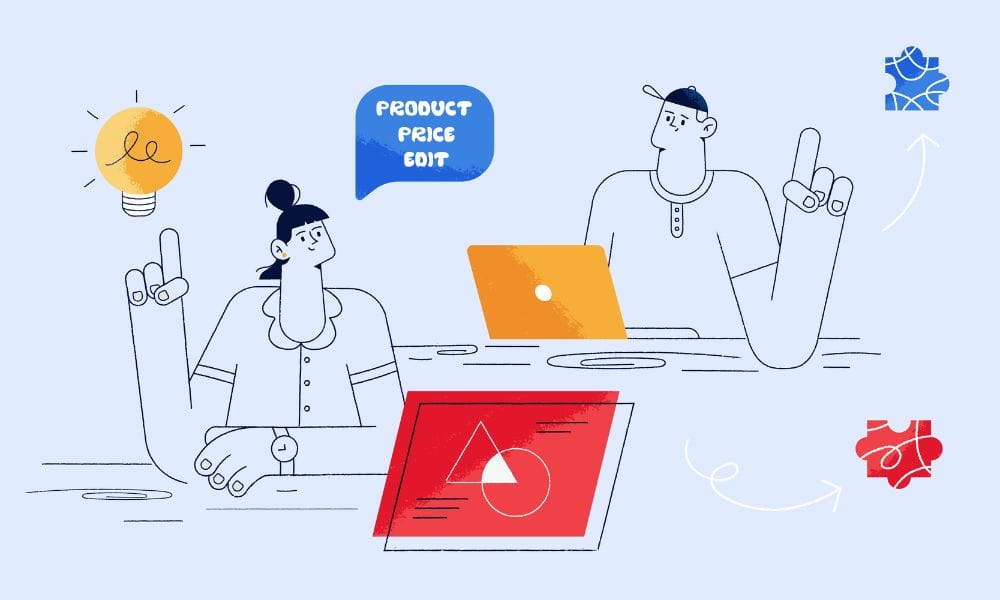If you are running your online store, it’s crucial to keep your products well-organised. When you’ve got products you’re not selling anymore, you need to decide whether to hide them away or get rid of them completely. Let’s look at how to archive or delete products in Shopify without mucking up your website.
Understanding product management in Shopify
Looking after your products properly is really important. It affects how easy it is for people to use your shop and how well your website works overall. Good product management keeps your site tidy and easy to use. It also helps keep your search engine rankings healthy, even for products you’re not selling anymore.
Shopify has some handy tools to help you manage your products. You can hide products, remove them, or change how they appear to customers. Knowing how to use these tools properly can make a big difference to how well your shop runs.
What is archiving and deleting products
There are two options for Shopify owners, one is deleting and two is archiving.
What is archiving?
Hiding a product in Shopify (or ‘archiving’ as they call it) means taking it off your shop floor, but not getting rid of it completely. It’s a bit like putting it in the stockroom – customers can’t see it, but you’ve still got all the information if you need it later.
The action is good for search engines because it keeps all the good stuff – the web address, the content, and any links from other sites. It stops you from getting those annoying ‘page not found’ errors that search engines don’t like, and keeps all the ranking benefits you’ve earned.
To hide a product in Shopify:
- 1. Navigate to your products in the Shopify admin panel
- 2. Choose the one you want to hide
- 3. Scroll down to the bottom of the page and select “Archive product”
For hiding lots at once:
- 1. In the Products tab, tick the “All” boxes
- 2. Click “Actions” and choose “Archive products”
What is deleting?
Getting rid of a product (or ‘deleting’ it) means removing it completely from your Shopify shop. Once it’s gone, it’s gone for good, along with all its reviews and search engine ranking. Be careful with this one.
Removing products can cause trouble because any links to that product will now lead nowhere. Search engines don’t like this. If you must delete something, it’s worth setting up a redirect to send people (and search engines) to something similar instead.
To remove a product in Shopify:
1. Go to your products in Shopify
2. Pick the product you want to remove
3. Scroll down to the bottom of the page and select “Delete product”
For removing lots at once:
1. In the Products tab, tick the “All” boxes
2. Click “Actions” and choose “Delete products”
Best practices for managing out-of-stock products
For products you’re not selling at the moment, you can either keep them visible or hide them. Keeping them visible lets you keep all the search engine benefits, even if you’re not selling the item. Hiding them stops customers seeing them, but you might lose some search engine value. It’s often better to keep them visible and link them to similar products.
Using redirects effectively
If you do remove a product, always set up a redirect to send people to a similar page. This could be a newer version of the product, something similar, or a related group of products. This keeps customers happy and helps with your search engine rankings.
Using helpful apps
There are lots of apps you can add to Shopify to help manage your products and keep your search rankings healthy. Some can automatically link products to alternatives, which saves time and helps keep your rankings up even when you’re not selling a product anymore.
There is no best app here, just pick one that suits you. Our recommendation is Out-of-stock Police, and Rewind backup.
Conclusion
Looking after your Shopify products properly is crucial for keeping your shop running smoothly and staying in the good books of search engines. Hiding products is usually safer than removing them, but if you do need to get rid of something, make sure you’ve got a good redirect in place.
Take a moment to look at how you’re dealing with your old products. Use these tips to keep your shop running nicely, make it easy for customers to use, and keep search engines happy too.