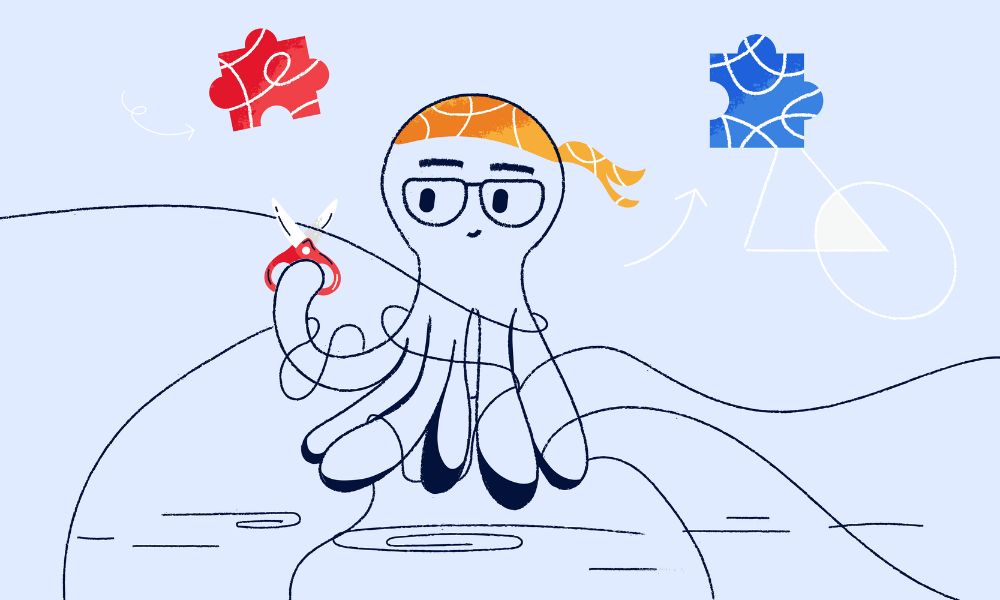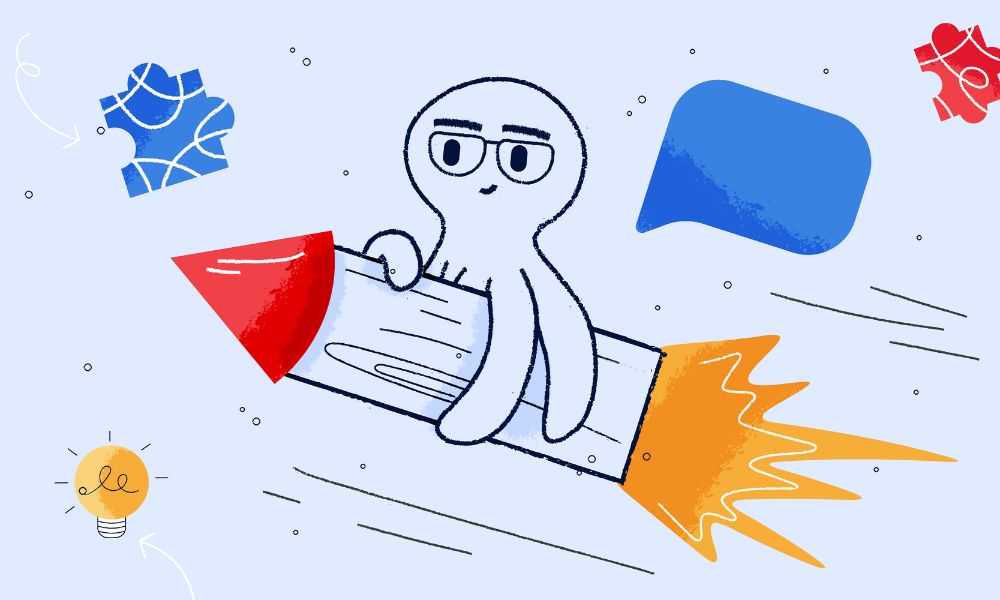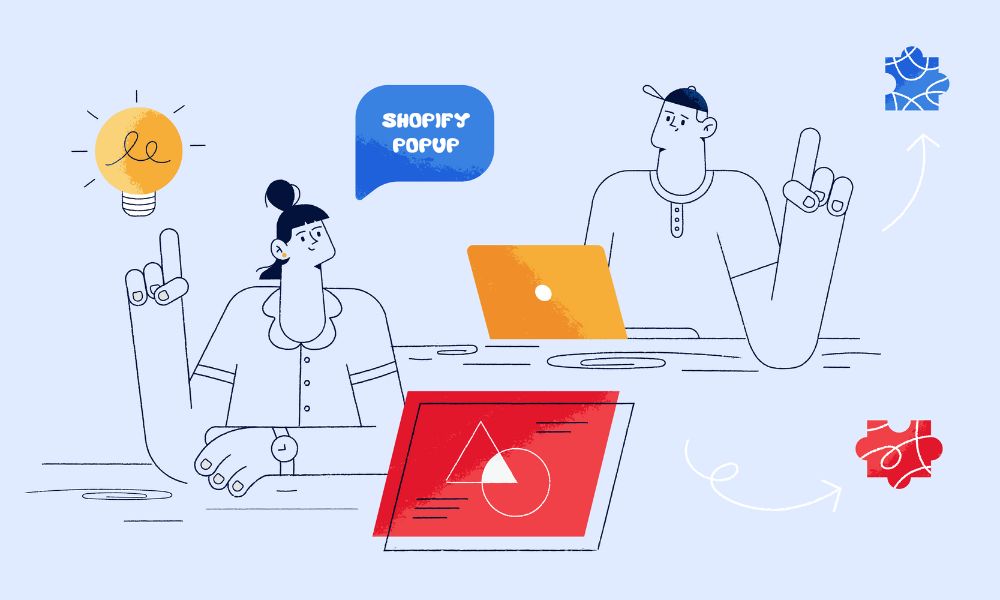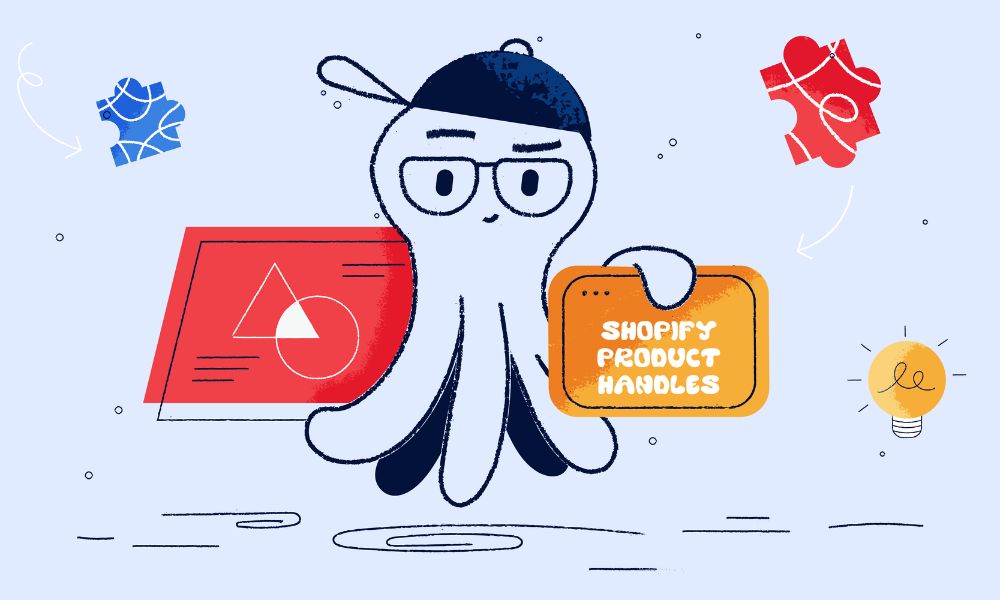If you want more people to find your Shopify store on Google, changing your page titles is a good start. These titles show up in search results and are often the first thing people see. This guide will show you how to change SEO title tags in Shopify, which can help you get more customers.
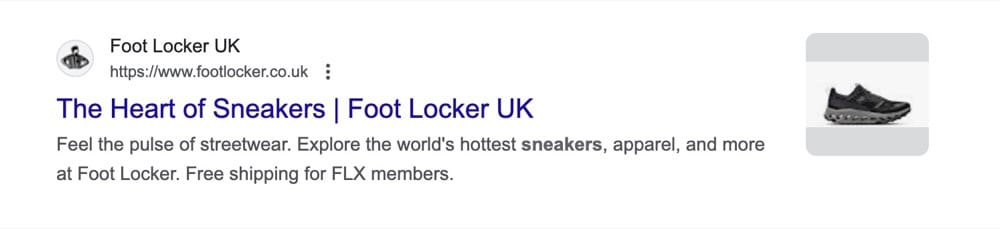
(a title tag example from Foot Locker)
How to change SEO title tags in Shopify
Following these steps to change the title tags
- Go to your Shopify admin panel. Navigate to the page you want to update
For Products: Go to Products > Click on the specific product.
For Collections: Go to Collections > Select the collection.
For Other Pages: Go to Online Store > Pages > Select the page you want to edit.
- Find the Search engine listing preview at the bottom of the page.
- The Page title field is where you can enter your new SEO title.
- Make sure your title is descriptive and includes relevant keywords.
- Click the Save button to update your SEO title tag.
Best practices for SEO Title Tags in Shopify
To optimise and have a standard title tag, some recommendations for Shopify owners:
- Make sure your title tag accurately describes the content on the page.
- Align your title tag with the keywords which people are searching for. For example if you are a Clothing brand targeting the US market, use “sweaters” rather than “jumpers”.
- Avoid duplicate title tags across your website. This can harm your SEO efforts.
- Including your brand name can help build recognition. Place it at the end of the title, as you want your primary keywords to be towards the start of the title for SEO purposes.