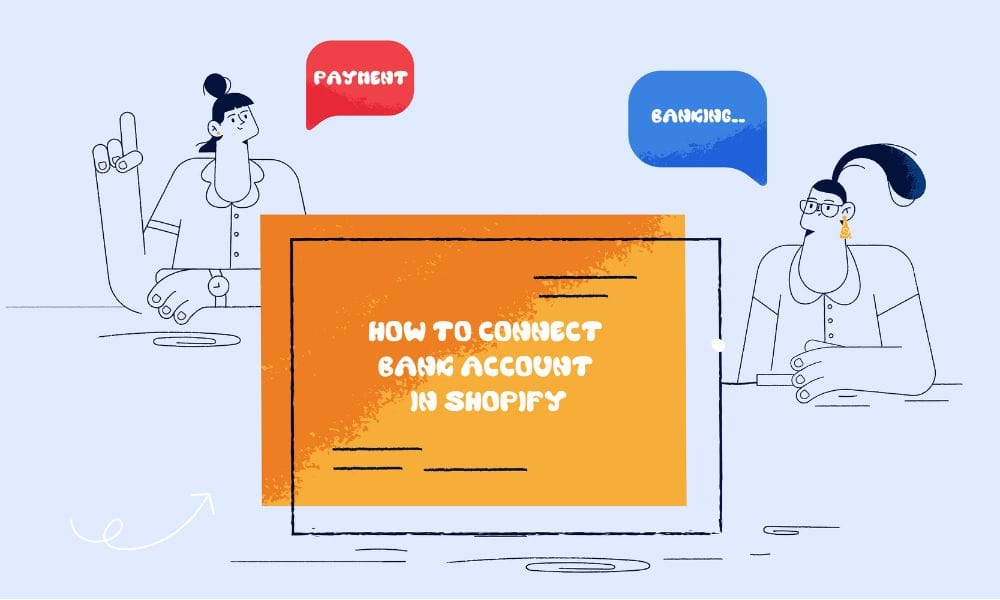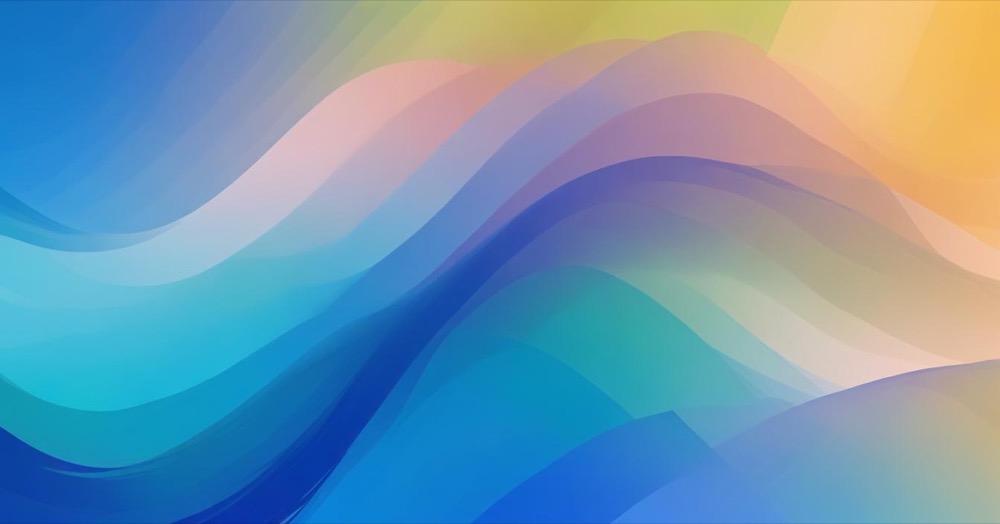Your Shopify store’s customer account pages automatically use your primary domain as their foundation. When customers access their accounts, they visit a subdomain like account.yourstore.com if your main store is yourstore.com. This creates a seamless, branded experience from login through account management. To make login even easier for customers, consider setting up social sign-in with Google and Facebook alongside your custom domain.
However, setting up a custom subdomain for customer accounts requires connecting it through your third party domain provider. This process involves creating DNS records and configuring settings both in Shopify and with your domain provider. The setup ensures customers can access their account pages through a professional, branded URL that matches your store’s domain.
How to set it up in Shopify
Before you begin
You’ll need access to your third party domain provider account and login credentials. Additionally, check your domain provider’s specific requirements for DNS changes, as these can vary between providers.
Step 1: Create the subdomain for your customer account pages
Navigate to your Shopify admin and go to Settings, then Customer accounts. Under Customer accounts URLs, click Manage to open the Change customer accounts domain dialog.
In the Customer account domain field, enter a descriptive identifier for your customer account subdomain. For example, entering “account” creates the URL account.yourstore.com for your customers.
Click Continue, which takes you to the Connect existing page in your Domains settings. From here, click Follow settings instructions to access your domain provider’s website.
Step 2: Create a new CNAME record in your third party domain provider account settings
Log into your domain provider’s website and locate the DNS settings or domain management section. The exact location varies by provider, but it’s typically found in account settings or domain management areas.
Create a new CNAME record within these settings. Set the Host name to match the string you created for your customer account subdomain (such as “account”). Point this CNAME record to shops.myshopify.com.
Save these changes in your domain provider’s system. The interface will then return you to the Connect existing page in your Shopify admin.
[Important note] If you encounter difficulties with DNS settings, contact your domain provider’s support team directly. Shopify Support cannot access third party domain accounts, even with explicit permission.
Step 3: verify that customer account domain is connected to shopify
Return to the Connect existing page in your Shopify admin and click Verify connection. This process checks that your DNS changes have propagated correctly and that Shopify can communicate with your custom subdomain.
Once verification completes successfully, click Back to customer accounts. You’ll see a “Connected” status displayed in the Customer accounts field, confirming the setup is complete.
[Important timing consideration] Domain verification can take up to 48 hours to complete due to DNS propagation delays across the internet.
Conclusion
Setting up a custom subdomain for your Shopify customer account pages creates a professional, branded experience that keeps customers within your domain ecosystem. The process requires coordination between your Shopify settings and your third party domain provider’s DNS configuration.
The three step process of creating the subdomain in Shopify, configuring CNAME records with your domain provider, and verifying the connection ensures your customer account pages maintain consistent branding while functioning properly. Remember that DNS changes can take time to propagate, so allow up to 48 hours for full verification.
This setup enhances your store’s professional appearance and provides customers with a seamless transition from your main store to their account management area.