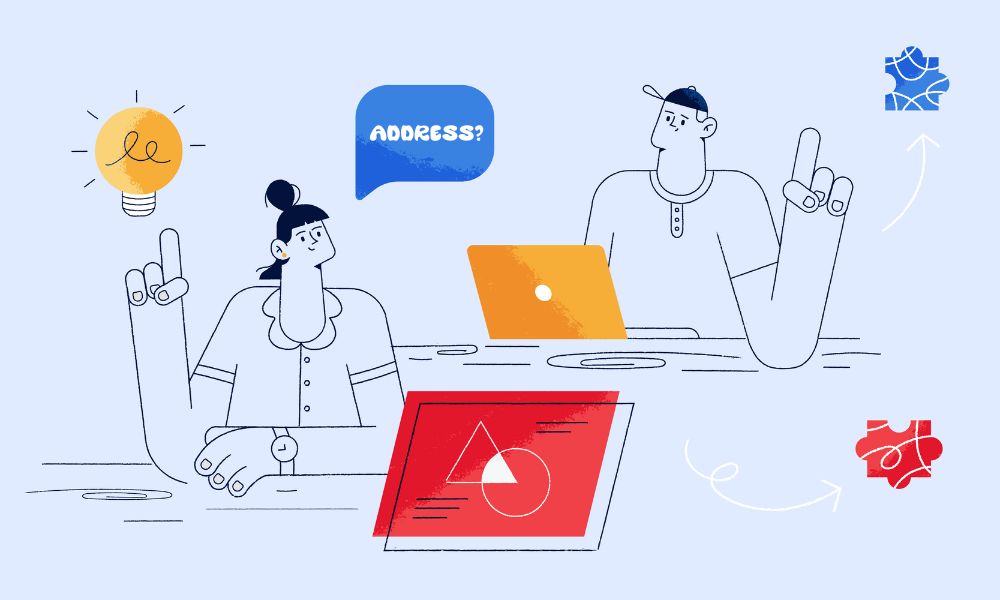When someone lands on your store for the first time, they often have one big question: “What do other people love here?”
Instead of making visitors scroll through every product, a Best Seller collection gives them a shortcut to your top-performing items. It’s like saying, “Here’s what everyone’s buying right now maybe you’ll love it too.”
Whether you want to build trust quickly, boost conversions, or simply highlight your most popular products, setting up a best seller section is a smart move. And the good news? There are a few easy ways to do it in Shopify.
Three methods to set up best seller collection in Shopify
The set up does not require complexity. Here are how to do:
Option 1: Create a Best Seller Collection Using Shopify Admin
Start by figuring out what your best sellers actually are:
- Log in to your Shopify admin.
- Go to Analytics > Reports.
- Click on the “Sales by product” report.
- This will show you total sales, discounts, returns, and net revenue per product.
Once you’ve identified your top-selling products:
- Go to Products > Collections.
- Click Create collection.
- Give it a name like “Best Sellers,” add a description and image.
- Choose whether to manually add your best sellers or set conditions (e.g. tag products with “bestseller” and use that as a condition).
- In the Sort dropdown, select Best selling—this will order products based on all-time sales.
Note: The “Best selling” sort changes the order in which products appear. It does not automatically update the list of products in the collection unless you use automation rules or update it manually.
Option 2: Use Automated Collection with Product Tags
If you regularly update which items are best sellers, using automated collections is a smart move:
- Tag your best-selling products with a label like “bestseller”.
- When creating the collection, choose Automated instead of Manual.
- Set the condition to: Product tag is equal to bestseller.
- Again, choose Best selling in the sort dropdown to show the most popular items first.
This way, any product tagged “bestseller” will automatically appear in the collection. No need to manually update it each time.
Option 3: Use Shopify Apps for dynamic best seller collections
If you want your Best Seller collection to automatically update based on real-time sales—without manual tagging—you can install a Shopify app that does the job.
Apps like:
…can automatically build and update your best seller collection using live store data, sales volume, or even popularity by region or timeframe.
Just make sure to check reviews and compatibility with your theme before installing.