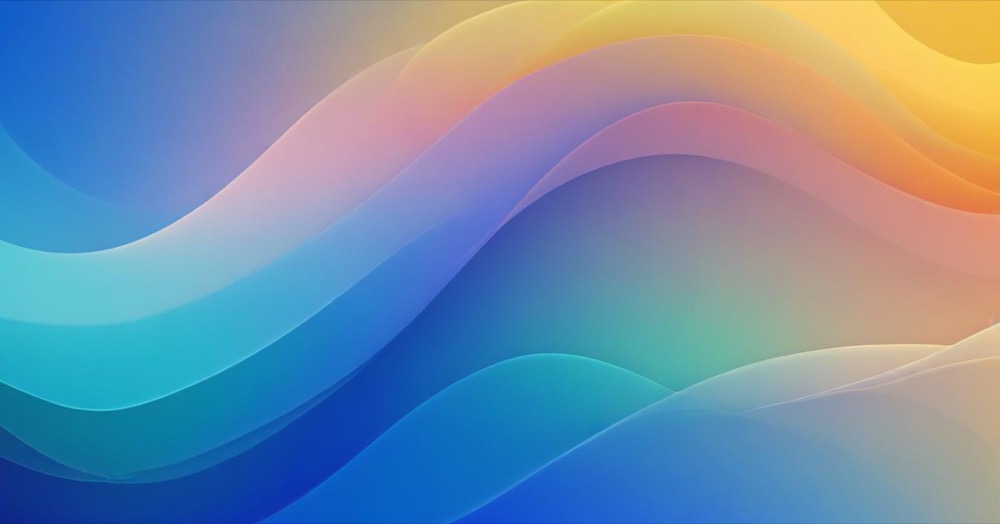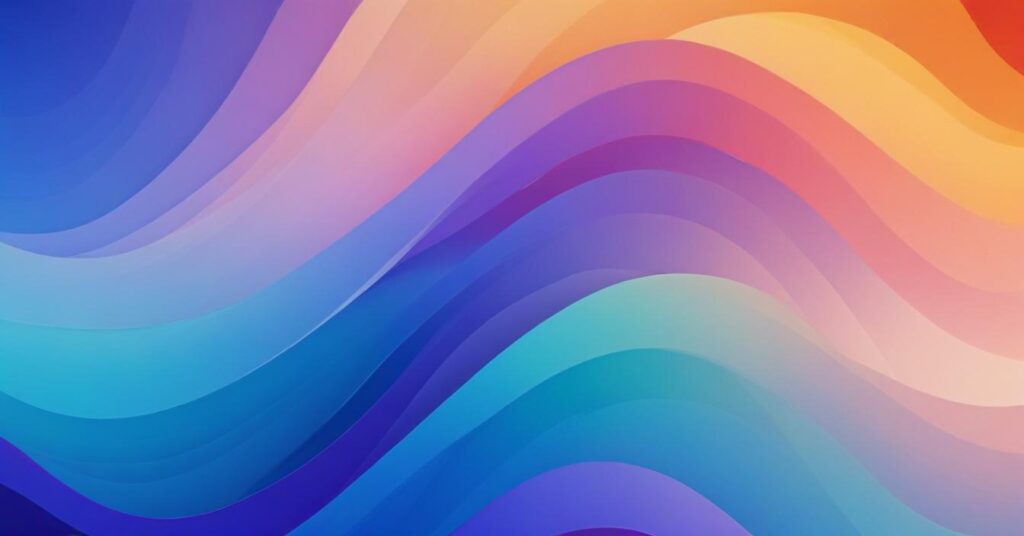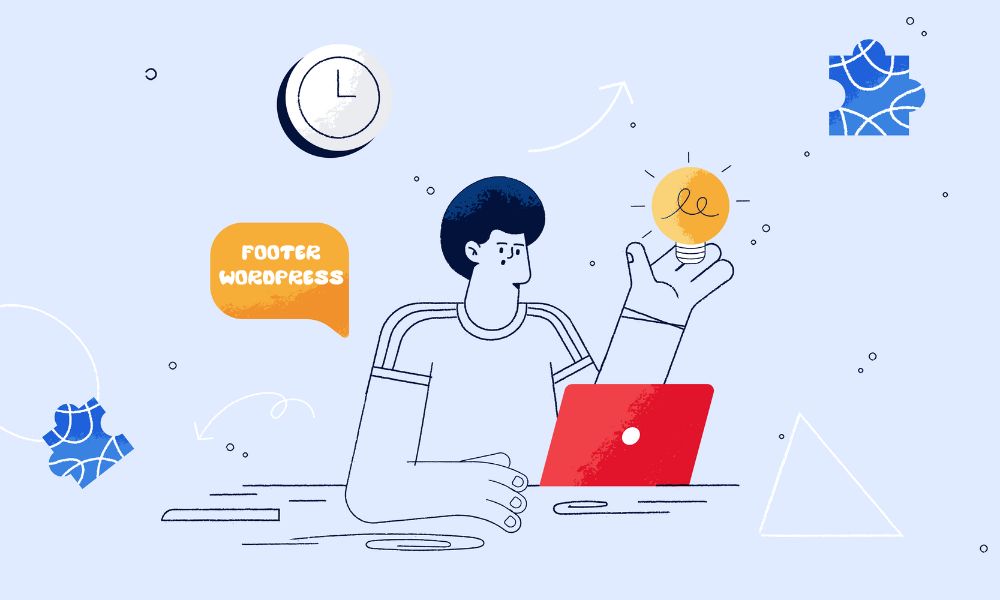Sub collections help organise your Shopify store, making navigation easier for customers and improving their shopping experience. Below, you’ll find three straightforward methods to set up sub collections. Each suited to different skill levels and preferences of Shopify owner.
Quick ways to create sub collection for your Shopify store
Choose one of them to start this set up on Shopify.
Method 1: Using Shopify Navigation Menus
This is the easiest and quickest method, suitable for anyone without technical expertise.
Step-by-step guide:
- Create Collections:
- Log in to Shopify.
- Go to Products → Collections → Create Collection.
- Create your main collection and all your sub collections individually.
- Set Up Navigation:
- Go to Online Store → Navigation.
- Edit your main menu or create a new menu.
- Add your main (parent) collection as a menu item.
- Add sub collections as nested menu items under your parent collection by dragging them slightly to the right.
Now customers can access sub collections directly from your main menu.
Method 2: Creating Sub Collections via Shopify’s Theme Editor
This method offers more visual flexibility and customisation within your theme.
Step-by-step guide:
- Create Collections:
- Follow the steps above to create your parent collection and all sub collections.
- Important: Do not add products directly to your parent collection—only to your sub collections.
- Create a Custom Template:
- In Shopify, select Online Store → Themes and click Customize.
- In the dropdown at the top, select Collections, then click Create Template.
- Name your template (e.g., “sub-collections-template”) and create it.
- Customize the Template:
- With your new template selected, click Add section and choose Collection List.
- Assign your sub collections to the blocks provided in this section.
- Customize the layout, headings, and appearance as desired.
- Click Save.
- Assign the Template to Your Parent Collection:
- Go back to Products → Collections.
- Select your parent collection.
- Under “Theme template”, choose your newly created template from the dropdown.
- Click Save.
Your sub collections will now appear neatly organized under your main collection page.
Method 3: Using Third-party Shopify Apps
You can go to Shopify App store and search for “subcollection” and select one to work with.
Follow the guided setup instructions provided by the app. Using app help handle technical setup automatically, saving your time for other works.