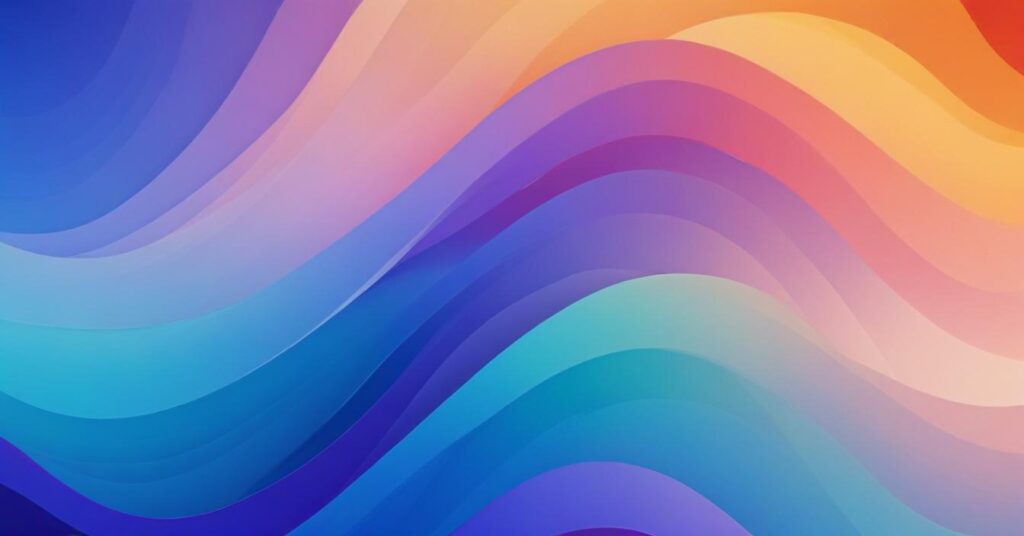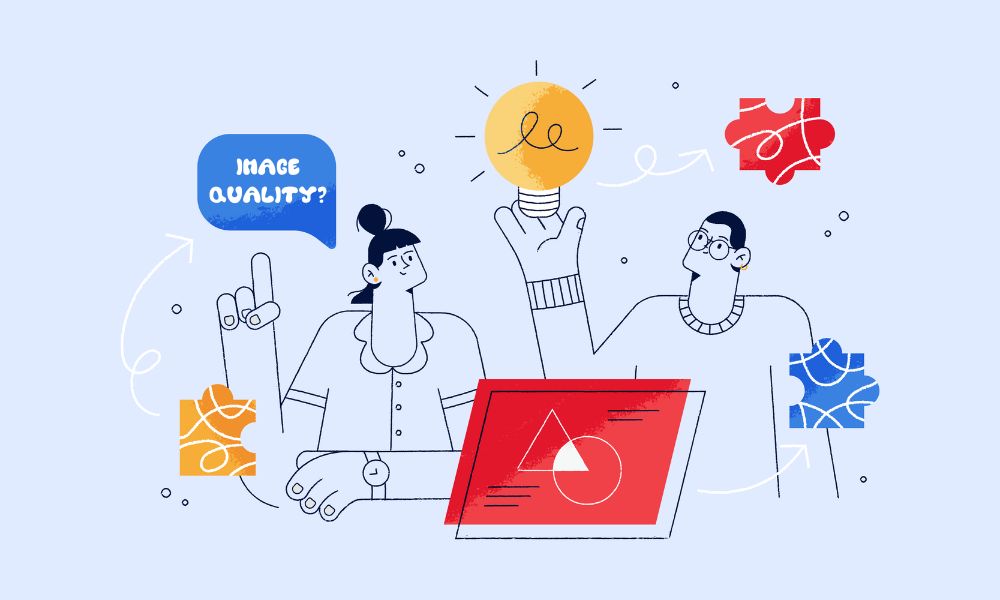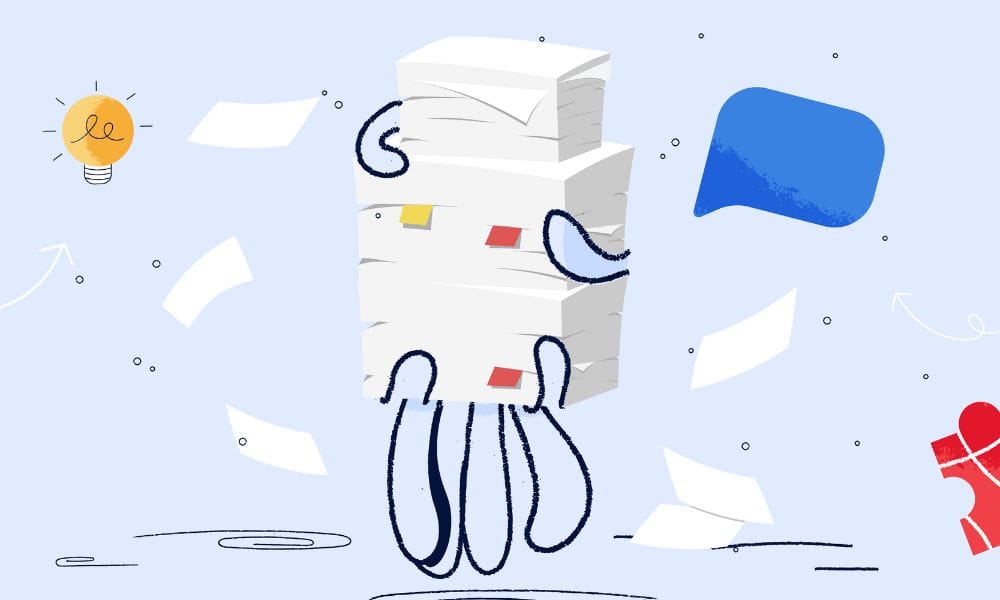Is your Shopify store drowning in a sea of images? Managing large inventories can be a daunting task, especially when it comes to organizing product images. Efficient image management is crucial for maintaining a fast, user-friendly website that keeps your customers engaged and happy. But fear not, because with the right methods and tools, you can easily handle bulk image uploads without breaking a sweat.
How to upload large numbers of images to Shopify
Let’s get straight to the point. If you’re looking to upload a large number of images to your Shopify store, simplicity is key. Here’s how:
Use Shopify’s Bulk Editor: Shopify’s own bulk editor is a straightforward tool that allows you to manage product images in batches. Navigate to your Shopify admin, go to Products, select the products you want to edit, and use the bulk editor to add images.
Leverage Third-Party Apps: For even more efficiency, consider using a high-quality app like Bulk Image Edit – Image SEO. This app not only helps you edit images in bulk but also ensures your images are SEO-friendly
These methods are designed to be user-friendly and accessible, even if you don’t have a technical background.
How to enhance Shopify image management
Once you’ve mastered the art of bulk uploads, it’s time to optimize your image management:
- Optimize Your Images: Use tools like TinyIMG to compress images without losing quality, improving load times and overall site performance.
- Organize Your Image Library: Keep your image library tidy by regularly deleting unused images and categorizing your media files. This keeps your store’s backend clean and efficient.
- Automate Image Updates: Consider using an app that supports batch processing, such as Excelify, to automate image updates and ensure seamless integration with your product listings.
- Implement Lazy Loading: Use lazy loading techniques to defer offscreen images, improving initial page load times and enhancing user experience.
FAQ Section
How do I upload multiple images at once?
You can use Shopify’s bulk editor or third-party apps like Bulk Image Edit for efficient multi-image uploads.
What are the best practices for image sizes on Shopify?
Keep images under 2048 x 2048 pixels for optimal loading times while maintaining high quality.
How can I ensure my images are SEO-friendly?
Use descriptive file names and alt text for each image. Consider apps like Bulk Image Edit for automatic optimization.
Conclusion
Managing bulk image uploads on Shopify doesn’t have to be a complex process. By utilising the right tools and methods, you can efficiently handle large inventories, keeping your store fast and user-friendly. Start implementing these simple solutions today and watch your Shopify store’s performance soar.