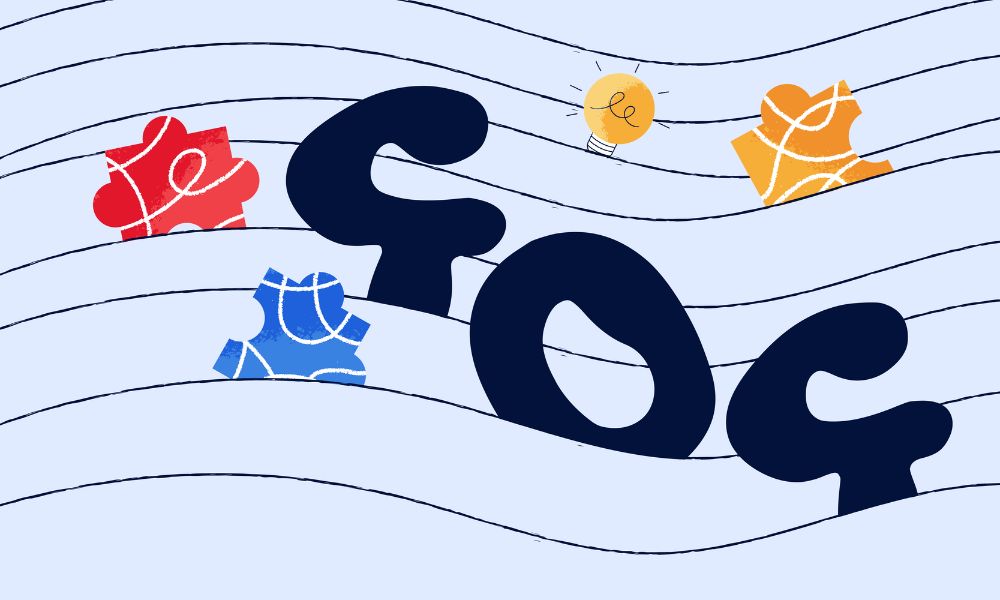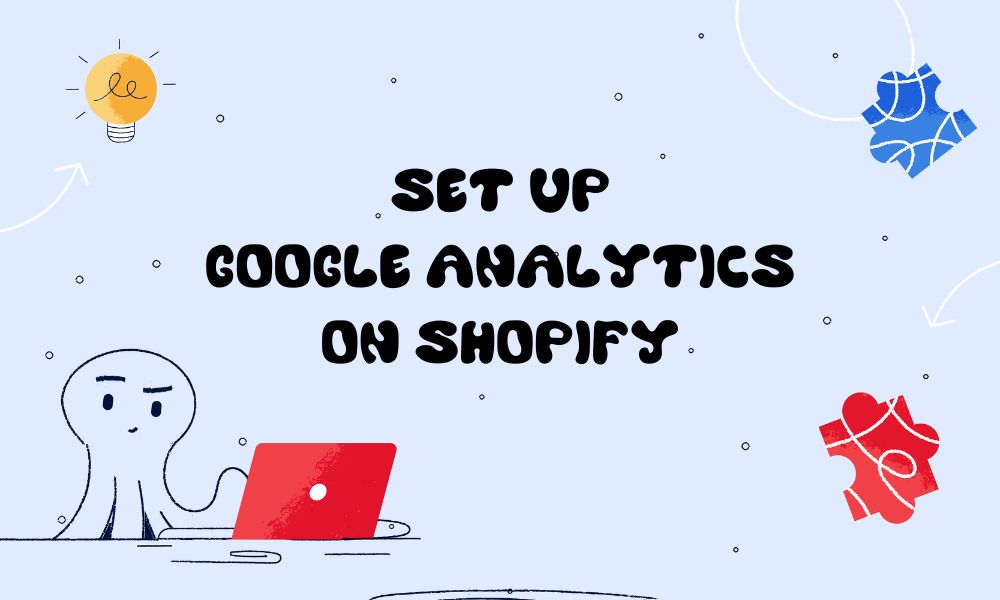Have you ever clicked on a link in your Shopify store, only to be met with a frustrating dead end? This is what’s known as a 404 error. Whilst it may seem alarming at first, there’s no need to worry. In many cases, the solution is straightforward, and sometimes, you mightn’t need to take any action at all. These errors are a common occurrence in the world of e-commerce, and with a bit of know-how, you can easily manage them to ensure your customers have a positive shopping experience and help your store keep up it’s rankings in Google Search.
How to spot these errors
You don’t need to manually check every link in your store to find errors. The best way is to use the Shopify built-in feature to identify 404 errors:
There are two features that can identify the 404 errors
- Shopify Analytics: Go to your Shopify admin panel and navigate to “Analytics” > “Reports” > “Behavior” > “Top online store searches with no results”
- Shopify’s Online Store 404 Report: This report shows you pages that are resulting in 404 errors
How to fix 404 errors on Shopify?
Based on the cause of 404 errors issue, we will have specific ways to fix it:
Incorrect URL entry
Simply recheck and correct any typos in the URLs within your Shopify products, pages, or navigation menus and then publish your changes.
Resource deletion
If you’ve deleted a product or page accidently, you can consider restoring it from the Shopify admin panel. If you did it on purpose and there is a relevant page that is replacing the content then you should or redirect the old URL to a relevant page.
Applying redirect 301 URL
- From your Shopify admin, go to Settings > Apps and sales channels.
- Click on Online store.
- Select Navigation.
- Click View URL Redirects.
- Click Create URL redirect.
- In the Redirect from field, enter the old URL you want to redirect visitors from.
- In the Redirect to field, enter the new URL you want to redirect visitors to.
- For redirects within your primary domain, use a relative URL (e.g., /collection/shirts).
- For redirects outside your primary domain, use a full URL (e.g., http://www.example.com/collection/shirts).
- To redirect to your store’s home page, enter /.
- Click Save redirect.
- After saving the redirect, open a new browser window or tab.
- Enter the old URL (the one you’re redirecting from) in the address bar.
- Press Enter and observe if you’re correctly redirected to the new URL.
- If the redirect doesn’t work as expected, double-check your settings and ensure you’ve cleared your browser cache.
Important considerations:
- URL redirects start working immediately.
- You can’t redirect URLs that begin with certain prefixes (e.g., /apps, /cart, /orders) or use fixed Shopify paths (e.g., /products, /collections).
- You can only redirect to broken URLs that display error messages like “Page not found” or “404”.
- Creating a URL redirect applies to all language or market subfolders set up using International.
- You can use Liquid in your redirect fields, but full field validation may not be possible.
Updating Shopify URL structure
If you’ve changed your URL structure, make sure to update all internal links accordingly and set up redirects for old URLs.
Shopify Apps to help fix 404 errors
Consider using Shopify apps from the App Store to help manage and fix 404 errors:
1. SC Easy Redirect: Scans your store for broken links and helps you fix them.
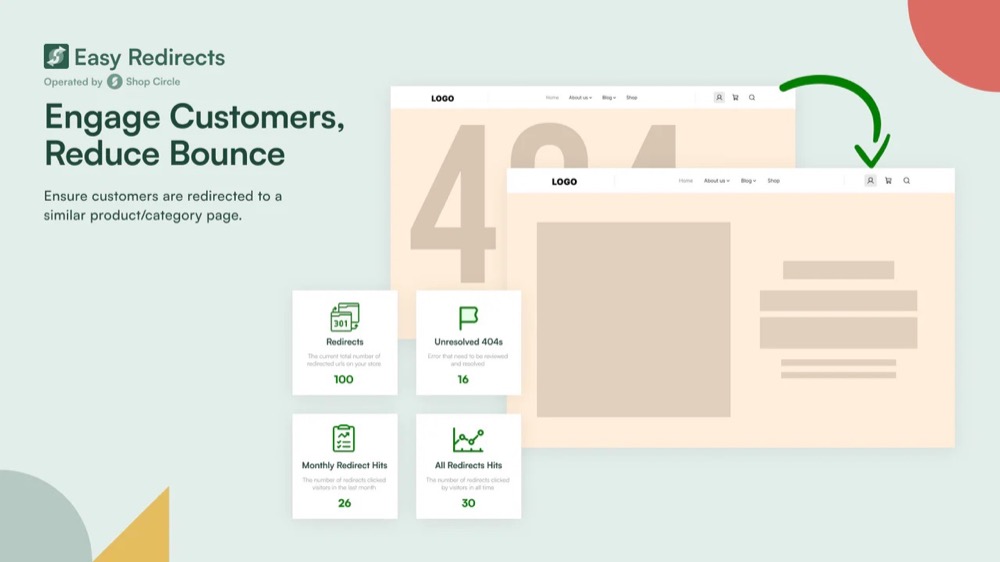
2. SEO Manager: Offers features to manage redirects and monitor 404 errors.
3. Smart SEO: Provides tools for managing redirects and improving overall SEO.
How 404 Errors look in your Shopify Store
The way a 404 error appears in your Shopify store can vary. Depending on how your store is set up, you might see:
- A simple “404 Page Not Found” message
- A funny image of a lost shopping cart
- A custom message you’ve created, like “Oops! This product has gone on vacation”
- Shopify’s default error page with your store’s logo
- A page that matches your store’s design but says the item can’t be found
The exact look of the error page depends on your Shopify theme and any customisations you’ve made. Some stores even turn these error pages into opportunities, adding search bars or suggesting popular products to keep shoppers engaged.
So, while the message is always “We can’t find what you’re looking for,” how it’s dressed up can be quite different from store to store!
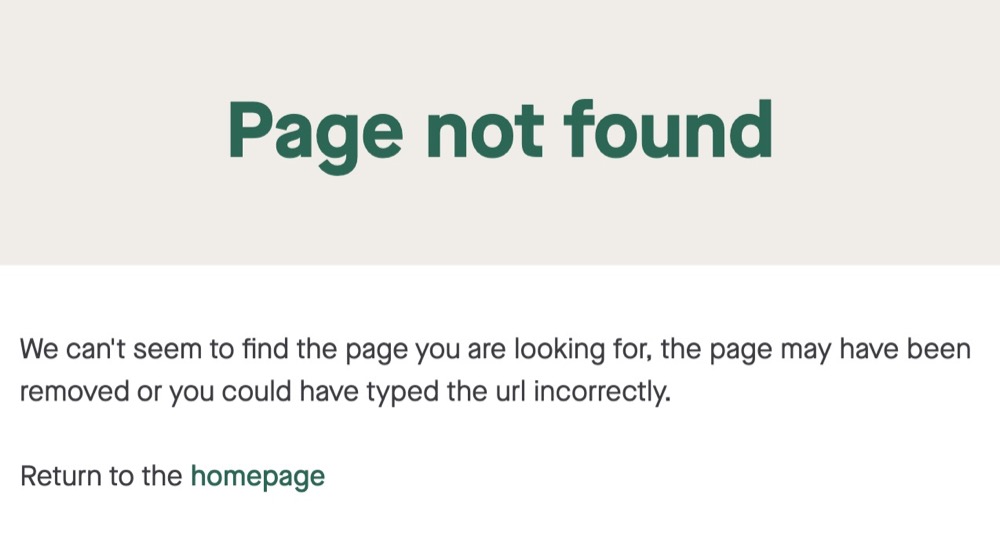
Why do these 404 errors pop up?
404 errors happens due to numerous reasons that we make a list of possible causes for you to check
- You or your staff may inadvertently enter an incorrect URL.
- Links within your store that point to non-existent pages.
- Removing products without setting up proper redirects.
- Changing the structure of your collections without updating links.
- New theme versions may alter URL structures.
- Some apps might interfere with Shopify’s URL handling.
- Poorly implemented or outdated redirects.
- DNS issues, especially for newly launched stores or after domain changes.
- Outdated cached versions of pages that no longer exist.
- Outdated sitemaps listing pages that have been removed.
- Search engines may still list old URLs.
- Faulty custom code interfering with URL routing.
- Brief server hiccups can cause 404 errors.
- Misconfigured server rules (if using .htaccess file).
- Issues with multi-page product listings.
- Errors in multi-language or multi-region setups.
- Time-limited pages that are no longer active.
- Deleted user accounts may lead to 404 errors.
- Deleting blog posts without proper redirection.
- Problems with integrated external services.
The sibling: Soft 404 Errors
Soft 404 errors are a peculiar type of error that can occur in your Shopify store. Unlike standard 404 errors, which clearly indicate that a page doesn’t exist, soft 404 errors send mixed signals to both users and search engines.
Soft 404 errors are trickier. In your Shopify store, this might appear:
- A “No results found” page when a customer searches for a non-existent product
- An out-of-stock product page with minimal or no useful information
- A page with a custom “not found” message but a 200 status code
- An empty category or collection page
- A page that exists but has little to no content
Soft 404s can occur for several reasons:
- Improper handling of search queries that yield no results
- Failure to implement proper stock management for out-of-stock items
- Incorrectly configured URL redirects
- Poorly designed custom error pages
- Issues with dynamic content loading
- Problems with Shopify apps that manage product displays or searches
Are soft 404s bad for Shopify SEO?
Yes, soft 404s can be harmful to your Shopify store’s SEO:
- Search engines may waste time crawling and indexing pages that don’t actually contain useful content.
- Visitors expecting to find content may instead encounter empty or unhelpful pages, potentially increasing bounce rates.
- A high number of low-value pages can negatively impact your site’s overall quality in the eyes of search engines.
- Search engines might index pages that shouldn’t be in their database, leading to irrelevant search results.
- Search engines might spend less time on your valuable pages if they’re busy with soft 404 pages.
- Google has stated that soft 404s can be treated similarly to regular 404s, potentially affecting your rankings.
- Unlike with regular 404s, you miss the chance to redirect users to relevant, existing content.
While not as immediately problematic as hard 404 errors, soft 404s should still be addressed to maintain a healthy, SEO-friendly Shopify store. Soft 404 errors are trickier. In your Shopify store, this might be:
FAQs
Q: What should I do if I’m still unable to fix the 404 errors?
A: If you’ve tried all the above steps and are still facing issues with 404 errors, consider seeking help from Shopify forums, hiring a Shopify expert, or contacting Shopify support for further assistance.
Q: How can I prevent 404 errors from happening on my Shopify site?
A: To prevent 404 errors on your Shopify site, consider the following preventive measures:
- Regularly check for broken links and fix them promptly.
- Make sure that anyone editing the site is aware of what 404 errors are and is aware that if they delete a page or change the url slug of a page, that it may cause 404 errors for any content, search engines or for any site visitors still using the old url. When making these changes, always set up URL redirects properly to prevent 404 errors and maintain your SEO value. Advise them to consider adding redirects when they change urls or delete pages, and assist them in testing that the redirects work.
- Keep your Shopify themes and apps updated to avoid compatibility issues that may lead to 404 errors.
Conclusion
We hope this article solves your pain point “how to fix 404 errors on Shopify”. 404 errors can be a hassle, but they don’t have to be a big problem for your Shopify store. With a little attention and the right tools, you can quickly spot and fix these errors, making sure your customers have a smooth shopping experience.