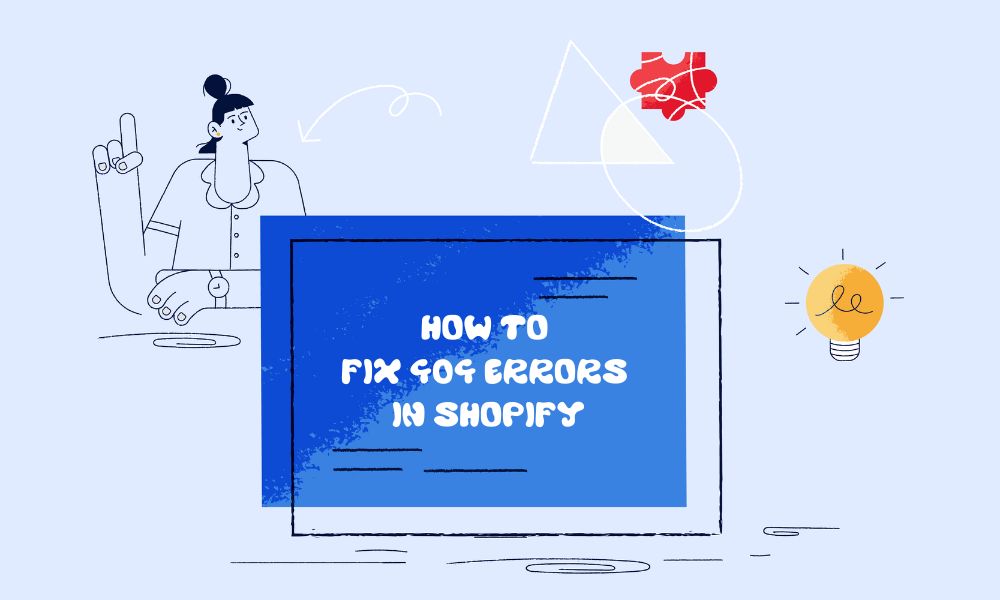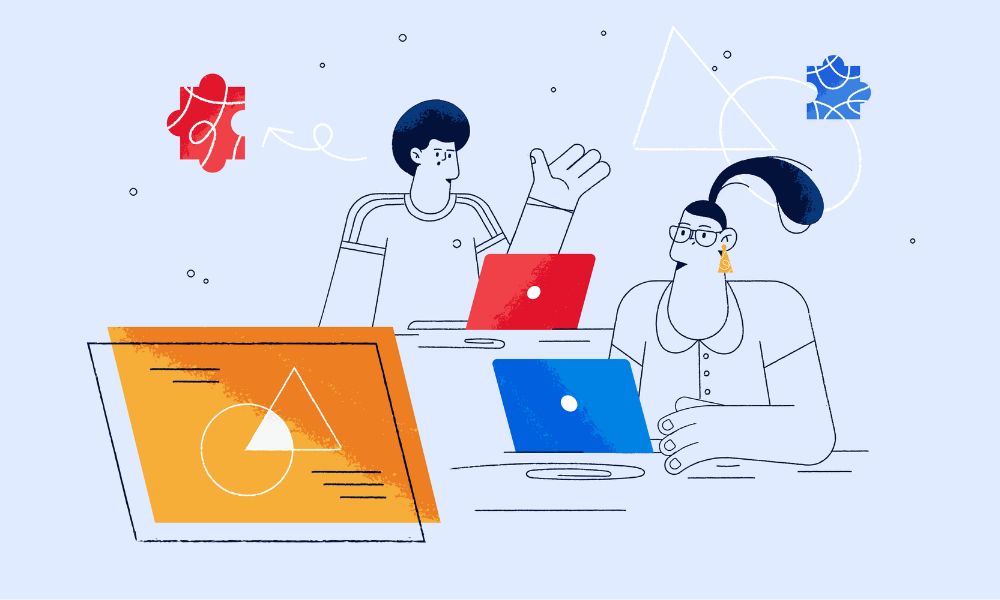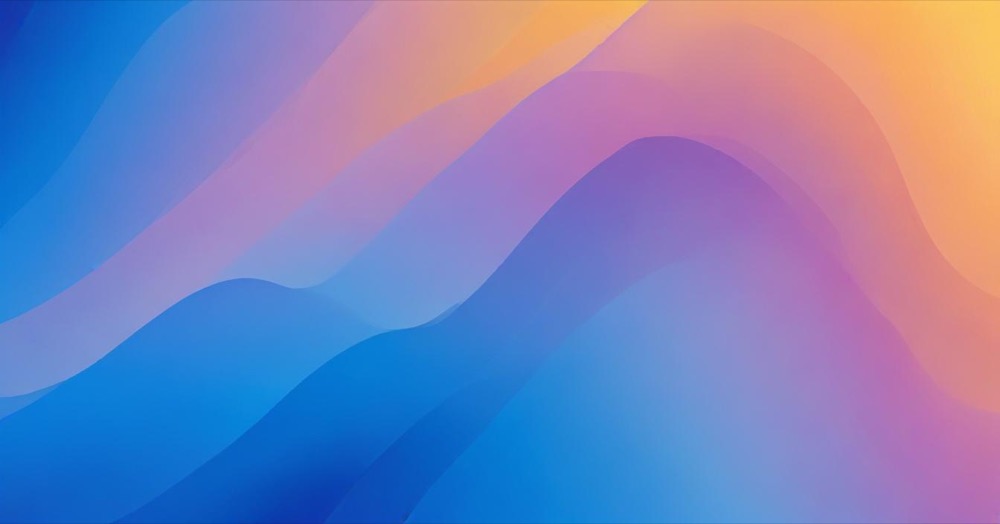If your Shopify store shows “Pickup currently unavailable” for one location even when the product is available at other locations, you’re not alone. This is a common issue that happens because Shopify displays locations in alphabetical order rather than by availability.
When customers visit your product page, they see pickup information for the first location alphabetically, even if that location doesn’t have the item in stock. Meanwhile, other locations that do have the item remain hidden behind a “Check availability at other stores” button.
This creates a poor customer experience and can hurt your sales. Fortunately, there are two ways to fix this problem.
Quick fix: turn off pickup availability on product pages
The fastest solution is to disable pickup availability display on product pages entirely. Here’s how:
- Go to your Shopify admin
- Click on “Online Store” then “Themes”
- Find your current theme and click “Customize”
- In the theme customizer, click “Theme settings” at the bottom of the left sidebar
- Look for the “Product” section and click on it
- Find the “Buy buttons” subsection
- Look for “Show pickup availability” toggle and uncheck it
- Click “Save”
This removes pickup availability information from all product pages. Customers will only see pickup options when they add items to cart and go to checkout.
This solution works well if you want to simplify your product pages or if the pickup availability feature is causing more confusion than helping customers.
Technical fix: show available locations first
If you want to keep the pickup availability feature but fix the ordering problem, you’ll need to modify your theme’s code. This approach ensures that locations with available stock appear first, while unavailable locations only show when nothing is in stock anywhere.
Here are the detailed steps:
Step 1: Find your pickup availability section
- Go to your Shopify admin
- Click “Online Store” then “Themes”
- Next to your current theme, click “Actions” then “Edit code”
- In the code editor, look in the “Sections” folder
- Find a file called “pickup-availability.liquid” or something similar
- If you can’t find it, search for “pickup-availability” in the search box at the top
Step 2: Locate the problematic code
Look for this line in your pickup availability section:
{%- assign closest_location = pick_up_availabilities.first -%}
This line is what causes the problem because it always picks the first location alphabetically.
Step 3: Replace the problematic code
Replace that single line with this improved version:
{%- assign available_locations = pick_up_availabilities | where: 'available', true -%}
{%- if available_locations.size > 0 -%}
{%- assign closest_location = available_locations.first -%}
{%- else -%}
{%- assign closest_location = pick_up_availabilities.first -%}
{%- endif -%}
Step 4: Save and test
- Click “Save” in the code editor
- Visit a product page that has inventory at multiple locations
- Check that the pickup availability now shows an available location first
- Test with products that are out of stock everywhere to make sure the fallback still works
What this code does
The new code works in three steps:
- First, it creates a list of only the locations that have the item in stock
- If any locations have stock, it picks the first available one
- If no locations have stock, it falls back to the original behavior
This means customers will see “Pickup available at [Location Name]” instead of “Pickup currently unavailable at [Location Name]” when stock exists somewhere.
Which solution should you choose?
Choose the quick fix (turning off the toggle) if:
- You want to simplify your product pages
- Customers don’t need pickup information until checkout
- You don’t want to modify theme code
Choose the technical fix if:
- You want customers to see pickup availability on product pages
- You have multiple locations and want to show the most helpful information first
- You’re comfortable making small code changes to your theme
Important notes
If you choose the technical fix, remember to:
- Make a backup of your theme before editing code
- Test the changes on a few different products
- Check that the “Check availability at other stores” button still works properly
The technical fix maintains all existing functionality while improving the customer experience. Customers can still see all locations by clicking the button to check other stores, but they’ll see available options first.
Both solutions are permanent fixes that will solve the pickup availability ordering problem. The choice depends on whether you want to keep the feature or remove it entirely from your product pages.