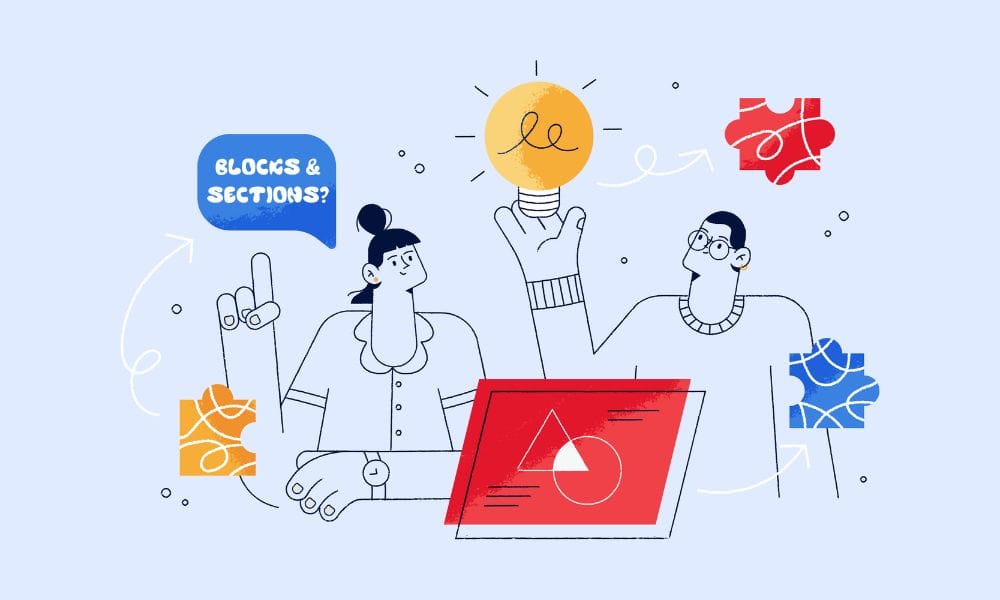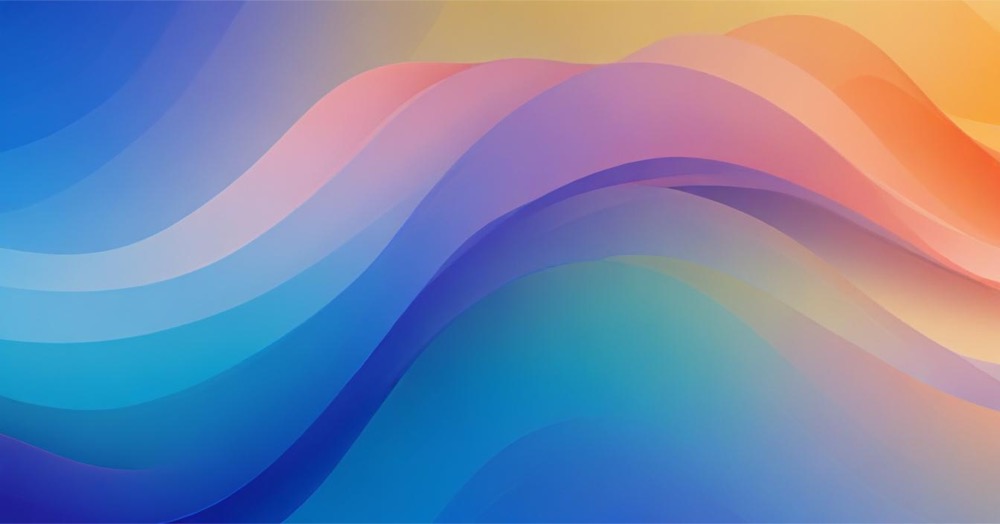On August 11, 2025, Shopify released a new feature that lets you create custom sections on your analytics dashboard to better organize your metric cards. This update helps store owners group related metrics together, like separating sales data from marketing numbers.
What’s new with custom sections
You can now create custom sections on your analytics dashboard to better organize your metric cards. Group related metrics together such as separating sales data from marketing metrics to create a dashboard layout that works for your business.
Here’s what you can do:
- Make as many sections as you need
- Move sections around by dragging and dropping
- Collapse or expand sections to focus on what matters
- Group similar metrics together
- Keep all the customization options you had before
How to create custom sections in Shopify
Here’s the simple process: Go to Analytics, then click the “Customize” button on the right, and select “Add Section”.
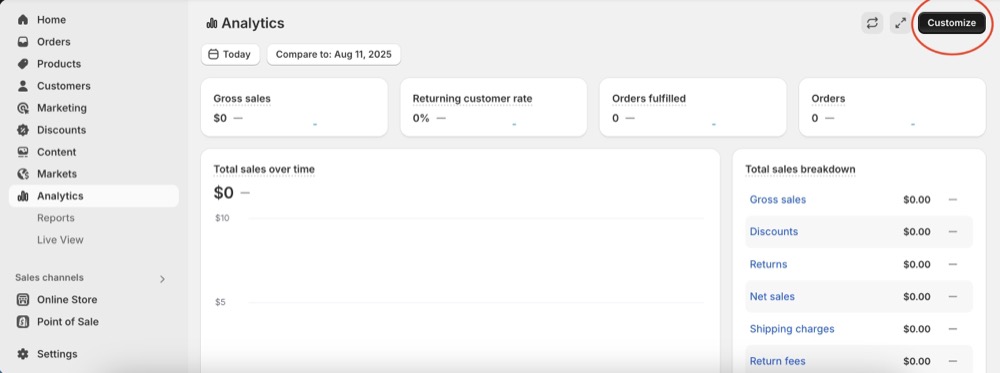
Give your section a name based on what you’ll use it for, like “Sales numbers”, “Marketing results”, or “Customer info”.
Next, drag and drop the analytics cards that make sense for that section. You’ll see a menu on the left side with lots of different data options to choose from.
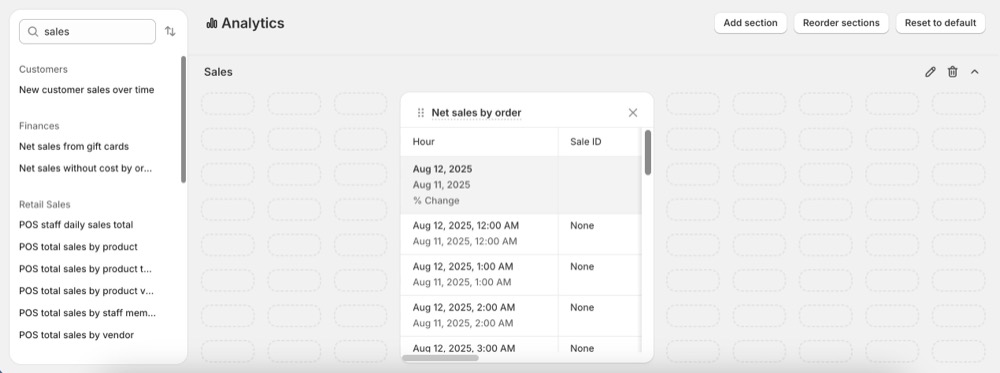
When you’re done organizing everything, click “Save” to finish.
Few notes for the customisation:
You can still do all the card customization you could before:
- Remove a card from the dashboard by clicking the X next to the card that you want to remove
- Rearrange a card by clicking the ⠿ on the card and then drag and drop the card to your preferred location on the dashboard
- Resize a card by clicking the lower-right corner of the card and dragging it to your preferred size
The Metrics library contains a list of all of the available metrics that can be included in your Analytics dashboard. Every report has a corresponding card available for the dashboard, including your custom reports.
A few ideas for section
Group by business area
Put similar business functions together:
- Sales performance: Total sales, average order value, conversion rates
- Customer analytics: New vs returning customers, customer lifetime value
- Marketing metrics: Traffic sources, campaign results, acquisition costs
- Inventory management: Stock levels, product performance, turnover rates
Group by how often you check them
Create sections based on when you look at different data:
- Daily operations: Real-time sales, order processing, inventory alerts
- Weekly reviews: Weekly trends, channel performance, customer segments
- Monthly analysis: Growth metrics, profitability, strategic numbers
Group by team
Make sections for different people in your business:
- Executive dashboard: High-level numbers, growth metrics, financial overview
- Marketing team: Campaign performance, acquisition metrics, conversion data
- Operations team: Fulfillment metrics, inventory levels, processing times
Extra things to keep in mind
The daily data on your Analytics page might update within a 48 hour period after it’s initially processed and published. This applies to data in your custom sections too.
While you need a desktop to create sections, changes made to your dashboard display on both desktop and mobile devices.
You can click the title of the card to navigate to the corresponding report from the dashboard, so you can still get detailed analytics from your organized sections.
This feature is available right now to all Shopify merchants as of August 11, 2025. You don’t need to upgrade your plan or pay extra to use custom sections.
Final thoughts
The new custom sections feature makes Shopify’s analytics much easier to use. This enhanced organization makes it easier to find the insights you need and creates a more personalized analytics experience tailored to how you analyze your business.
By organizing your dashboard sections thoughtfully based on how you run your business, you can turn your analytics from a bunch of random numbers into a useful tool that helps you make better decisions faster.
The drag-and-drop setup is easy to use, and since you can make unlimited sections, any size business can benefit from better analytics organization.