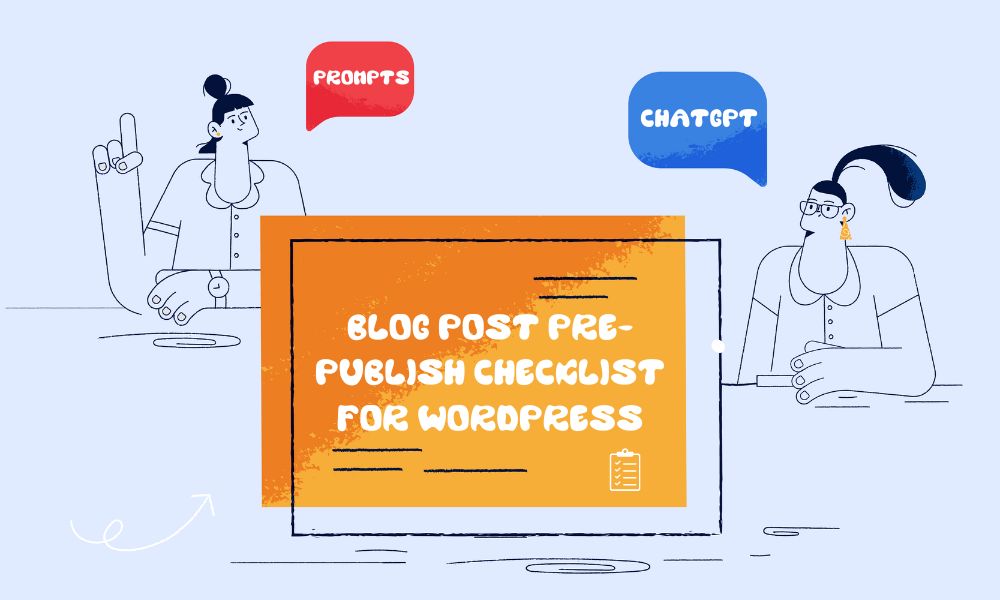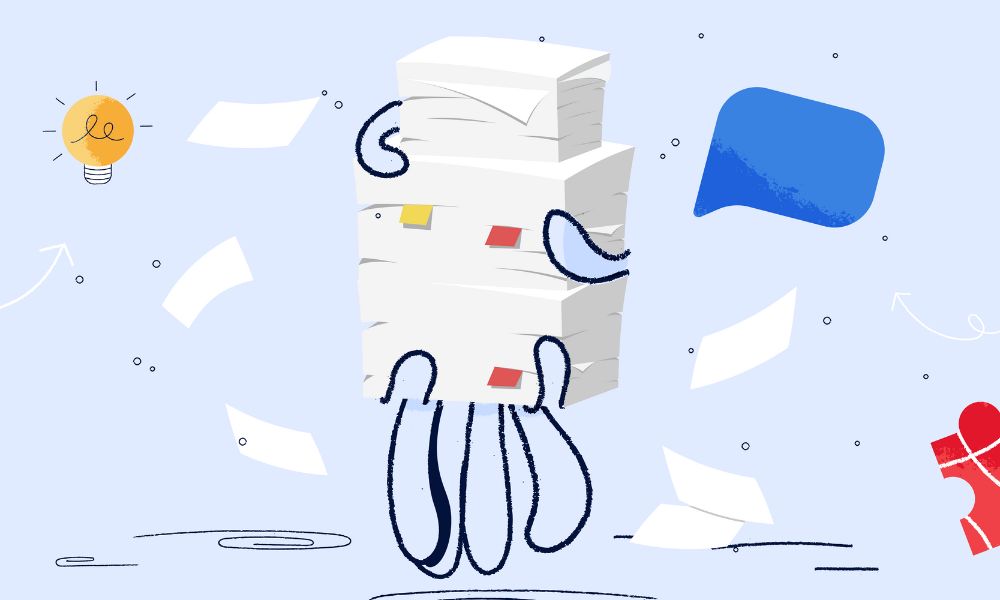Are you looking to tailor your product offering for different regions? Thankfully, Shopify gives you control of what markets to publish products in. In this guide, we’ll walk you through the process of using Shopify’s Market features to control product visibility across various markets.
Steps to publish specific products within specific markets
To publish products in a specific market, follow these steps:
- Navigate to Settings > Markets in your Shopify admin.
- Select the target market.
- Click on Products and pricing.
- Use the Excluded tab to view unpublished products (optional).
- Check the box next to the product you want to publish.
- Click Include in market, then confirm by clicking Include product.
How to un-publish products from specific markets?
If you want to remove the products out of a specific market, you can follow these steps:
- Go to Settings > Markets in your Shopify admin.
- Choose the market from which you want to unpublish the product.
- Select Products and pricing.
- Use the Included tab to view published products (optional).
- Check the box next to the product you want to unpublish.
- Click Exclude from market, then confirm by clicking Exclude product.
In case, the products are in bulk, how to do it quickly?
There are two methods that you can try
Using the Bulk Editor:
- Navigate to Products in your Shopify admin.
- Select the products to modify.
- Click Bulk edit.
- Choose the markets to modify under Columns.
- Select or deselect checkboxes to publish or unpublish products.
- Click Save.
Using a CSV File:
- Export a Product CSV file from your Shopify admin.
- Modify the market-specific columns (e.g., “Included / North America”).
- Enter “TRUE” to publish or “FALSE” to unpublish products.
- Import the edited CSV file back into your Shopify admin.
Extra: How to view a filtered view of products by market and published status
To quickly filter products within a market based on whether they’re published or unpublished:
- Go to Settings > Markets in your Shopify admin.
- Select the market to view.
- Click on Products and pricing.
- Choose Included for published products or Excluded for unpublished ones.