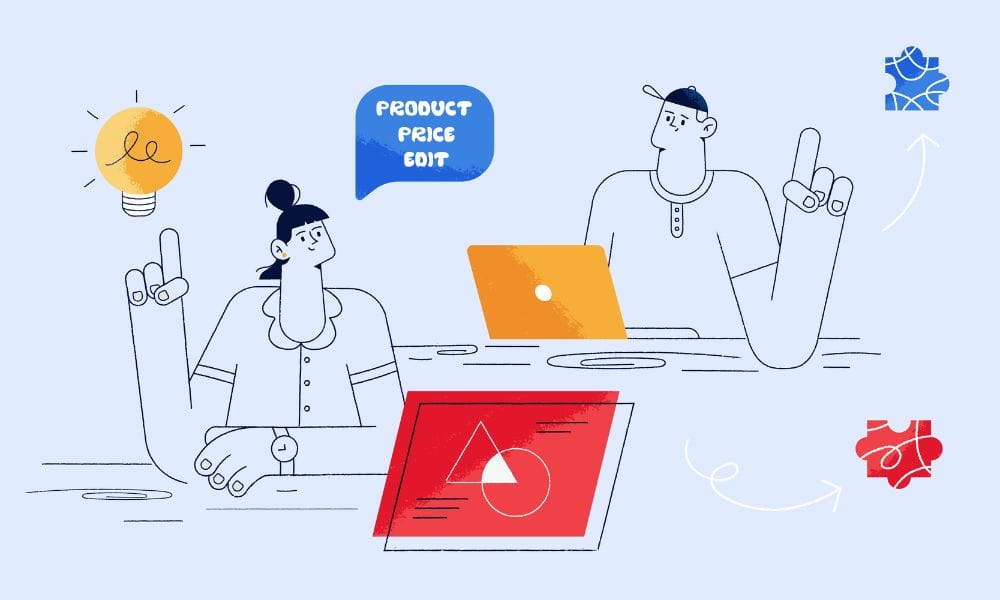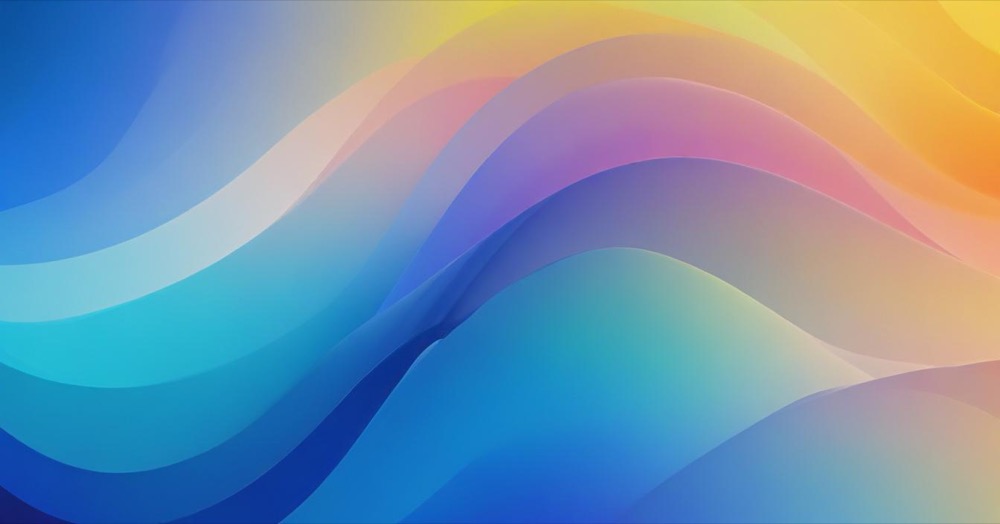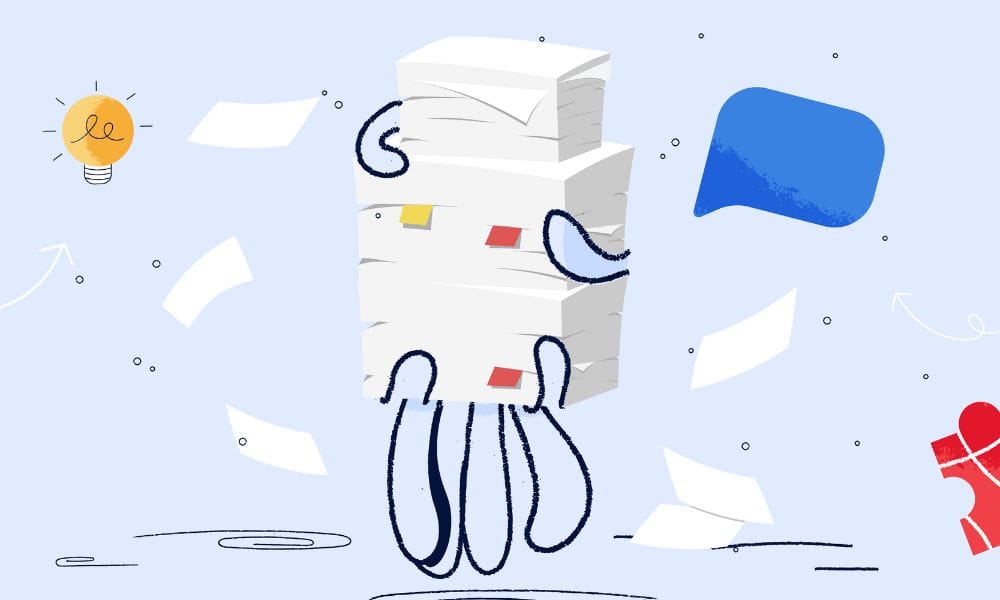Compare-at prices are the original prices you show crossed out next to your sale prices. They help customers see how much they’re saving and can increase conversions. Previously, setting these prices in Catalogs required complex CSV uploads or API calls. Now you can manage them directly in the Catalogs interface.
How to Set Compare-At Prices in Catalogs: Step-by-Step
Setting Compare-At Prices
Step 1: Log into your Shopify admin dashboard.
Step 2: Navigate to Products, then click on Catalogs.
Step 3: Select the catalog you want to edit.
Step 4: Find the product you want to add a compare-at price to.
Step 5: Click on the product to open its pricing options.
Step 6: Enter your compare-at price in the compare-at price field.
Step 7: Save your changes.
Editing Existing Compare-At Prices
Step 1: Open your catalog in the Shopify admin.
Step 2: Locate the product with the compare-at price you want to change.
Step 3: Click on the product to edit it.
Step 4: Update the compare-at price field with your new value.
Step 5: Save your changes.
Previewing Prices Before Publishing
Step 1: Open the catalog you’re working on.
Step 2: Find and click the “View As” feature.
Step 3: Select the market you want to preview.
Step 4: Review how your pricing and strikethrough discounts will appear to customers in that market.
Step 5: Make any necessary adjustments before publishing.
Common Questions
Will my existing compare-at prices be affected by this update?
Your existing compare-at prices remain unchanged. The new system preserves them when you make price adjustments.
Can I set different compare-at prices for different markets?
Yes, you can set market-specific compare-at prices in Catalogs and preview how they appear to customers in each market using the View As feature.
What happens to compare-at prices when I change the regular price?
The system preserves your compare-at prices when you update regular prices. You’ll need to manually adjust or remove compare-at prices if they no longer make sense with your new pricing.
Next Steps
With direct compare-at price management in Catalogs, you can create and manage promotional pricing more efficiently and ensure customers see the right prices in every market.