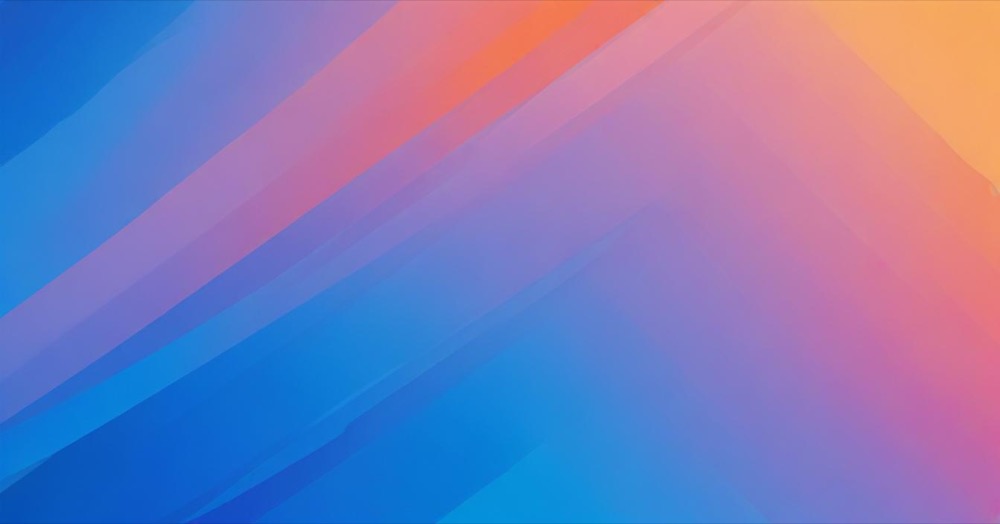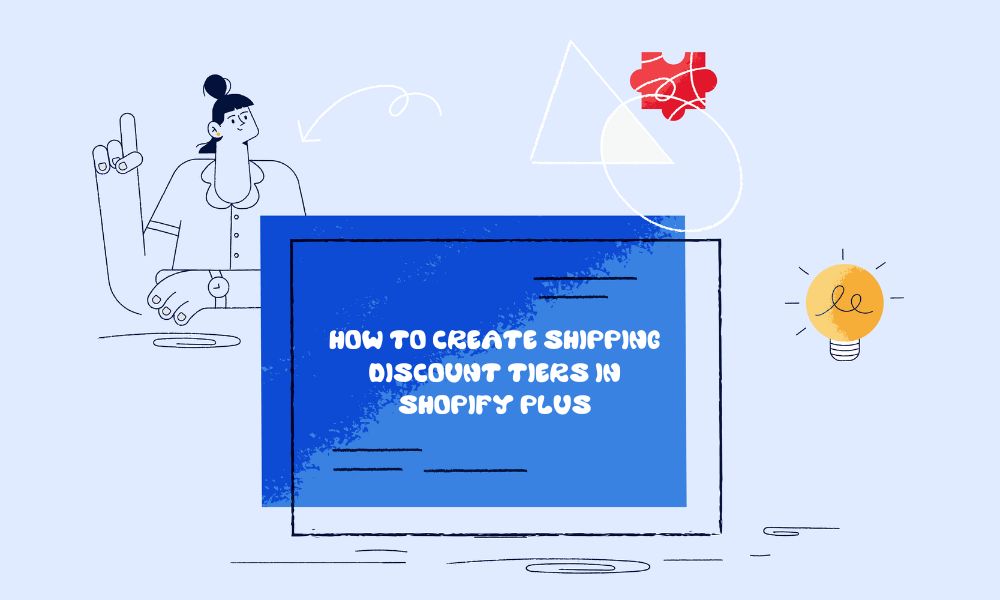Getting your shipping costs right is more than just a necessity; it’s a strategic move that can transform your business. By setting up differentiated rates for domestic and international orders, you not only streamline operations but also enhance customer satisfaction. Ready to take control? This article will show you how
How to set up Shopify shipping rates
First, you have to access shipping settings:
- Log in to your Shopify admin dashboard.
- Click on Settings at the bottom left of the page.
- Select Shipping and delivery from the settings menu. This section is where you manage all your shipping configurations.
Next step is to configure shipping zones:
- In the Shipping and delivery section, look for the Shipping area and click on Manage Rates next to the shipping profile you want to adjust.
- Click Create shipping zone to set up specific regions where you want to ship. For example, you can create separate zones for domestic (e.g., United States) and international (e.g., Europe, Asia) shipments.
- Enter a name for your shipping zone and select the countries or regions that fall under this zone.
- Click Done to save the zone.
Now set up the shipping rates:
- Within each shipping zone you created, you can add specific shipping rates. Click Add rate.
- Choose between two options for rates:
- Calculated Rates: This option uses real-time rates from your chosen carrier (e.g., USPS, UPS, FedEx) based on the customer’s location and package weight. To use calculated rates, ensure you have carrier-calculated shipping enabled on your Shopify plan, which is available on the Advanced Shopify plan and Shopify Plus.
- Manual Rates: Here, you can define flat or tiered rates manually. For example, set a flat rate of $5 for all domestic shipments or a tiered rate where orders over $50 receive free shipping.
- After choosing the type of rate, enter the necessary details, such as the rate name, price, and any conditions like minimum order value for free shipping.
- Click Done to save the rate.
Additional Tips:
- Consider your business model and customer preferences when choosing between calculated and manual rates.
- Regularly review and update your shipping settings to align with changes in carrier prices or business strategy.
- For international shipping, be mindful of customs duties and taxes that may affect delivery costs. If you want to provide a better customer experience by collecting duties upfront, learn how to set up Delivered Duty Paid (DDP) shipping in Shopify.
For further details and illustrations, you can explore the Shopify Help Center for comprehensive guides and support.