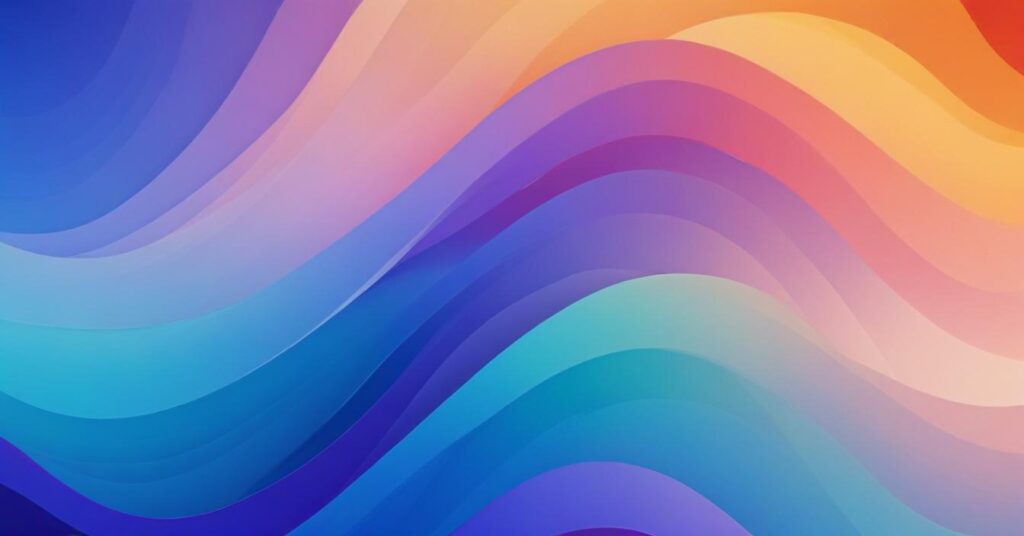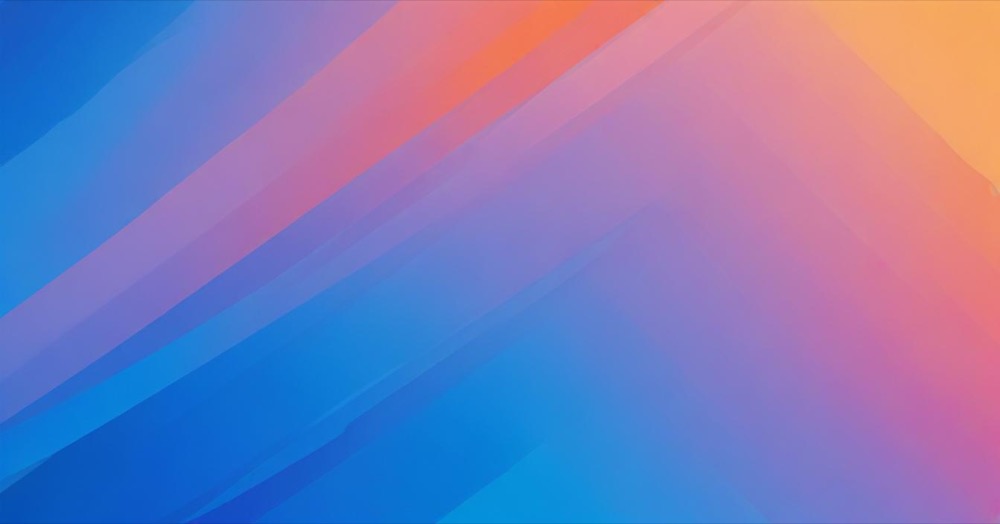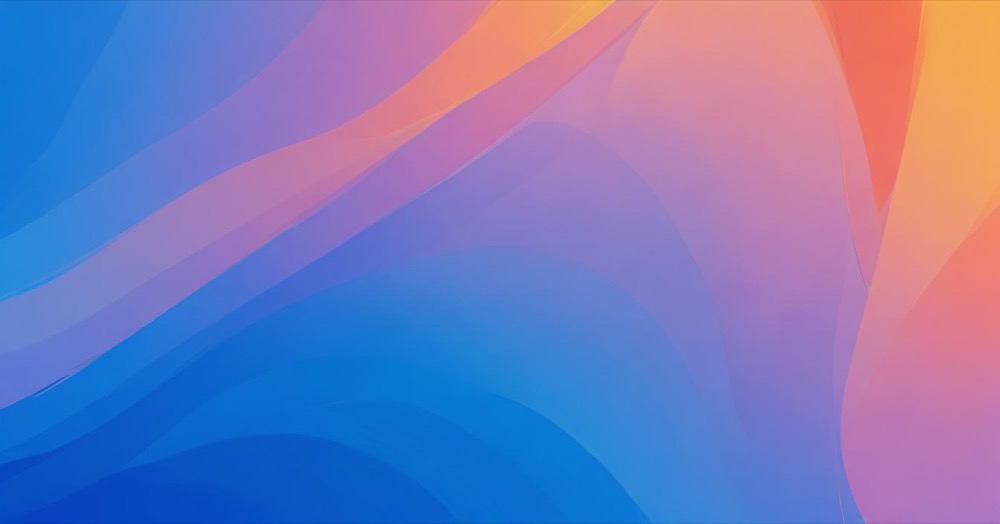Imagine managing your entire Shopify store just by talking to Claude – checking sales, creating discounts, and finding customers with simple conversations. This integration uses MCP (Model Context Protocol) to connect Claude directly to your store’s data. Never set up an MCP integration before? Read this first for how to setup with Claude.
IMPORTANT SECURITY WARNING
This integration was created by Amir Bengherbi and is an unofficial, third-party tool that is not officially supported by Shopify or Anthropic. Before using this integration:
- Keep your access tokens secure and never share them
- Thoroughly review the code at the GitHub repository
- Monitor all subsequent updates for potential security vulnerabilities
- Use at your own risk – this tool has access to sensitive store data
- Consider testing on a development store first
Setup Instructions
Step 1: Create a Shopify Custom App
- Log into your Shopify admin panel
- Go to Settings > Apps and sales channels
- Click Develop apps (enable developer preview if prompted)
- Click Create an app
- Name your app (e.g., “Claude AI Integration”)
Step 2: Configure API Permissions
- Click Configure Admin API scopes
- Select these permissions:
read_productsandwrite_productsread_customersandwrite_customersread_ordersandwrite_orders
- Click Save
Step 3: Install and Get Your Access Token
- Click Install app
- Click Install to confirm
- Copy your Admin API access token (keep this secure!)
Step 4: Configure Claude Desktop
Add this configuration to your claude_desktop_config.json file:
{
"mcpServers": {
"shopify": {
"command": "npx",
"args": ["-y", "shopify-mcp-server"],
"env": {
"SHOPIFY_ACCESS_TOKEN": "YOUR_ACCESS_TOKEN_HERE",
"MYSHOPIFY_DOMAIN": "your-store-name.myshopify.com"
}
}
}
}Replace:
YOUR_ACCESS_TOKEN_HEREwith your actual access tokenyour-store-namewith your actual store name
Step 5: Restart Claude Desktop
Close and reopen Claude Desktop. The integration will be active and ready to use.
Example Commands You Can Try
- “Show me my top 10 products”
- “Find all orders from the last week”
- “Create a 20% discount code for Black Friday”
- “Tag customer John Doe with ‘VIP'”
- “What are my store’s shipping countries?”