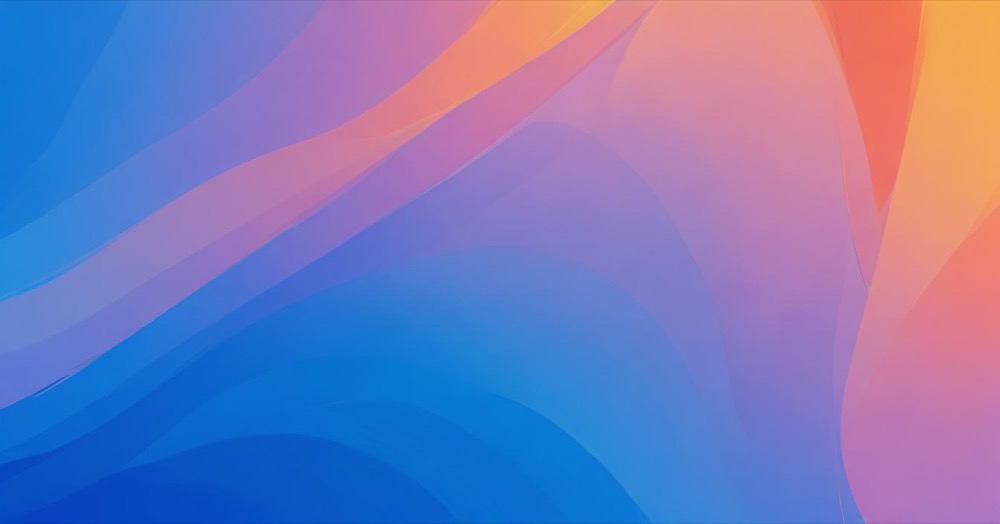Moving inventory between different store locations used to be a huge pain. You had to add each product one by one, which could take hours if you have lots of products. Now Shopify has a new feature that lets you upload a CSV file with all your products and quantities at once. This makes transfers much faster and easier.
This new feature is especially helpful if you’re moving from other systems like Stocky or if you run multiple store locations.
What is the New Bulk Transfer Import Feature?
Before this update, you had to manually type in every single product and quantity when transferring inventory. This took forever and was easy to mess up.
Now you can create a spreadsheet with all your transfer information and upload it directly to Shopify. Instead of clicking through hundreds of products, you just upload one file and you’re done.
How to Use CSV Import for Inventory Transfers
Step 1: Create Your CSV File
First, make a CSV file (like an Excel spreadsheet) with the products you want to transfer. Your file needs:
- Product names or SKUs so Shopify knows which products you mean
- How many of each product you’re transferring
- Any other info you need for your transfer
Make sure your file is set up correctly and is smaller than 15 MB.
Step 2: Go to the Transfers Section
Here’s how to find the import option:
- Log into your Shopify admin
- Go to Products > Transfers
- Start a new transfer or open an existing one
- Look for the “Import” button
Step 3: Upload Your File
Once you find the import option:
- Click “Add file” and choose your CSV file
- Check the preview to make sure everything looks right
- Confirm your source and destination locations
- Make sure the quantities are what you want
- Click the button to complete the import
Step 4: Check and Finish Your Transfer
After the import is done:
- Double-check everything to make sure it’s correct
- Verify all quantities and products
- Add tracking numbers or dates if you need them
- Save and complete your transfer
Important Note for Stocky Users
If you’re currently using Stocky for transfers, here’s what you need to know: In 2025, all transfer creation and management from Stocky will move to the main Shopify admin. This new CSV import feature is part of that Shopify admin transfer system.
Also, if you’re still using Stocky for transfers, make sure your locations have the Shopify POS Pro subscription to keep everything working properly.
Conclusion
This new CSV import feature makes inventory transfers much easier and faster. Instead of spending hours adding products manually, you can now do it in minutes with a simple file upload.
If you manage multiple store locations or have lots of products, this update will save you tons of time. It’s also more accurate since you can double-check everything in your spreadsheet before uploading.
This feature shows that Shopify is listening to store owners and making tools that actually help with real business problems. Once you start using it, you’ll wonder how you managed without it.