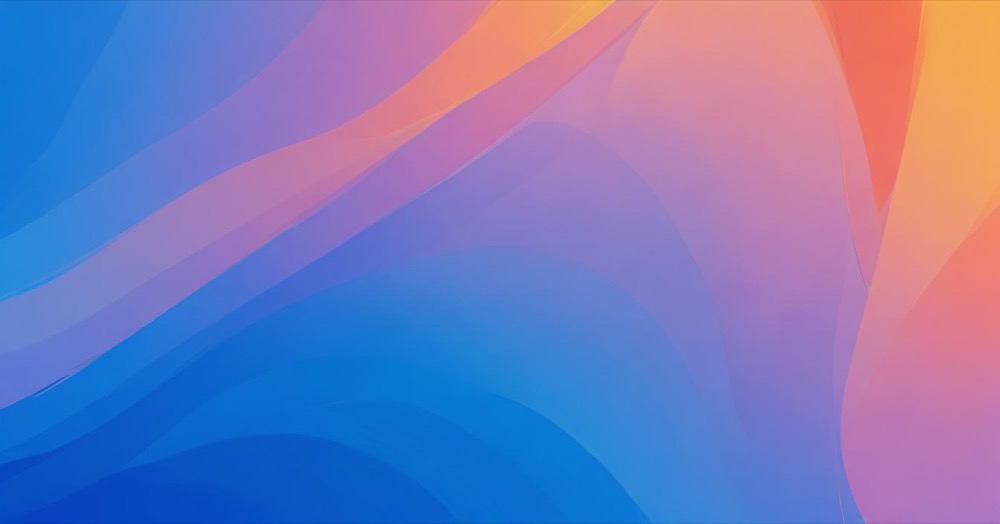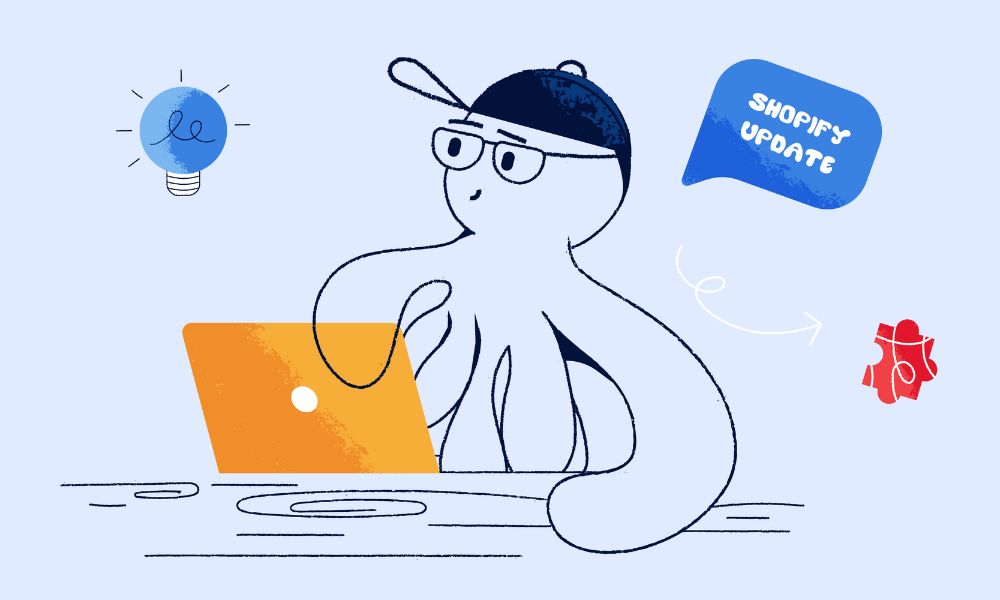You’ve spent weeks perfecting your Shopify store. The product photos are professional, the descriptions compelling, and your branding is consistent throughout. Then a customer reaches the checkout page and suddenly sees “My Store” instead of your carefully chosen business name.
It’s jarring, unprofessional, and frankly, it makes your legitimate business look like someone’s weekend side project.
This happens because Shopify has a peculiar default setting that nobody seems to talk about until it’s too late. When you set up your store, Shopify automatically uses “My Store” as a placeholder in the checkout process. And unlike most other elements of your site, this doesn’t automatically update when you change your store name in your general settings.
The worst part? Many store owners don’t discover this problem until a customer points it out – by which point, dozens or hundreds of potential customers have already experienced this brand-breaking moment of confusion.
How to change Shopify checkout from ‘My Store’ to your business name
Let’s fix this immediately. The solution is surprisingly simple:
- Log in to your Shopify admin panel
- Click on Settings (the gear icon) at the bottom of the left sidebar
- Select Store details
- Find the field labeled Legal business name
- Change the text from “My Store” to your actual business name
- Click Save
That’s it. Your checkout will now display your actual business name instead of the generic “My Store” text.
For visual confirmation, you can see Shopify’s official documentation on store details at Shopify Help Center: Store details.
Before and after the Change:
Before fixing this issue, your checkout page would display something like this:
Checkout • My StoreAfter making the change, your customers will see:
Checkout • Your Business NameThis simple change makes a world of difference in how professional your store appears during the crucial checkout process.
To see the changes immediately without waiting for cache to clear, open an incognito or private browsing window in your browser and visit your store. This gives you a fresh view of what new customers will see when they reach your checkout page.
Why branded checkout pages matter for customer trust
The checkout page is where the money changes hands – it’s the most critical trust point in your entire customer journey.
When customers see “My Store” instead of your brand name at checkout, several things happen:
- They question if they’re still on your legitimate website
- They wonder if they’ve been redirected to a scam site
- They may abandon their cart out of security concerns
- Their perception of your brand professionalism takes a hit
Research consistently shows that trust indicators at checkout directly impact conversion rates. Your brand name is the most basic trust indicator you can provide.
Think about it this way: would you enter your credit card details on a page labeled “My Store”? Or would you prefer to see the familiar brand name you’ve been browsing for the past 20 minutes?
Common issues when updating Shopify checkout name
While the fix is straightforward, there are a few common issues store owners encounter:
1. The change doesn’t appear immediately
After updating your store name in the store details, you might need to clear your browser cache to see the changes. Your customers, however, should see the updated name right away.
2. Multiple payment providers showing different names
If you use multiple payment providers (like Shop Pay, PayPal, and a credit card processor), you’ll need to ensure your business name is consistent across all of them. For third-party providers like PayPal, you’ll need to update your business name within their respective dashboards.
3. Email confirmations still showing “My Store”
Sometimes your order confirmation emails might still show “My Store” even after updating your checkout. To fix this:
- Go to Settings > Notifications
- Edit the Order Confirmation template
- Replace any instances of “My Store” with your business name
4. Mobile checkout displaying differently
Always test your checkout on both desktop and mobile devices after making changes. The mobile checkout experience sometimes displays differently, and you want to ensure your brand name appears correctly across all devices.
5. Credit card statement descriptors
An important point highlighted by Shopify experts: Your legal business name doesn’t just appear on your checkout page – it’s also what customers see on their credit card statements. Ensure this name is recognizable to avoid confusion that could lead to chargebacks. If your brand name differs significantly from your legal business name, consider adding a note during checkout to inform customers what name will appear on their statement.
6. Custom domains vs. myshopify.com domains
If you’re still using the default myshopify.com domain (like yourstore.myshopify.com) instead of a custom domain (like yourstore.com), this can compound the “My Store” issue. The combination of a generic checkout name and a Shopify subdomain significantly reduces your brand’s credibility. For maximum professionalism, ensure you’re using both your custom domain and your proper business name at checkout.
7. Order confirmation pages vs. checkout pages
Even after fixing the checkout page, you might notice the “My Store” text still appears on order confirmation pages or in the order status page that customers see after completing their purchase. This requires a separate fix through your email templates as mentioned above, but also check your order status page settings in your Shopify admin under Settings > Checkout > Order status page.
FAQ Section
Why does Shopify default to “My Store” in the checkout?
Shopify uses “My Store” as a placeholder during the initial store setup. It’s meant to be changed, but many store owners miss this step because they focus on other aspects of setting up their store. Your legal business name is what appears in the checkout.
Will changing my checkout name affect my existing orders?
No, changing your checkout name will only affect future checkouts. Your existing orders and their receipts will remain unchanged with whatever store name was in place when those orders were processed.
Can I customize other elements of my checkout page?
Basic Shopify plans allow limited customization of the checkout page. You can add your logo and change some colors, but full customization of the checkout process requires Shopify Plus (their enterprise plan starting at about $2,000/month). To access the basic customization options, go to Online Store > Themes > Customize > Settings > Checkout.
Is this different for Shopify Plus stores?
Yes. Shopify Plus merchants have significantly more control over their checkout experience, including the ability to customize the checkout.liquid file directly. This allows for complete branding consistency and custom functionality during checkout. However, even Shopify Plus stores have certain limitations to maintain PCI compliance and security standards.
Does changing my checkout name require coding knowledge?
No coding knowledge is required to change your checkout name from “My Store” to your business name. It’s a simple text field change in your Shopify admin settings.
Does this affect purchases made through the Shopify mobile app?
Yes, this setting affects all checkout experiences, including purchases made through the Shopify mobile app. The name displayed in the app’s checkout flow is pulled from the same legal business name setting. This is particularly important as mobile shopping continues to grow, and many customers may discover your brand through the Shopify app’s marketplace features.
Strengthen your brand at every customer touchpoint
Your checkout page is the final hurdle before a browser becomes a buyer. It’s where trust matters most and where brand consistency pays its biggest dividends.
The “My Store” issue is just one example of how small oversights can undermine your brand’s professionalism. Take 5 minutes today to check your own checkout process – not just for the store name issue, but for the entire customer experience.
Ask yourself: Does every element of my checkout reinforce trust? Is my branding consistent? Is the process smooth and reassuring?
Remember that in e-commerce, the details matter. Your customers notice them, even if they don’t explicitly mention them. And sometimes, the smallest fixes – like changing “My Store” to your actual business name – can have the biggest impact on your conversion rates.
Don’t let Shopify’s defaults define your brand experience. Take control of every customer touchpoint, especially the ones where money changes hands.
Your brand consistency audit checklist
Take this opportunity to audit all your brand touchpoints for consistency:
- Store pages: Check your homepage, product pages, and collection pages for consistent branding
- Cart page: Ensure your cart page displays your proper business name and logo
- Checkout experience: Fix the “My Store” issue and customize the checkout as much as your plan allows
- Order confirmation emails: Update all email templates with your correct business name
- Shipping labels and packing slips: Check that these display your proper business name
- Social media profiles: Ensure consistent naming across all platforms
- Customer support channels: Verify that chat widgets, help centers, and support emails use consistent branding
By maintaining brand consistency across these touchpoints, you’ll create a seamless, professional experience that builds trust with your customers from first impression to post-purchase follow-up.