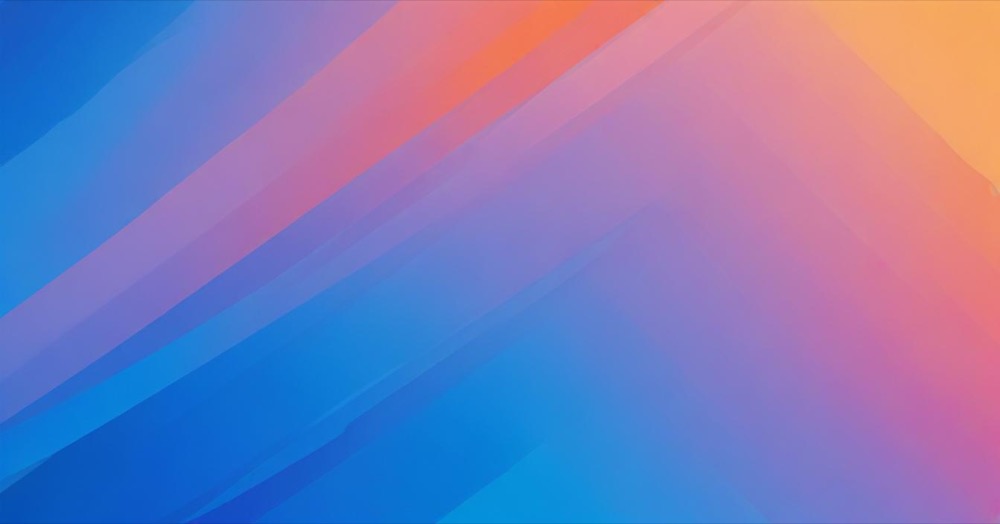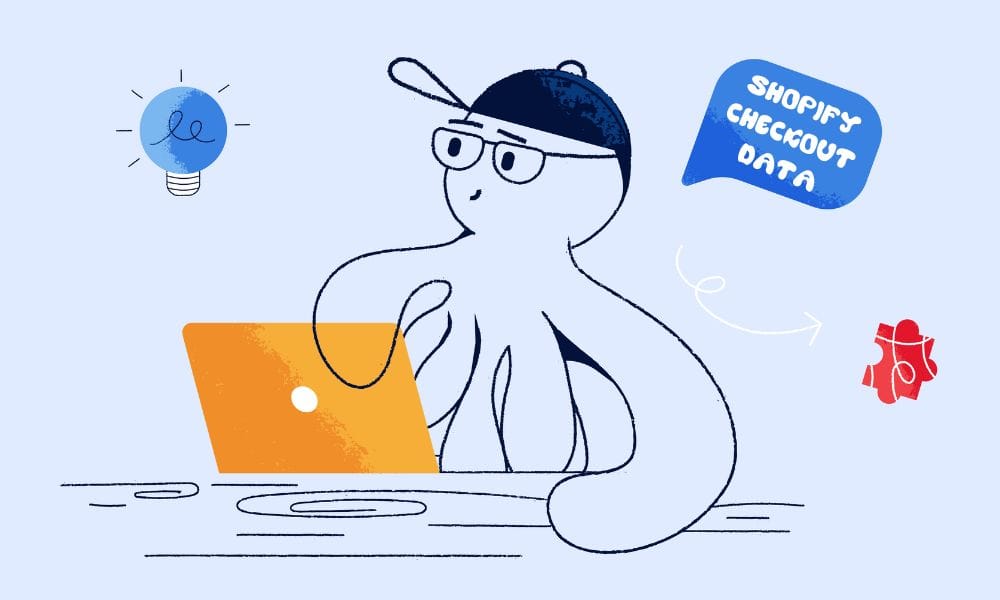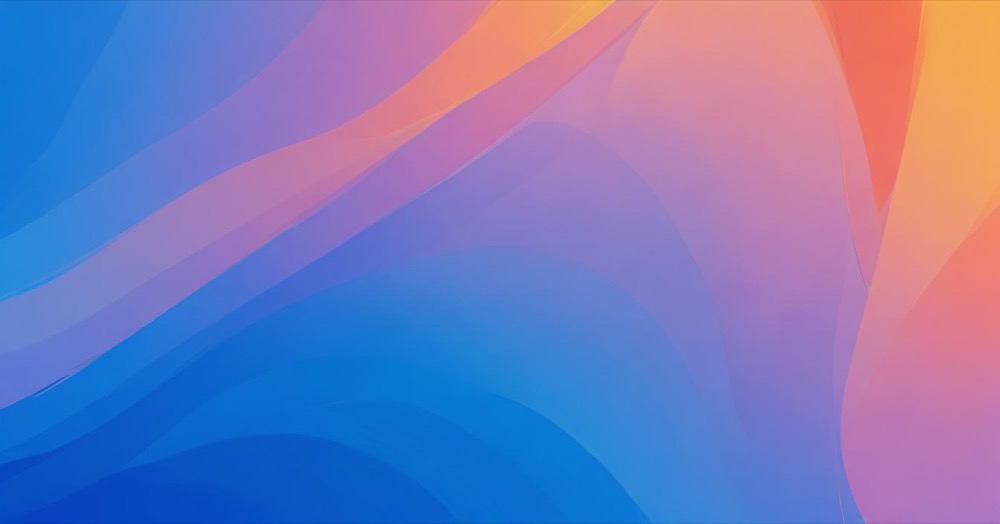We’ve all been there. You’re staring at your Google Tag Manager container, knowing you need to duplicate a bunch of tags for a new tracking setup, and the thought of manually recreating each one makes your stomach drop. Maybe you’re setting up server-side tracking and need parallel tags to compare data. Or perhaps you need to send the same events to multiple analytics properties.
The idea of copying every single field, every trigger connection, every variable reference one by one feels overwhelming. You start thinking about all the mistakes you might make, all the time you’ll waste, and wonder if there’s a better way.
Good news: there is. Google Tag Manager has a method that can save you hours of tedious work and countless headaches.
How to duplicate your tags the smart way
Here’s the step-by-step process that will change how you work with GTM forever:
Step 1: Export your tags
Navigate to the Admin section of your container and click on “Export Container.” This is where the magic begins.
Choose the workspace or version that contains the tags you want to duplicate. You’ll see a list of all your tags, triggers, and variables.
Here’s the key part: you only need to select the tags you want to duplicate. Don’t worry about selecting triggers or variables. While trigger references will be removed during export (you’ll need to reconnect them later), variable references are preserved automatically. This means less work for you.
Select all the tags you want to duplicate and click the blue “Export” button. GTM will download a JSON file containing your selected tags.
Step 2: Import and merge
Now in the same Admin section, click “Import Container.”
Choose the JSON file you just exported, then select whether you want to import into a new workspace or your existing one.
Next, select “Merge” and then choose “Rename conflicting tags, triggers, and variables.” This tells GTM to create copies of your tags rather than overwriting them.
GTM will automatically add “_import_N” to the end of each duplicated tag name, so you’ll never lose track of what’s original and what’s copied.
Click “Add to workspace” and watch as GTM creates perfect duplicates of all your tags in seconds.
Step 3: Customize your duplicates
Now you have clean copies of all your tags. The variable references are still intact, but you’ll need to reconnect any triggers that were removed during export.
For each duplicated tag, update the settings that need to change. If you’re working with Google Analytics 4, remember to use a different Measurement ID for your duplicate tags. If you’re setting up server-side tracking, update the server container URL field.
This is also the perfect time to rename your duplicated tags with meaningful names that reflect their new purpose.
Conclusion
What used to take hours of mind-numbing copying and pasting now takes just a few minutes. You’ve gone from dreading tag duplication to having a reliable system that works every time.
This method isn’t just about saving time (though you’ll save a lot of it). It’s about reducing errors, maintaining your sanity, and having more energy to focus on the strategic parts of your tracking setup.
The next time you need to duplicate tags, you won’t feel that familiar dread. Instead, you’ll know exactly what to do, and you’ll get it done quickly and accurately.