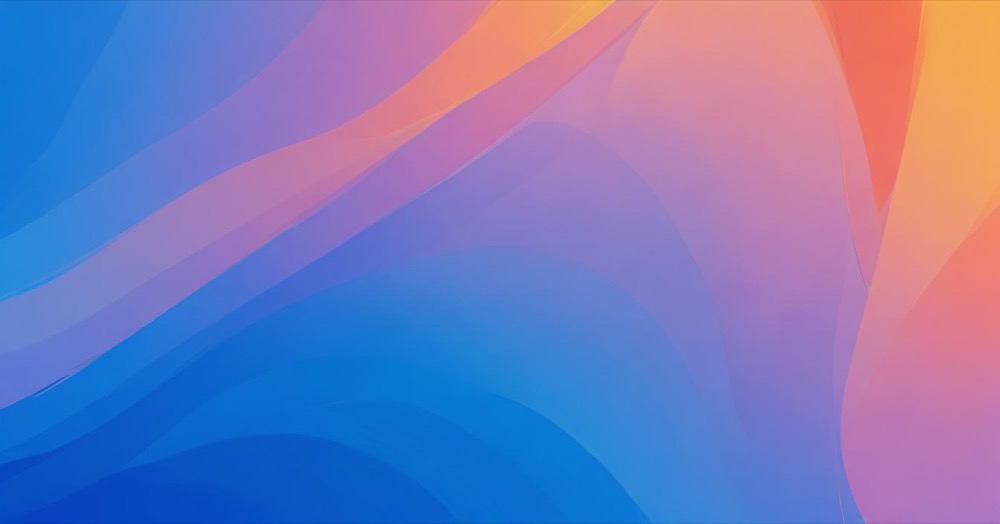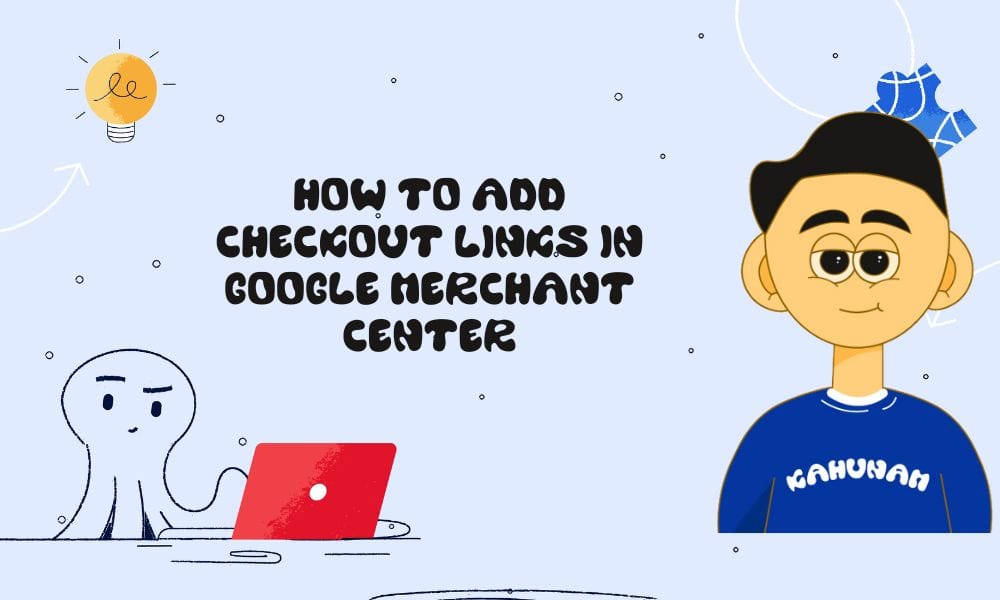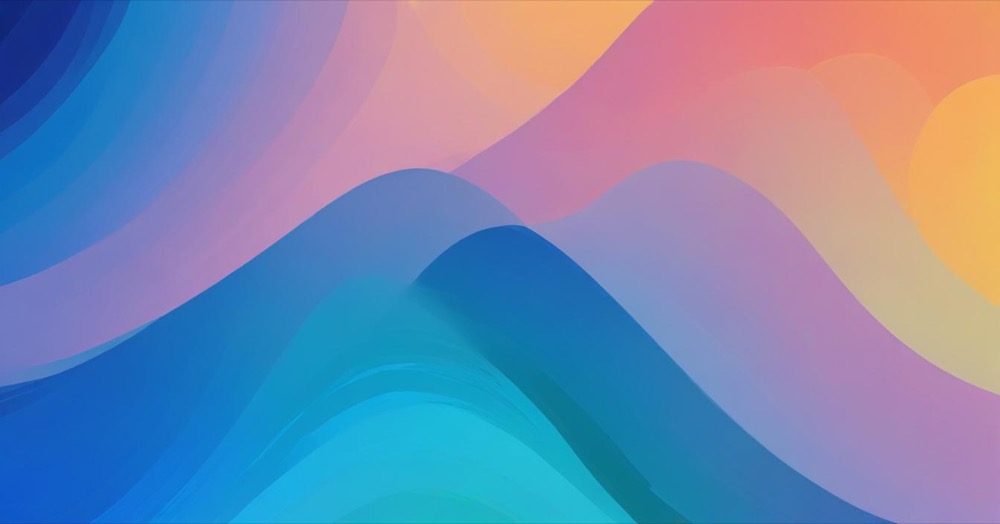Custom attributes in Google Merchant Center allow online store owners to create modified versions of product data without changing the original information. This feature helps you optimize product listings while keeping your existing data intact.
For example, you can add color details to product titles while preserving the original color attribute, or extract parts of product categories for descriptions without altering the full category structure.
Method
Before You Start
- Ensure you have product data sources added to your Merchant Center account
- Enable the “Advanced data source management” add-on to access attribute rules
Step 1: Create Your Custom Attribute
- Go to Settings & tools in your Merchant Center account
- Select Data sources
- Choose Product sources tab and select your product source
- Click Attribute rules tab and select an attribute
- If no rules exist, click Add attribute rule and choose your attribute
Step 2: Configure Your Rule
Choose one action type:
Replace attribute data: Replace existing data with new values
- Click the pencil icon for options
- Set when to replace the data
- Choose how to replace it
Modify attribute data: Change existing data without replacing it
- Click the pencil icon for options
- Choose: Prepend, Append, or Find & Replace
- Set when to apply modifications
Step 3: Save and Apply
- Click Ok after configuring your settings
- Click Save as draft
- Use Show preview to test your rules
- Click Apply changes to activate or Discard changes to cancel
Step 4: Use Your Custom Attribute
After saving, your custom attribute appears in the Processed attributes section (marked with *). You can now reference it in other attribute rules for any product specification attribute.
Conclusion
Custom attributes give you flexible control over your product data in Google Merchant Center. Start with simple modifications to get familiar with the feature, then expand to more complex data transformations. This tool helps optimize your product listings for better Google Shopping performance while maintaining data integrity.
Regular testing and monitoring will ensure your custom attributes continue delivering the results you need for your online store.