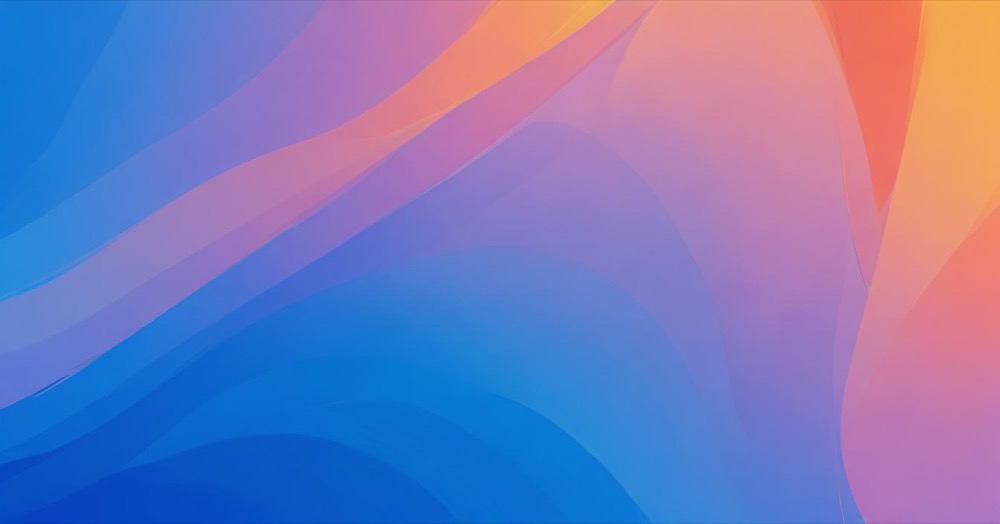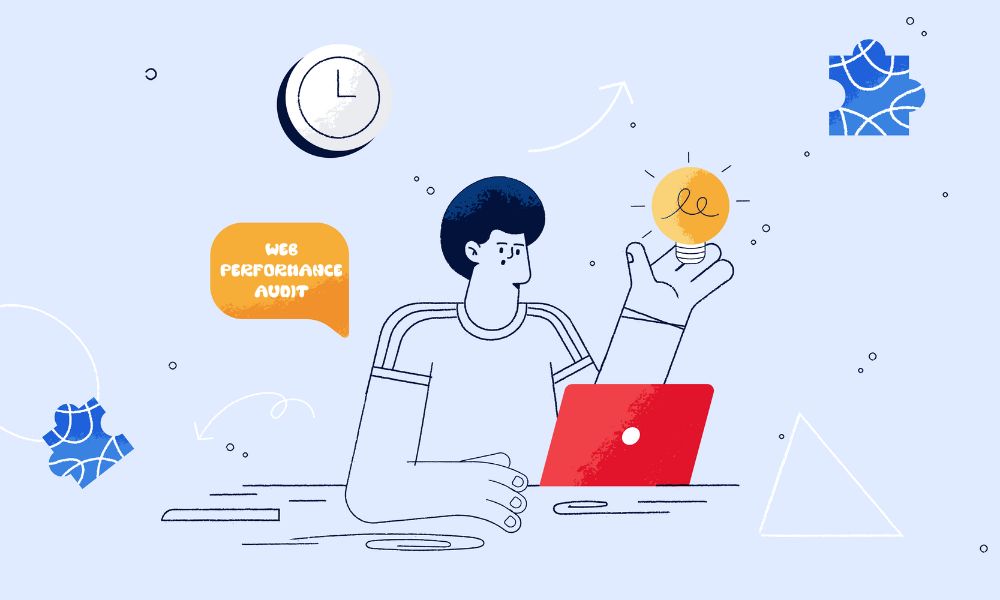Building WordPress sites involves lots of repetitive tasks—writing code, fixing bugs, creating content, and configuring settings. AI tools can handle many of these tasks automatically, saving you hours of work.
But with so many AI tools available, which ones actually help with WordPress development?
This guide covers the best AI tools specifically for building WordPress sites. You’ll learn what each tool does, how to set it up, and which one fits your needs best.
Best AI Tools for WordPress Development
1. Studio Assistant
What it is: Studio Assistant is a free AI chatbot built into WordPress Studio (a local development desktop app). It understands your WordPress site and lets you manage it using plain English—no need to memorize commands or click through menus.
What makes it useful for WordPress:
- Knows your site’s plugins, themes, and settings
- Gives WordPress-specific advice and recommendations
- Writes PHP, JavaScript, and CSS code for WordPress
- Runs WP-CLI commands for you
- Updates plugins and WordPress versions
- Opens files directly from the chat
How to set it up:
- Download WordPress Studio (free) from WordPress.com
- Install it on your computer (Windows, Mac, or Linux)
- Log in with your WordPress.com account (free account works)
- Find the Assistant tab in the app
- Start typing questions or requests in any language
Limitations to know: You get 200 prompts per month across all your Studio sites.
Pricing: Free
Best for: WordPress developers who work on local sites and want a faster workflow
2. Telex
What it is: Telex is a WordPress block builder powered by AI. You describe what kind of block you want in plain English, and it creates a working block you can test and download.
What makes it useful for WordPress:
- Builds custom WordPress blocks without writing code from scratch
- Works in your browser—no installation needed
- Lets you preview and test blocks before downloading
- Creates downloadable plugins ready to install on your site
- Helps you learn by showing the code it generates
How to set it up:
- Go to Telex
- Log in with your WordPress.com account
- Describe the block you want to create
- Preview and test the block in the browser
- Download it as a plugin when you’re satisfied
Limitations to know: [Unverified] Telex is experimental and may have occasional issues as the team continues improving it.
Pricing: Free (unlimited blocks)
Best for: Developers who need to quickly create custom WordPress blocks or want to learn block development
3. Cursor
What it is: Cursor is an AI-powered code editor that predicts your next lines of code and writes entire functions from natural language descriptions.
What makes it useful for WordPress:
- Can be configured to follow WordPress coding standards
- Writes PHP, JavaScript, and CSS for WordPress
- Understands your entire WordPress codebase
- Auto-corrects syntax errors (missing semicolons, brackets)
- Has “agent mode” for writing complete features
- Community-made WordPress rules available in Cursor Directory
How to set it up:
- Download Cursor from cursor.com
- Install on your computer
- Open your WordPress project
- Optional: Add WordPress coding standards rules
- Optional: Import WordPress rules from Cursor Directory
- Start coding—press Tab to accept AI suggestions
Limitations to know: Free plan has limited features.
Pricing: Free plan; paid plans $20/month ($16/month yearly)
Best for: Developers writing custom WordPress code for any type of WordPress site
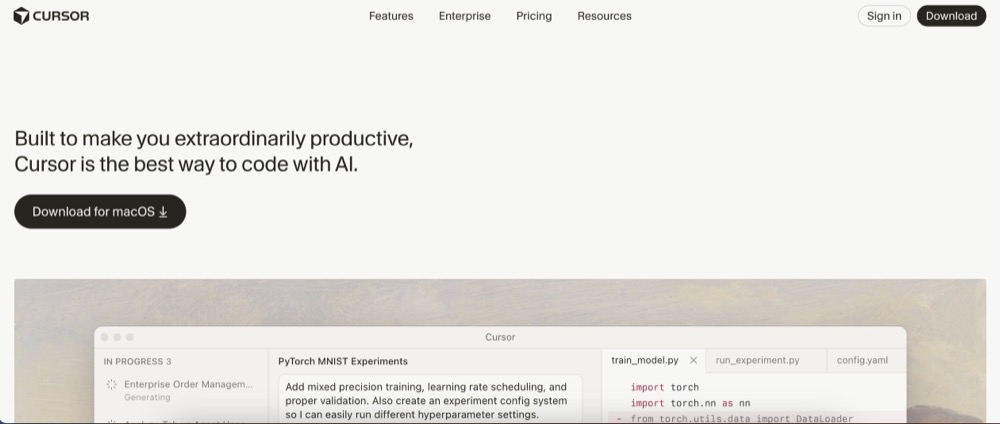
4. GitHub Copilot
What it is: GitHub Copilot is an AI coding assistant that integrates into code editors (VS Code, Visual Studio, JetBrains) and provides real-time, context-aware code suggestions.
What makes it useful for WordPress:
- Writes PHP, JavaScript, CSS, and REST API code
- Works inside your existing code editor
- Makes multi-file changes from one prompt
- Reviews pull requests
- Provides command-line suggestions
- Adapts to your coding style
How to set it up:
- Install the GitHub Copilot extension in your code editor
- Sign in with GitHub account
- Start 30-day free trial
- Optional: Provide custom instructions for WordPress standards
- Begin coding—suggestions appear automatically
Limitations to know: Free plan limited (50 requests, 2,000 completions/month).
Pricing: Limited free plan; paid $10/month ($100/year with 2 months free)
Best for: Developers using VS Code or similar editors for WordPress development
5. Claude Code
What it is: Claude Code is an AI coding tool that runs in your terminal and performs WordPress development tasks through natural language commands.
What makes it useful for WordPress:
- Generates WordPress plugins or themes from descriptions
- Debugs WordPress-specific issues (plugin conflicts, database errors)
- Migrates legacy WordPress code to modern standards
- Manages Git workflows automatically
- Generates documentation and unit tests
- Integrates with GitHub, GitLab, VS Code, JetBrains
How to set it up:
- Visit Claude Code website
- Install via terminal
- Optional: Connect GitHub/GitLab
- Give natural language commands
- Review and approve changes
Limitations to know: Requires comfort with terminal/command line.
Pricing: $17/month (annual subscription)
Best for: Experienced WordPress developers comfortable with terminal workflows

6. OpenAI Codex
What it is: OpenAI Codex is an AI coding agent that connects to your GitHub repository and acts as a “virtual coworker” for development tasks.
What makes it useful for WordPress:
- Writes code, fixes bugs, answers codebase questions
- Runs tests and creates pull requests
- Accepts text, screenshots, or diagrams as input
- Available through ChatGPT interface or terminal (Codex CLI)
How to set it up:
- Log into your ChatGPT account (requires paid plan)
- Find OpenAI Codex in sidebar
- Connect GitHub account and repository
- Click “Code” for tasks or “Ask” for questions
- Review work and approve changes
Limitations to know: Requires paid ChatGPT subscription; [Inference] may need configuration for WordPress-specific standards.
Pricing: ChatGPT Plus $25/month, Pro $250/month, Business $37/user/month
Best for: WordPress developers already using ChatGPT and GitHub
7. Perplexity
What it is: Perplexity is an AI “answer engine” that searches the web in real-time and provides answers with sources.
What makes it useful for WordPress:
- Finds current WordPress documentation and solutions
- Searches for plugin/theme information
- Helps troubleshoot WordPress errors
- Generates code snippets and content
- Faster than searching multiple browser tabs
How to set it up:
- Go to Perplexity.ai
- Create free account (optional)
- Start typing WordPress-related questions
- Review provided sources
- Optional: Upgrade to Pro for Perplexity Labs
Limitations to know: Doesn’t know your specific site’s context; better for research than actual development.
Pricing: Free; Pro $20/month
Best for: WordPress troubleshooting, research, and planning rather than hands-on development
8. SeedProd AI (WordPress Plugin)
What it is: SeedProd AI is a WordPress plugin with AI features that helps build landing pages, coming soon pages, and complete websites using drag-and-drop and AI assistance.
What makes it useful for WordPress:
- Installs directly on any WordPress site
- AI generates page layouts from descriptions
- Creates content, images, and designs with AI
- Drag-and-drop customization after AI generation
- Works with any WordPress theme
- Includes 350+ templates for various industries
How to set it up:
- Install SeedProd plugin from WordPress dashboard (Plugins → Add New)
- Activate the plugin
- Access SeedProd from admin sidebar
- Use AI features (requires paid plan)
- Describe what you want to create
- Customize with drag-and-drop editor
Limitations to know: Free version doesn’t include AI features.
Pricing: $39.50-$239.60/year (60% discount available for WPBeginner readers)
Best for: WordPress users wanting AI page building directly in their WordPress dashboard
Comparison: Which Tool Works for Your WordPress Site?
For ALL WordPress sites (universal):
- Studio Assistant (local development)
- Telex (block creation)
- Cursor (code editor)
- GitHub Copilot (code editor assistant)
- Claude Code (terminal tool)
- OpenAI Codex (GitHub integration)
- Perplexity (research)
- SeedProd AI (WordPress plugin)
Best for beginners:
- SeedProd AI – Works inside WordPress dashboard, visual interface
- Telex – Simple block creation without deep coding
- Studio Assistant – Friendly chat interface for local development
Best for experienced developers:
- Cursor – Powerful code editor with AI
- Claude Code – Advanced terminal-based agent
- GitHub Copilot – Integrates with existing workflows
Best for specific tasks:
- Plugin/theme creation: Studio Assistant, Claude Code, OpenAI Codex, Cursor
- Block building: Telex
- Page building: SeedProd AI
- Code writing: Cursor, GitHub Copilot, Claude Code
- Research/troubleshooting: Perplexity
- Local development: Studio Assistant
Best for budget (free options):
- Completely free: Studio Assistant (200 prompts/month), Telex (unlimited blocks), Perplexity (basic)
- Free with limits: Cursor (limited), GitHub Copilot (limited)
- Paid but affordable: GitHub Copilot ($10/month), Claude Code ($17/month), Cursor ($20/month)
WordPress hosting independence: All tools listed work regardless of hosting provider. You can use them with:
- Self-hosted WordPress.org sites on any host
- WordPress.com sites (Business plan or higher for plugins)
- Managed WordPress hosting (WP Engine, Kinsta, Flywheel)
- Shared hosting (Bluehost, SiteGround, HostGator)
- Any other WordPress hosting
Conclusion
AI tools can significantly speed up WordPress development, and the best news is that most work with any WordPress site, regardless of hosting.
Note: Pricing and features are accurate as of November, 2025. Check each tool’s official website for current details. All tools listed work with standard WordPress installations on any hosting provider.