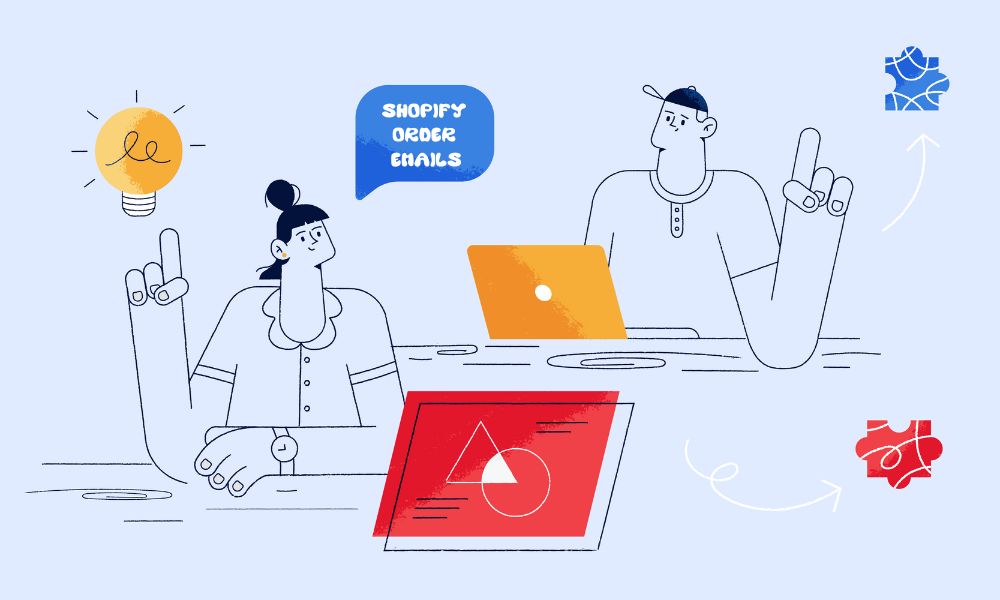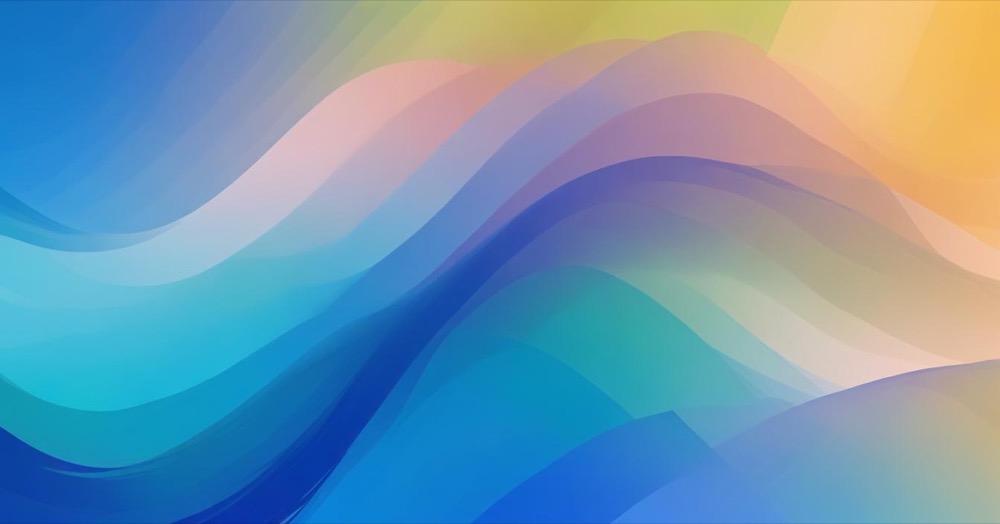WooCommerce order emails are one of the few touchpoints you have with your customers after they buy. These emails confirm orders update shipping status and even ask for reviews. But by default WooCommerce sends plain and generic emails that don’t reflect your brand or encourage engagement. Fortunately WooCommerce gives you several ways to customize these order emails from simple changes using the built-in settings to full design control using plugins or custom code.
Three ways to customize your order confirmation emails in WooCommerce
Pick one method that works for you
From the Settings Panel
To customize WooCommerce order emails navigate to WooCommerce > Settings > Emails in your WordPress dashboard. Select the email template you want to edit such as “New Order” or “Completed Order” and click “Manage.” You can then update the subject heading content and email type.
Here’s a more detailed breakdown:
- Access Email Settings: Go to your WordPress dashboard and navigate to WooCommerce > Settings > Emails.
- Choose an Email Template to Edit: A list of WooCommerce email templates will be displayed. Choose the email you want to customize such as “Processing Order” or “Cancelled Order.”
- Modify the Email Template: Click the “Manage” button next to the selected email. You can now edit the following Enable or Disable, Subject line, Email Heading, Content
Email Type such as HTML Plain Text or Multipart - Save Your Changes: Once you’ve made your desired changes click “Save changes.”
- Adjust Global Email Styles: Scroll down to the Email template section to set header image footer text base color background color and body text color. This helps match your store branding.
Limitations of Default WooCommerce Email Settings
The built-in settings do not support advanced layout changes font customisation or inserting content like product recommendations. Use a plugin or custom code if you need more control.
By using plugins
Plugins make it easy to create fully branded and visually enhanced WooCommerce emails. These tools offer drag and drop builders and live previews so you don’t need to write code.
Recommended Plugins
Kadence WooCommerce Email Designer: A free plugin that offers visual email editing with control over text colors buttons and layouts.
Email Customizer for WooCommerce by ThemeHigh: A feature rich builder with prebuilt blocks for headers banners and upsells.
YITH WooCommerce Email Templates: Offers stylish templates that can be personalized with branding colors and social media links.
By using custom code
If you want maximum control over email layout and logic custom code is the best route. You can override WooCommerce templates or use PHP hooks.
Add Custom Text to Email Footer with Code
add_filter('woocommerce_email_footer_text', 'custom_email_footer_text');
function custom_email_footer_text( $footer_text ) {
return 'Thanks for shopping with us Visit our latest deals at <a href="https://yourstore.com">yourstore.com</a>.';
} Place this code in your child theme’s functions.php file.
How to Edit WooCommerce Email Template Files
FIrst, you need to Copy the template file from woocommerce/templates/emails/customer-completed-order.php to your-theme/woocommerce/emails/customer-completed-order.php. Then open the copied file and update it with your HTML or inline CSS.
Example Custom Header HTML
<div style="background: #f4f4f4; padding: 20px; text-align: center;">
<img src="https://yourstore.com/logo.png" alt="Logo" style="max-width: 120px;">
<h2 style="margin: 0;">Your Order is Complete</h2>
</div> How to Add Dynamic Content to WooCommerce Order Emails
Using WooCommerce hooks you can insert personalized product suggestions or links into the email template.
Add Related Products Below Order Details
add_action('woocommerce_email_after_order_table', 'add_related_products_to_email', 10, 4);
function add_related_products_to_email( $order, $sent_to_admin, $plain_text, $email ) {
if ( $email->id === 'customer_completed_order' ) {
echo '<h3>You might also like:</h3>';
foreach ( $order->get_items() as $item ) {
$product_id = $item->get_product_id();
$related = wc_get_related_products( $product_id, 2 );
foreach ( $related as $related_id ) {
$product = wc_get_product( $related_id );
if ( $product ) {
echo '<p><a href="' . esc_url( $product->get_permalink() ) . '">' . esc_html( $product->get_name() ) . '</a></p>';
}
}
}
}
} Add a Review Request in the Email Footer
add_action('woocommerce_email_footer', 'add_review_request_to_email');
function add_review_request_to_email() {
echo '<p style="text-align: center;">Enjoyed your purchase <a href="https://yourstore.com/review">Leave us a review</a></p>';
} How to test customized WooCommerce emails
- Use Preview Emails for WooCommerce to view emails without placing test orders.
- Use the built-in preview tool from email plugins to send the email to yourself.
- Use WP Mail Logging to check which emails were sent and verify their contents.
- Tools like Litmus or Email on Acid let you test how emails appear in Gmail Outlook Apple Mail and others.
Best Practices for WooCommerce Email Customization
- Use inline CSS for reliable styling
- Make your design responsive so it works on mobile
- Include one clear and clickable call to action
- Write in plain easy to understand language
- Test everything thoroughly before sending to customers
Troubleshooting Common WooCommerce Email Issues
- Use WP Mail SMTP to ensure your emails are routed through a working SMTP provider if the email is not sent.
- Clear WooCommerce template cache from WooCommerce > Status > Tools and review your custom code to avoid broken layouts.
- Make sure your template override is in the correct theme folder and your theme supports WooCommerce
Frequently Asked Questions
How can I make my WooCommerce emails stand out visually without slowing them down?
Stick to lightweight inline CSS and avoid heavy background images. Instead, use brand colours, clean typography, and spacing to make your emails easy to scan. Simple layouts load faster and are more consistent across email clients.
Can I send different email designs for different products or categories?
Not by default, but you can achieve this using conditional logic with custom code or advanced email customizer plugins that support rules and triggers. For example, you could show a custom upsell only for a specific product category.
Are there any legal considerations when modifying order emails?
Yes. Always include legally required information such as order summary, pricing, tax breakdown, return policy links, and contact details. If you operate in regions like the EU, compliance with email communication laws (e.g. GDPR) is also important.
Will editing emails affect deliverability?
It can if your custom HTML contains errors or spam-like patterns. Always validate your code and keep styling clean. Using a proper SMTP setup and SPF/DKIM configuration ensures your WooCommerce emails reach inboxes reliably.
What’s the difference between transactional and marketing emails in WooCommerce?
Transactional emails like order confirmations and shipping notices are triggered automatically and are essential. Marketing emails (such as promotions or abandoned cart sequences) usually require a separate plugin or integration like MailPoet or Klaviyo and must follow opt-in rules.
Can I A/B test different WooCommerce email templates?
WooCommerce does not support A/B testing by default, but you can achieve this using third-party tools or custom development. For example, you could randomly serve one of two email footer variations and measure review clicks or repeat orders through tracked URLs.
Conclusion
Customizing your WooCommerce order confirmation emails helps you reinforce your brand improve customer experience and encourage repeat purchases. Use the built-in editor for basic changes or a plugin for full visual control. If you need advanced logic or custom layout code your own template using WooCommerce hooks and filters. With a few smart updates you can transform default system emails into professional looking messages that customers recognize and trust.