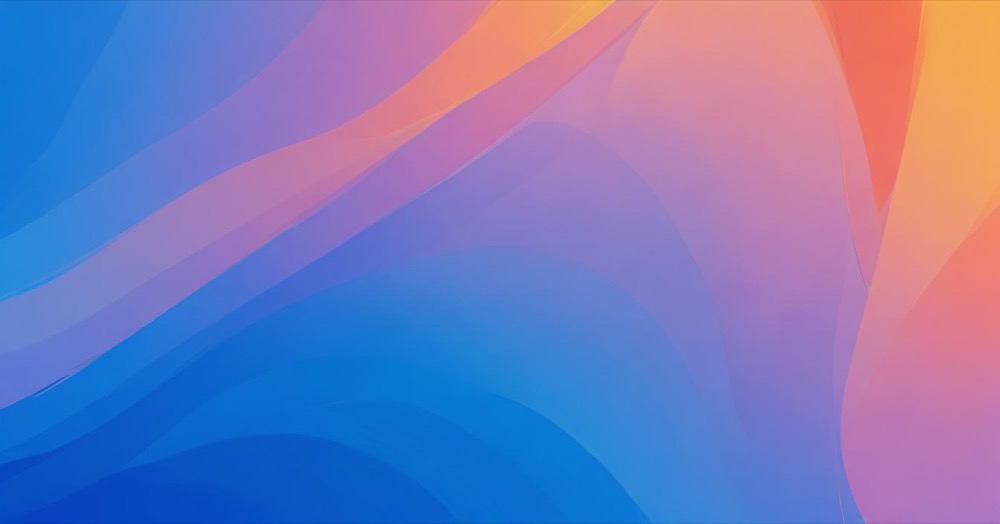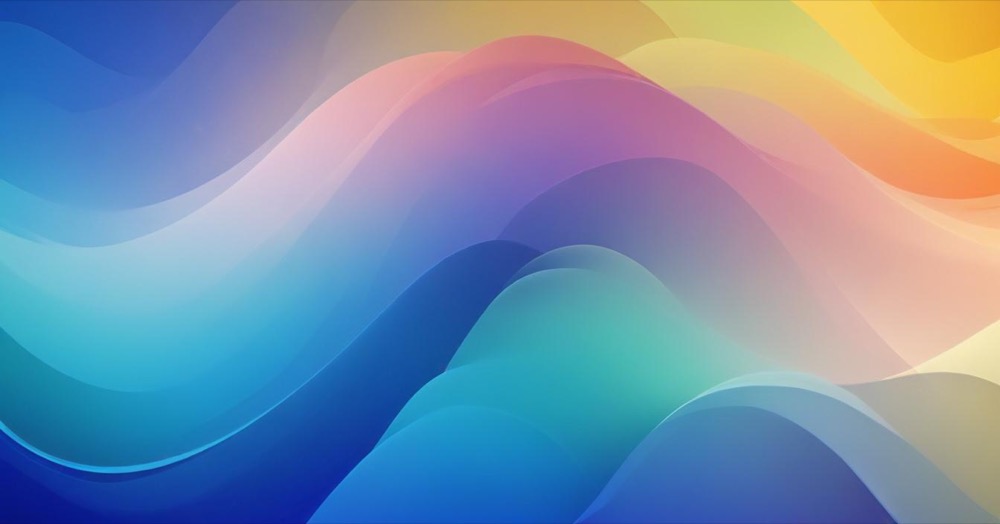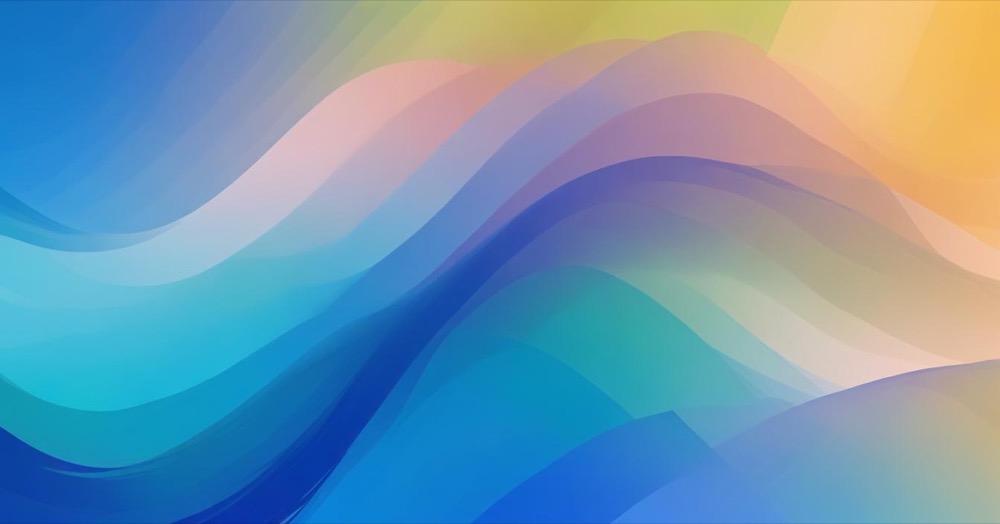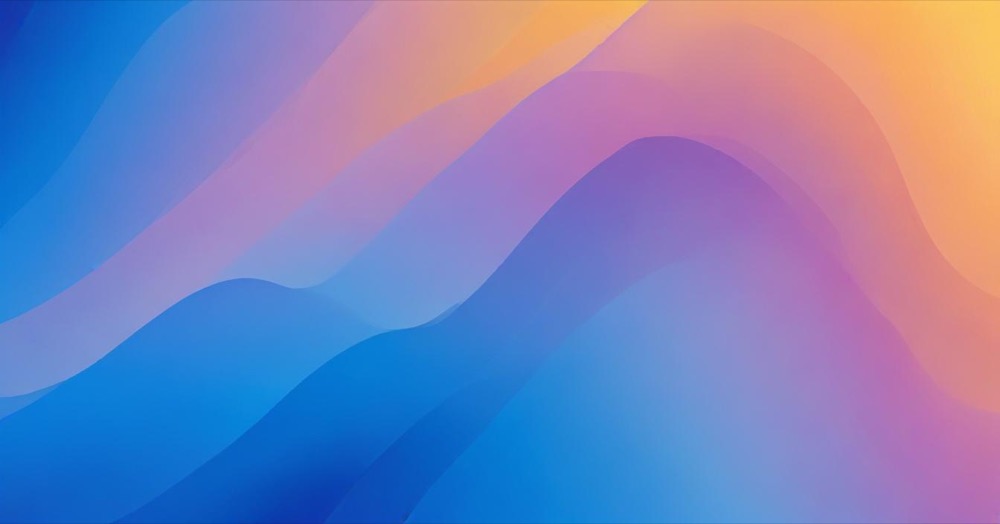WordPress has made it easier to work together on your website with its new Notes feature. This update (previously called block comments) lets you leave feedback directly on specific parts of your content instead of sending emails or messages back and forth.
What Are WordPress Notes?
WordPress Notes are like digital sticky notes that you can attach to any block on your website. You can leave comments on text, images, buttons, or any other content block. Your team members can see these notes and reply to them right inside the editor.
Why You’ll Love Using Notes
If you work with others on your website, you know how hard it can be to explain exactly what needs to be changed. With Notes, you can:
- Point to the exact spot that needs fixing
- Keep all feedback in one place
- Avoid long email chains or confusing text messages
- See when someone has fixed an issue
- Have conversations about specific content while looking at it
How to Use Notes on Your Website
Using Notes is simple:
- Open any page or post you’re working on
- Click on the block you want to comment about
- Find the speech bubble icon in the top toolbar and click it
- Type your comment in the panel that opens on the right
- Tag team members using @ followed by their name (like @sarah)
- Your team can reply to create a conversation
- When the issue is fixed, click “Resolve” to clear it
- You can filter to see only open or resolved notes
Cool Things Notes Can Do
The WordPress developer news shows that Notes have some helpful features:
- When you click on a note, it highlights the block it’s about
- If someone deletes a block that has a note, you’ll still see the note
- Notes are organized in threads to keep conversations tidy
- You can use keyboard shortcuts to navigate through notes
- You can enable Notes on custom post types too
Tips for Using Notes Effectively
- Be clear about what needs to be changed
- Tag the right person who needs to see your note
- Give specific instructions instead of vague feedback
- Mark notes as “resolved” once they’re fixed
- Use notes for brainstorming, not just corrections
- Always check for open notes before you start editing
Ways to Use Notes on Your Website
- Content approval: Editors can leave notes for writers before publishing
- Client feedback: Clients can point to exactly what they want changed
- Training new team members: Explain why content is structured a certain way
- Design feedback: Comment on how images or layouts should be adjusted
- SEO tips: Leave notes about keywords or meta descriptions that need work
Start Using Notes Today
The Notes feature makes it much easier for teams to work together on website content. Instead of trying to explain changes in an email or meeting, you can point directly to what needs fixing and discuss it right there in the editor.
If you manage a WordPress site with other people, start using Notes today to save time and reduce confusion. Your team will thank you!