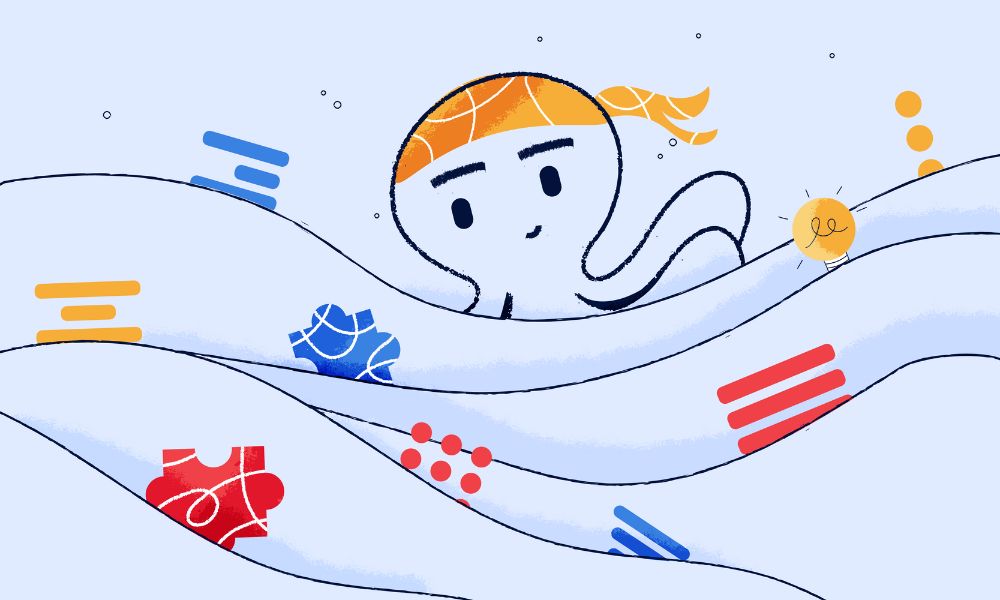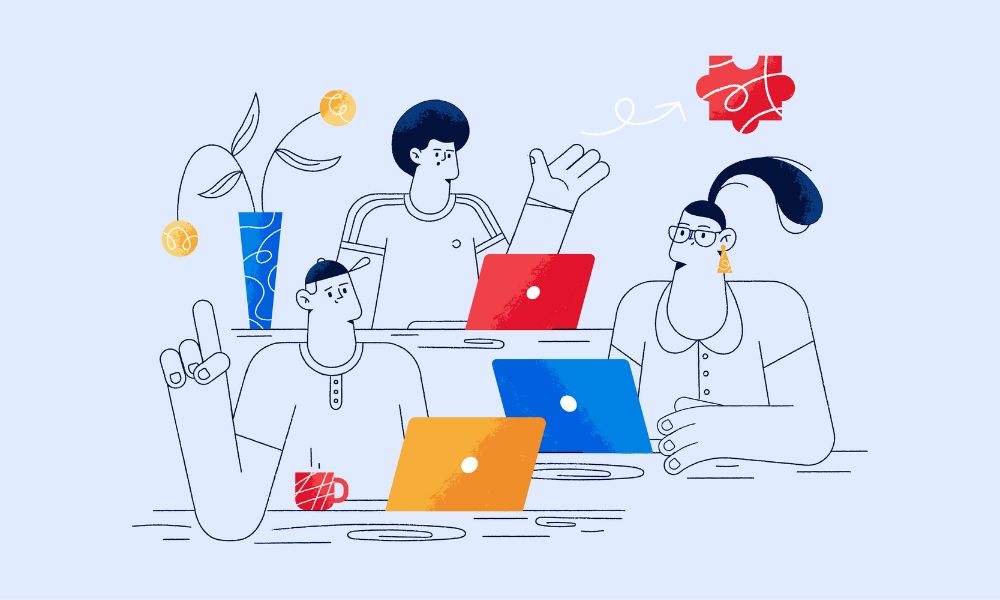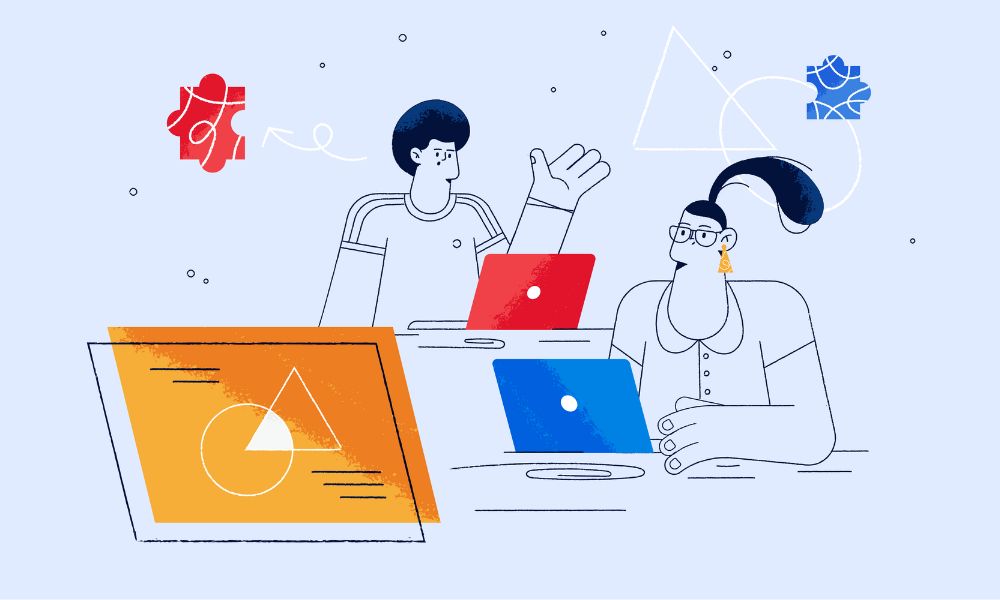Do you want to add HubSpot to your WordPress website? Integrating HubSpot with WordPress lets you easily manage how customers interact with your site and track potential new customers.
In this article, we’ll show you how to add HubSpot to your WordPress site to increase sales and conversions.
What is Hubspot?
Hubspot is a CRM software that helps you keep track of how people interact with your business. It lets you see who visited your website, what they did there, and any past interactions you’ve had with them. This way, you can turn potential customers into happy, loyal ones.
It’s a great CRM tool that works well with your WordPress site. It helps you collect customer info from forms, chats, emails, and more. Plus, it connects smoothly with other tools you might use to grow your business online. Best of all, it’s really easy to use, even if you’re new to CRM software.
Now, let’s see how you can add Hubspot to WordPress site
How to add Hubspot to WordPress site?
This task does not require any technical skills. What you need to do is install the HubSpot plugin. After activating it, it will show up in the WordPress dashboard.
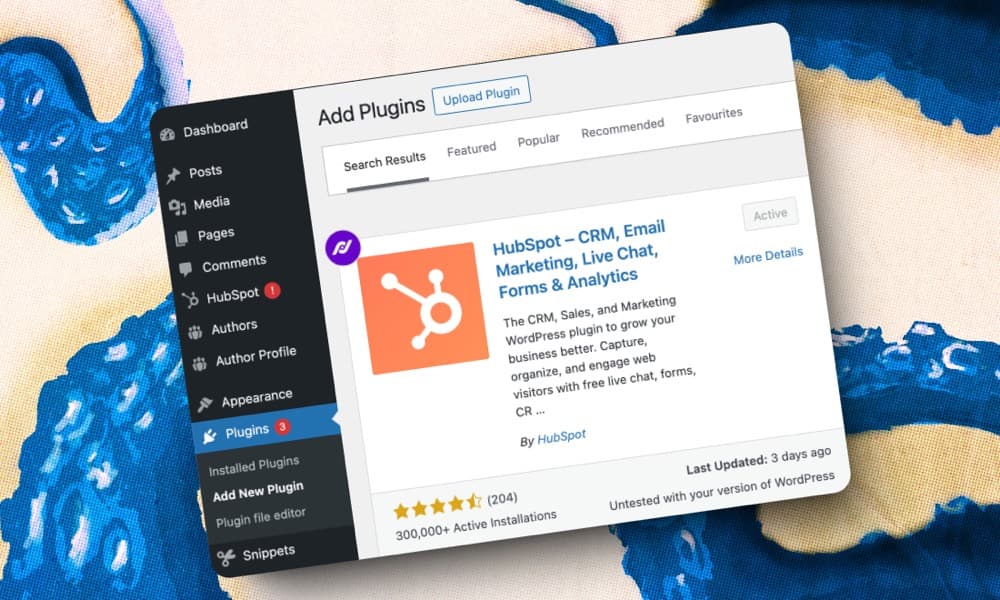
Then you need to sign in with your Hubspot account. .
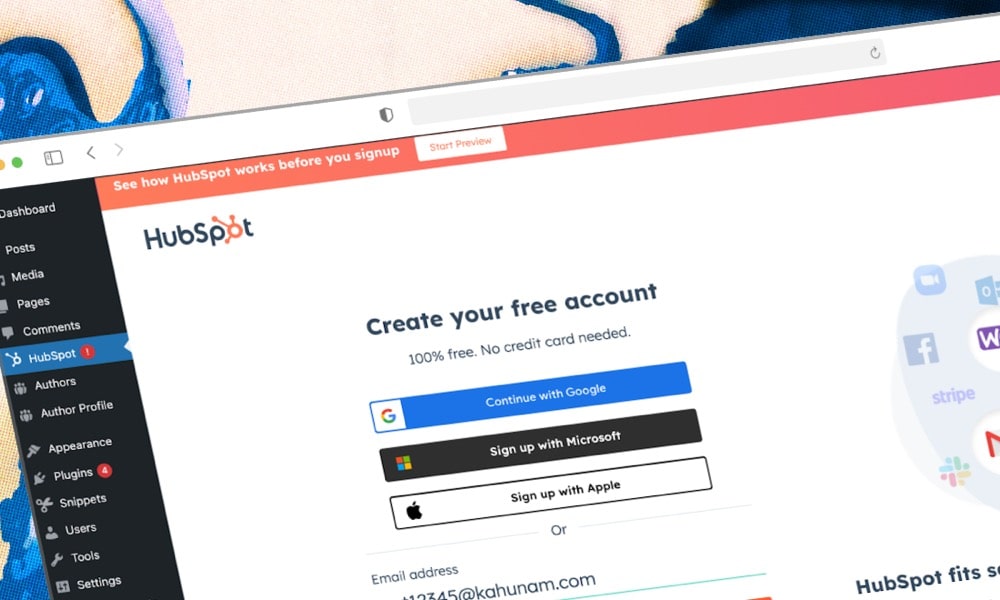
After this step, you will be directed to a page that finalises the process. Click “Connect to Website,” and then your HubSpot account will be connected to WordPress.
Now, let’s explore how you can use some the Hubspot plugin’s features on your wordpress website.
🌊 Too busy to manage your WordPress site? Our expert team handles all your website needs – from fixes to improvements – while you focus on running your business. Start with our WordPress retainer service →
What are Hubspot plugin features?
Once you’ve installed the plugin, you can do a lot on your WordPress site:
Having the HubSpot plugin on your WordPress site helps you do more in key areas.
Creating forms
For forms, you can create forms directly from the WordPress admin panel with embedded forms.
Or for more advanced use cases, like a pop-up form, dropdown banner, etc you can use the options presented under “available in Hubspot”. This will take you to Hubspot to complete the creation and setup of these advanced forms.
Additionally, you can automate what happens after a form is submitted using simple workflows. These workflows allow you to set up follow-ups after contacts engage with your form, such as sending them a follow-up email automatically.
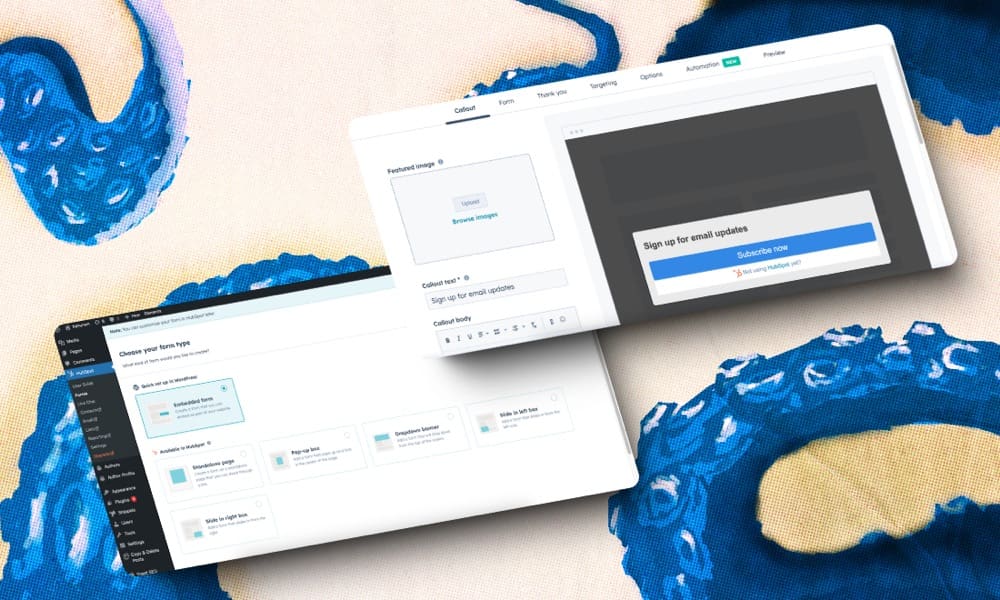
Live chat
HubSpot lets you add a live chat widget to your WordPress website.
You can also create chat workflows, which route messages, direct users to help and advice or request more information to assist your chat operators.
Many of these features require a premium subscription to Hubspot so you might need to check your account for access.

Visitor tracking
Visitor tracking is a very useful feature of HubSpot, providing insightful data about how users interact with your website. Here’s how it works and some important points to know:
HubSpot tracks visitors using browser cookies. Each time someone visits your site, HubSpot checks if they already have a cookie. If not, HubSpot creates one and logs every page the visitor views.
Important Points:
- Hubspot tracks visitors anonymously until they fill out a form. When they do, HubSpot links their past page views to their email address.
- If visitors delete their cookies, they’re treated as new visitors and get a new cookie. HubSpot still combines form submissions with the same email address.
- Cookies are unique to each browser. If two people use the same computer, their submissions are linked to the same contact unless you enable the “Always create new contact for new email” option in forms.
- HubSpot doesn’t track unique visitors. If someone clears cookies, uses different browsers, or blocks cookies, they might be counted as multiple unique visitors.
- Tracking starts only after visitors accept the cookie banner.
- Page views are linked to contacts if they click a link in a tracked marketing email that leads to a page with HubSpot tracking code.
- The Tracking Code API can also track visitors.
- If email links are clicked in a forwarded email, the cookie gets a temporary ID until the contact submits a form.
- Viewing or downloading files doesn’t count toward page view metrics and can’t be tracked.
Conclusion
Hubspot is one of the best CRM tools that you can easily integrate with WordPress. This integration helps you make your marketing and sales efforts more effective. With just a few simple steps, you can start using HubSpot to grow your business.