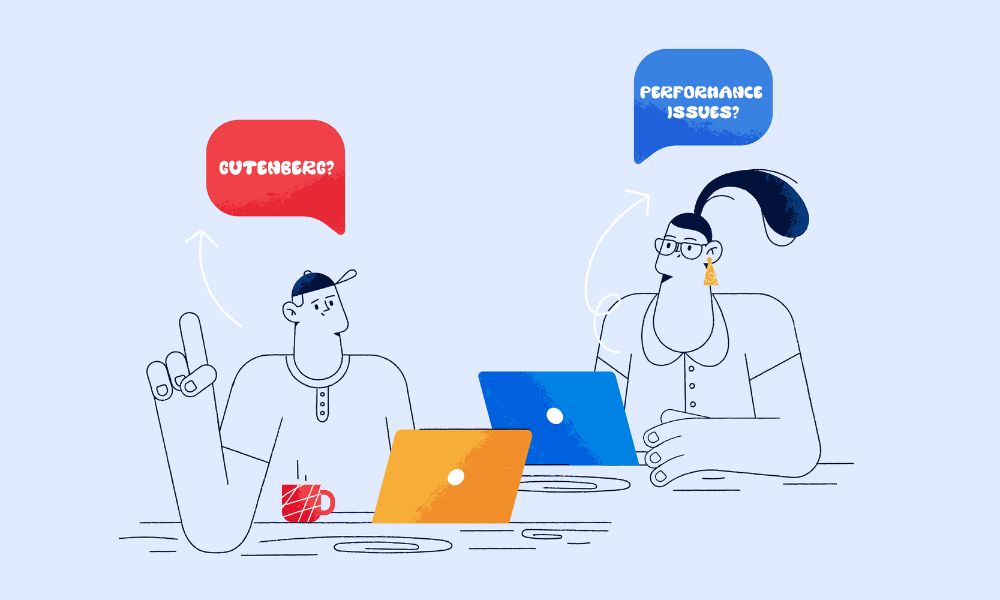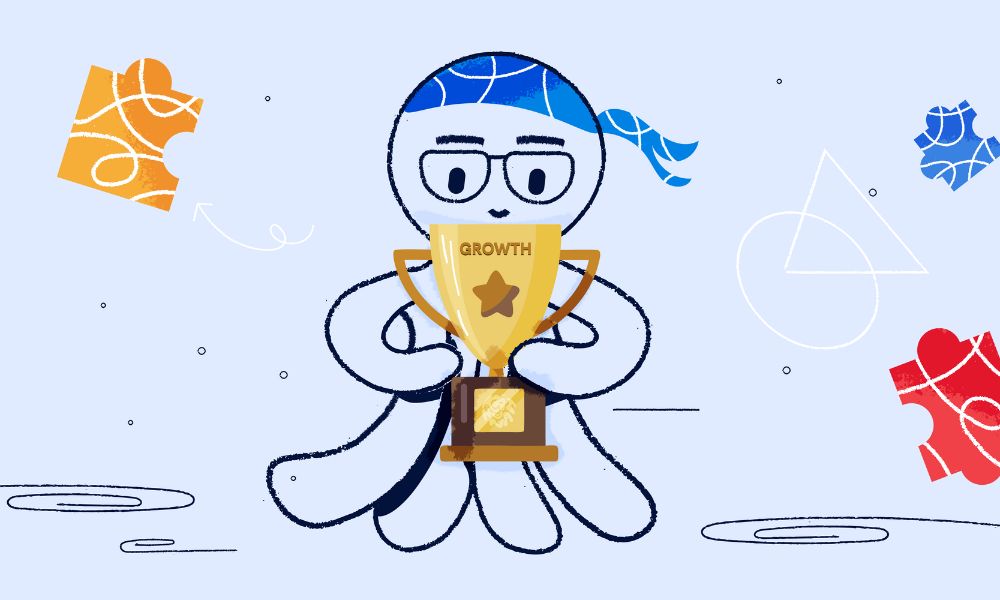If your columns are stuck in the middle of the page despite being set to full width, the solution depends on which type of WordPress theme you’re using: Block Theme or Classic Theme. First, identify your theme type:
- Block Theme: Has “Appearance → Editor” in your WordPress admin
- Classic Theme: Does NOT have “Appearance → Editor” – uses “Appearance → Customize” instead
Method 1: For Block Themes (FSE Themes)
This includes themes like Extendable, Twenty Twenty-Three, Twenty Twenty-Four, and other modern Full Site Editing (FSE) themes.
How to Change Content Width
Step 1: Access the Site Editor
To adjust your content width in WordPress, start by logging into your WordPress dashboard and navigating to Appearance, then Editor. In the top-right corner, click the Styles button (the half-shaded circle icon), and select Edit Styles if prompted.
Once the Styles panel opens, select Layout from the available options. This is where you’ll find your dimension settings for content width.
In the Content width field, enter a new value to increase the width:
- For wider content: try 60rem, 80rem, or 1200px
- For full-width: try 100%
You can also adjust the Wide width setting if needed for consistency. When finished, click Save in the top-right corner and check your page to see the changes.
Additional Block Theme Troubleshooting
If columns are still constrained after changing global settings:
Check individual block settings:
- Select the section/block containing columns
- Look at the Layout panel in the right sidebar
- Toggle off “Inner blocks use content width” if enabled
- Set alignment to “Full width” in the block toolbar
Method 2: For Classic Themes
Classic themes do NOT have the Site Editor and require different approaches.
Option A: Use Built-in Full Width Template
- Edit or create a page
- Look in the Page Attributes section (right sidebar)
- Check the Template dropdown for options like “Full Width Template”
- Select it and save
Option B: Add Custom CSS
- Go to Appearance → Customize → Additional CSS
- Add CSS to override width constraints (example structure):
/* Example - actual CSS depends on your theme */
.content-area {
width: 100%;
max-width: 100%;
}
.container {
width: 100%;
max-width: none;
}
Important: Use browser Inspect Element (right-click → Inspect) to find your theme’s specific CSS classes.
Option C: Use a Plugin
- Install the “Fullwidth Templates” plugin or similar page builder
- This works with all classic themes
- Follow plugin instructions to create full-width pages
How to Identify Which Method to Use
Quick Test:
- Go to your WordPress admin
- Look under Appearance in the left menu
- If you see “Editor” → You have a Block Theme → Use Method 1
- If you only see “Customize” → You have a Classic Theme → Use Method 2
Conclusion
The method using Appearance → Editor → Styles → Layout → Content Width works universally across all Block Themes. However, it does not work for Classic Themes, which require CSS customization, plugins, or built-in templates.