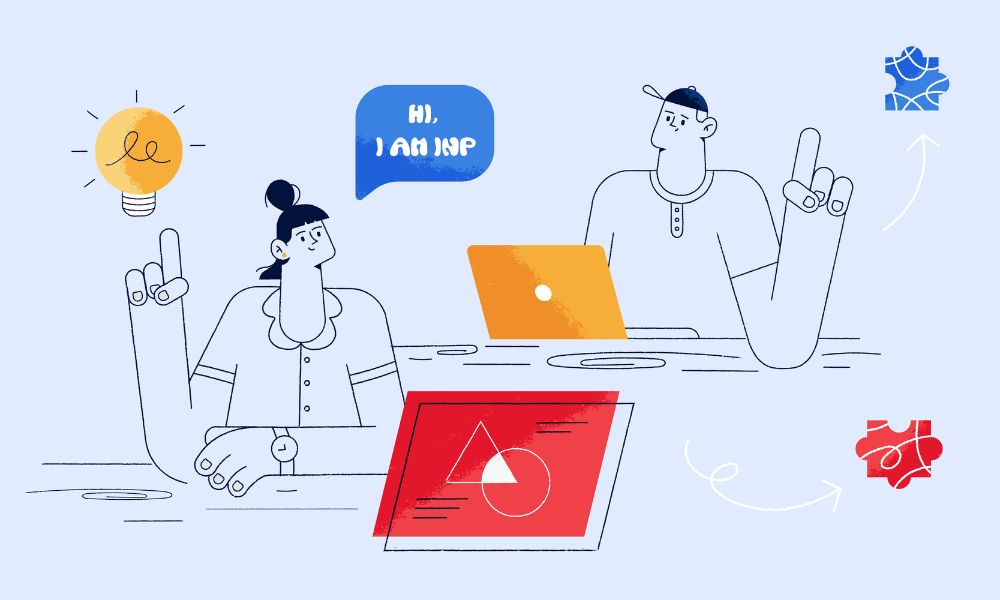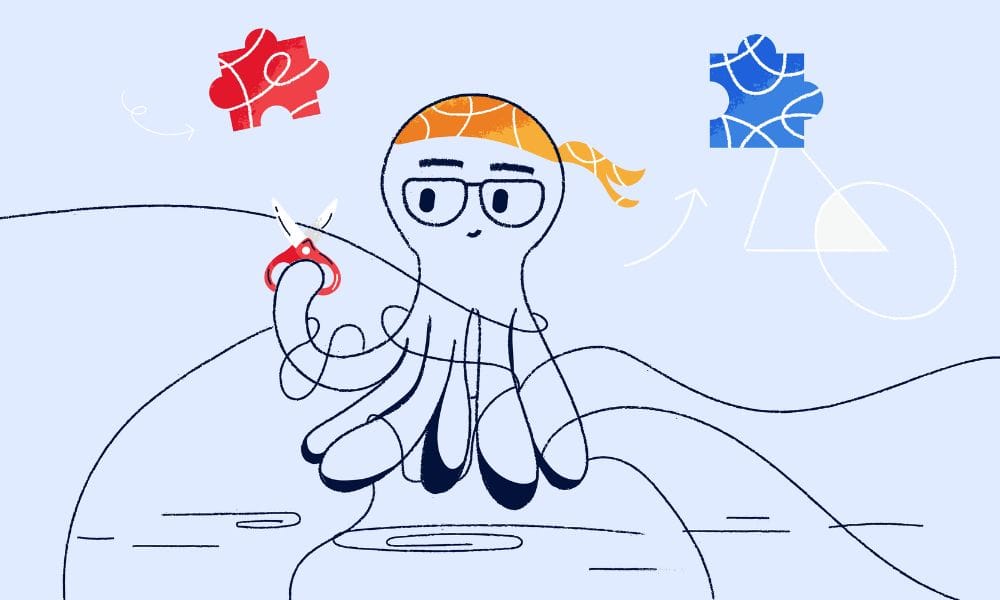The Problem
You updated your WordPress page, but the changes aren’t visible on the live site. This is almost always a caching issue.
Method 1: Clear WordPress Cache Plugin
If you have a caching plugin installed:
- Log into WordPress dashboard
- Find your caching plugin:
- Click “Clear Cache” or “Purge Cache”
- Refresh your page
Method 2: Clear Hosting Cache
Most hosts have built-in caching:
- Log into your hosting control panel
- Look for “Cache” or “Performance” section
- Click “Clear Cache”
Can’t find it? Contact your host’s support to clear it for you.
Method 3: Clear Page Builder Cache
For Elementor:
- Go to Elementor → Tools → Regenerate CSS & Data
For Divi:
- Go to Divi → Theme Options → Builder → Clear Static CSS
Method 4: Clear CDN Cache
If using Cloudflare:
- Log into Cloudflare dashboard
- Go to Caching
- Click “Purge Everything”
Quick Check First
Before clearing caches:
- Re-open your page in WordPress editor
- Are your changes there?
- If NO → Changes didn’t save (plugin conflict issue)
- If YES → It’s a caching issue
Fast Browser Test
Open your page in incognito/private mode:
- Chrome: Ctrl+Shift+N
- Firefox: Ctrl+Shift+P
If changes appear there, it’s definitely cache.
Summary
Most WordPress caching happens in these places:
- Caching plugins
- Hosting server
- Page builders
- CDN services
Clear them in that order until your changes appear.