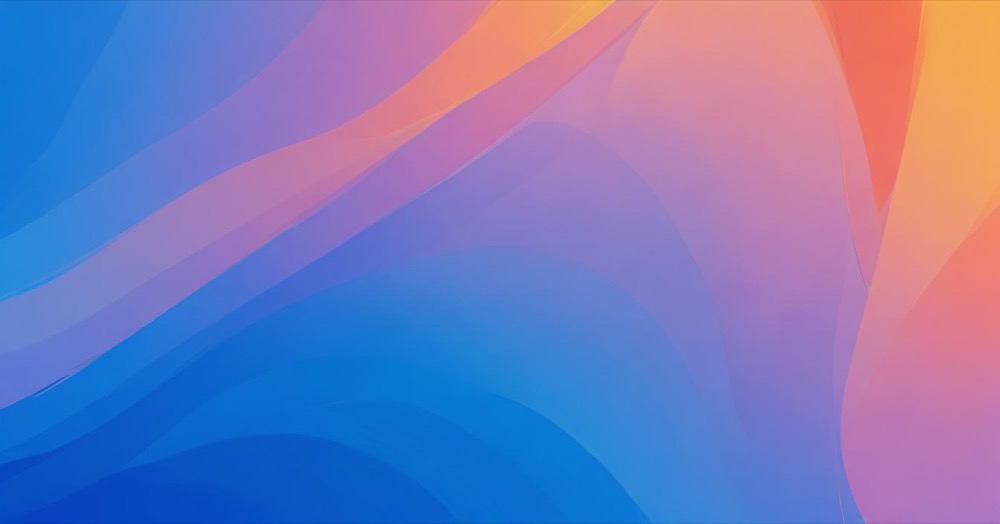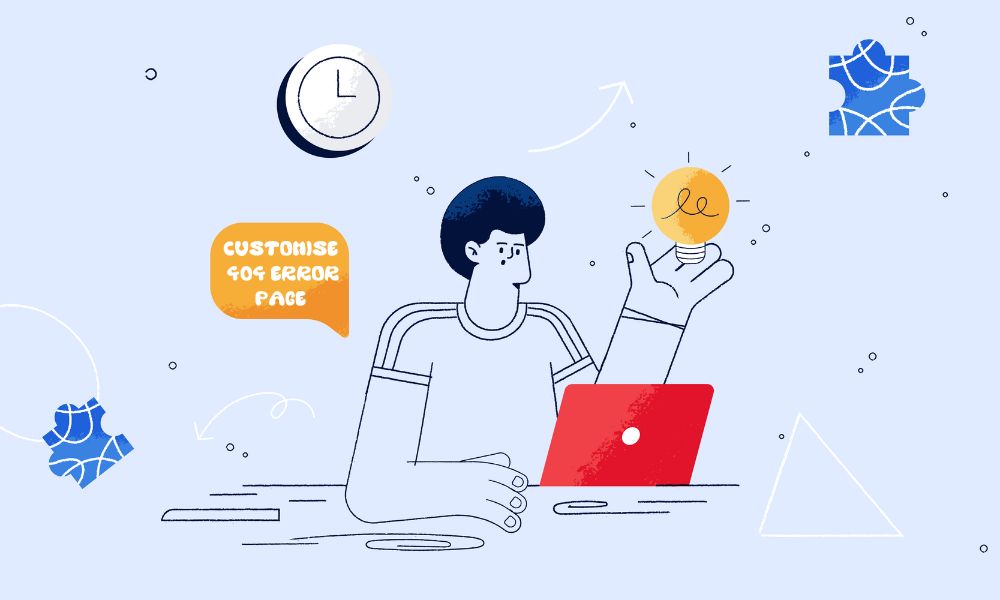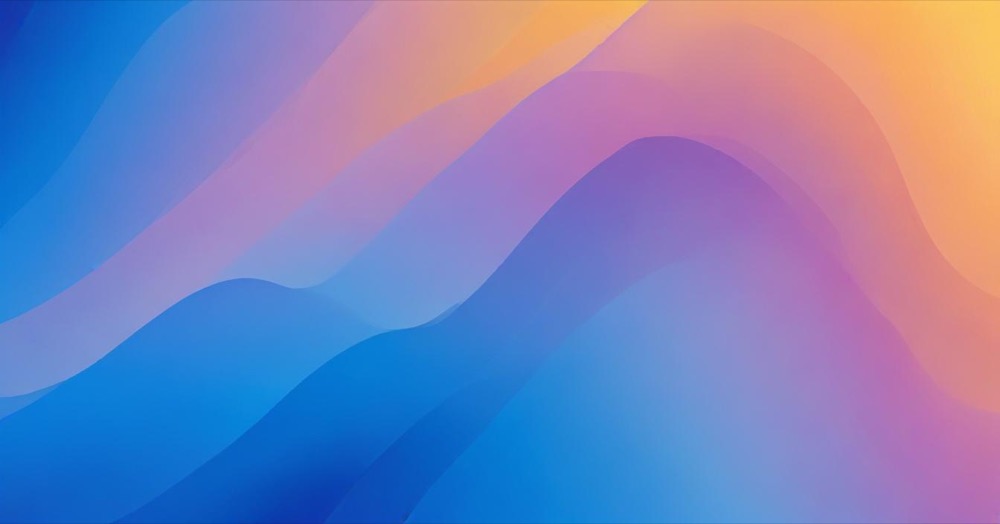What Happened to Your Website?
You changed your WordPress website address from http:// to https:// in your WordPress settings. Now your website won’t load, and you can’t log into your admin dashboard.
The Problem: Your WordPress thinks your website uses HTTPS, but your server isn’t ready for it yet. This creates a loop where your website keeps redirecting itself.
Error messages you might see:
- “Too Many Redirects”
- “ERR_TOO_MANY_REDIRECTS”
- “This page isn’t working”
How to Fix This Problem
Pick one method below. You need to change your website URL back to HTTP.
Method 1: Using phpMyAdmin (Easiest)
- Log into your hosting account
- Click on “phpMyAdmin”
- Click on your database name (on the left side)
- Find and click the table called
wp_options - Find the row that says siteurl and click “Edit”
- Change
https://yoursite.comtohttp://yoursite.comand click “Go” - Find the row that says home and click “Edit”
- Change
https://yoursite.comtohttp://yoursite.comand click “Go” - Visit your website
Method 2: Using wp-config.php File
- Open your hosting File Manager (or use FTP)
- Find the file
wp-config.php - Click “Edit”
- Add these lines at the top:
define('WP_HOME','http://yoursite.com');
define('WP_SITEURL','http://yoursite.com');(Replace yoursite.com with your actual website)
- Save the file
- Visit your website
Method 3: Contact Support
Call your hosting support and say:
“I changed WordPress from HTTP to HTTPS and now my site won’t load. Please change it back to HTTP in my database.”
How to Add HTTPS the Right Way
After your site is working:
- Log into your hosting control panel
- Find “SSL Certificate” section
- Click “Install Free SSL”
- Wait 15-30 minutes
- Type
https://yoursite.comin your browser to test- If you see a padlock and the site loads, SSL is working
- Go to WordPress Dashboard → Settings → General
- Change both URLs to
https://(add the “s”) - Save
Quick Tips
Always install SSL first, then change WordPress settings. This fix takes about 10 minutes.
Your content is safe. Clear your browser cache after fixing.
Summary
You changed WordPress to HTTPS before SSL was ready. Fix it by changing your URLs back to HTTP in phpMyAdmin or wp-config.php. Then install SSL first, and change WordPress settings second.