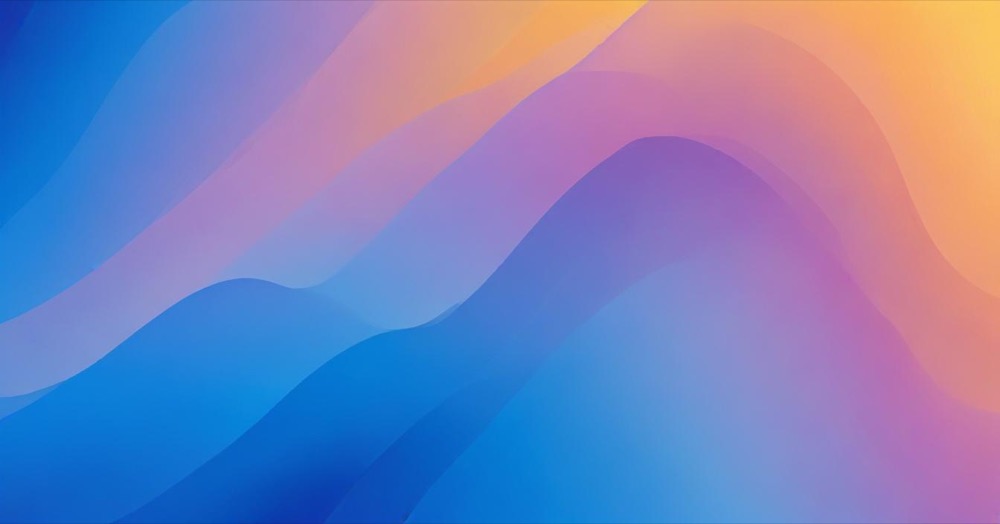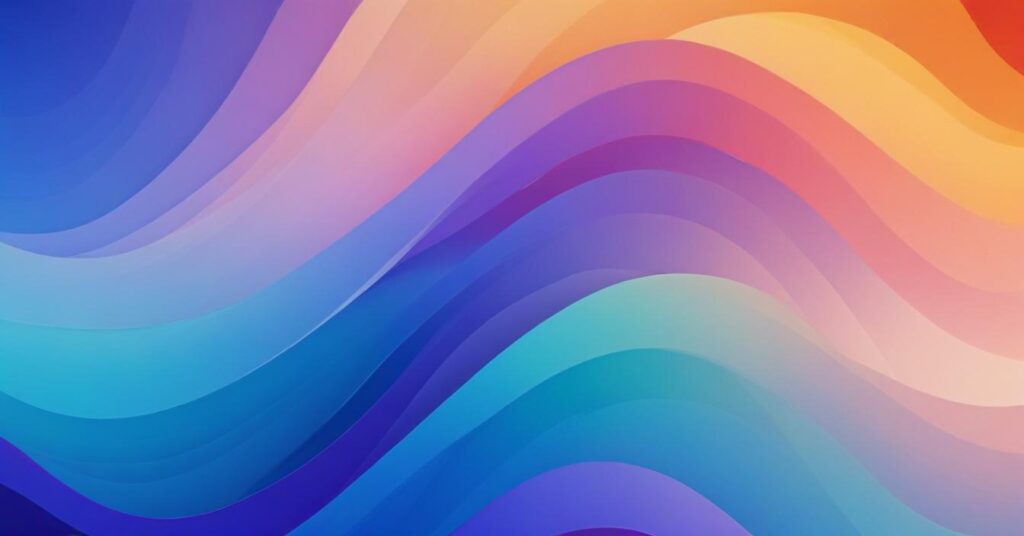You have two WordPress sites and want to use the same parent theme on both. The goal is simple: update the theme once, and have it apply to all your sites automatically.
The problem: WordPress doesn’t allow this by default. Each WordPress installation requires its own copy of theme files in its wp-content/themes/ directory.
The solutions: You have three options:
- WordPress Multisite (best for most people)
- Git version control + deployment
- Symbolic links (has security risks)
This guide shows you how to implement each method in 2025.
How to Share a Parent Theme Across Multiple WordPress Sites
Method 1: WordPress Multisite (Recommended)
Best for: Sites you manage yourself, sites sharing similar purposes, or sites for different departments of one organization.
How it works: One WordPress installation hosts multiple sites that all share the same core files, plugins, and themes.
Steps:
- Back up your existing sites
- Add
define('WP_ALLOW_MULTISITE', true);towp-config.php - Go to Tools → Network Setup, follow instructions (full Multisite setup guide)
- Upload parent theme in Network Admin → Themes
- Click “Network Enable”
- Create second site in Network Admin → Sites → Add New
- Activate the theme on each site under Appearance
Updates: Update once in Network Admin, applies to all sites instantly.
Pros: One update for all sites, saves server space, shared management
Cons: All sites share database, all go down together if one crashes
Method 2: Git Version Control + Deployment
Best for: Developers comfortable with command line, agencies, or sites on different hosts.
How it works: Store your theme in Git, deploy to multiple sites.
Steps:
- In your theme folder, run:
git init git add . git commit -m "Initial commit" - Create GitHub repository and push:
git remote add origin your-repo-url git push -u origin main - On each site, clone the theme:
cd /wp-content/themes/ git clone your-repo-url your-theme-name - To update all sites:
cd /wp-content/themes/your-theme-name git pull
Alternative: Use GitHub Deployments for WordPress (WordPress.com Business/Commerce plans only).
Pros: Works across different hosts, full version history, sites stay independent
Cons: Requires Git knowledge, manual deployment to each site
Method 3: Symbolic Links (Not Recommended)
Security warning: Hackers actively exploit symbolic links to perform cross-account attacks and access sensitive files like wp-config.php.
Only use if: You control the entire server and understand Linux security.
Steps:
- Install theme on first site
- Create symlink on second site:
ln -s /var/www/site1/wp-content/themes/your-theme /var/www/site2/wp-content/themes/your-theme - Set permissions:
chmod 755on theme folder
Limitations: Same server only, blocked on most shared hosting, high security risk
Quick Comparison
| Method | Difficulty | Security | Best For |
|---|---|---|---|
| Multisite | Medium | Good | Sites you control |
| Git | Medium-High | Best | Developers/agencies |
| Symlinks | Low | Risky | Advanced users only |
Conclusion
Best choice: WordPress Multisite.
Install the parent theme once, use it across all sites, and update in one place. It’s the official WordPress solution.
Use Git if: Sites are on different hosts or you need complete independence.
Avoid symlinks unless: You’re a Linux expert with full server control.
Learn more: