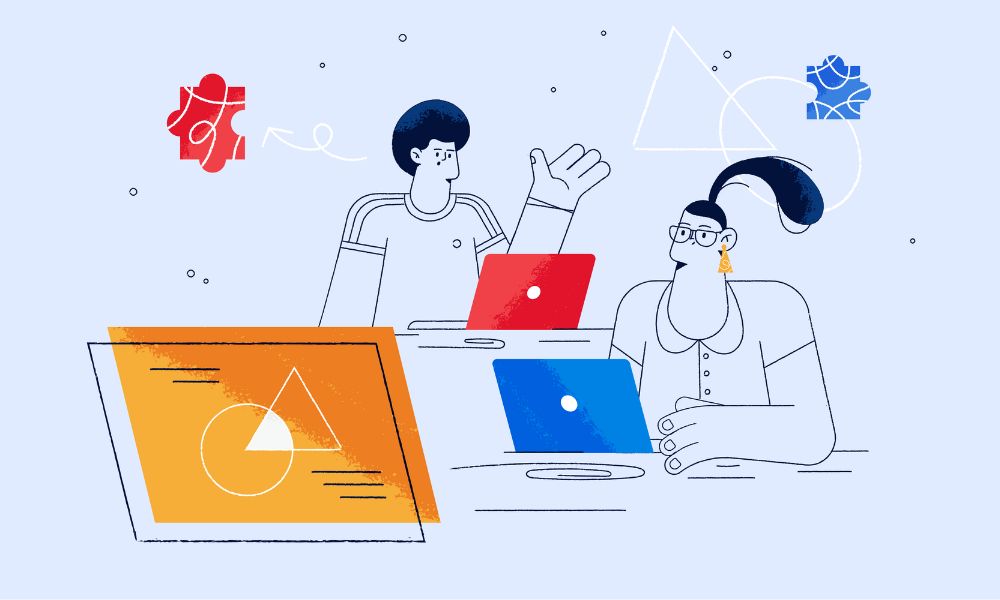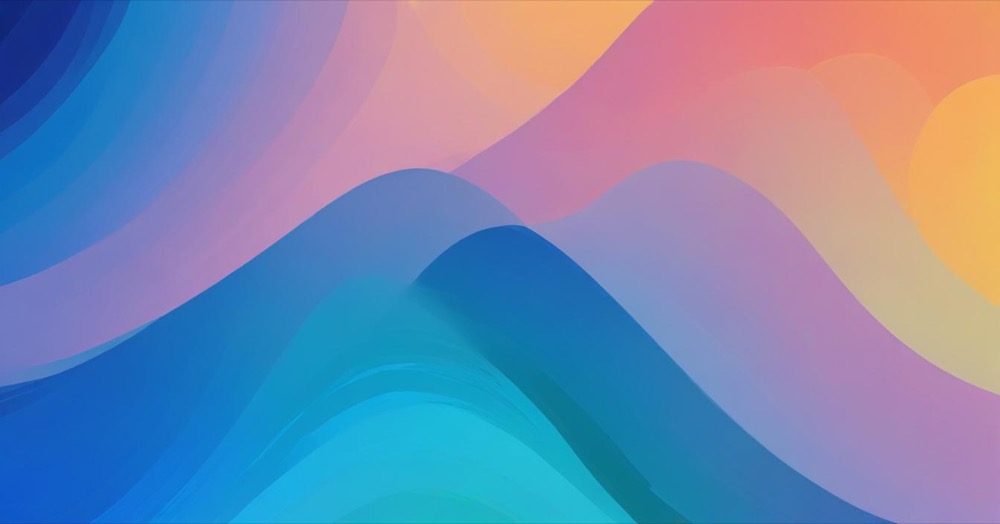Gated content is a strategy where you offer valuable resources (ebooks, templates, guides) in exchange for a visitor’s email address. This creates a win-win: visitors get something useful, and you build an email list to grow your audience.
Below are three straightforward approaches: one using WordPress’s built-in features, one using a plugin for more control, and one using third-party email services.
How To: Three Methods for Email Collection
WordPress Form Block (for WordPress.com users)
Quick Setup:
- Upload your file: Dashboard → Media → Add New → Copy the file URL
- Add form: Add (+) button → Search “Form” → Select “Registration” template
- Simplify: Remove extra fields, keep only Name and Email
- Link file: In form settings → Add your file URL to form submission settings
- Customize button: Change button text to “Download Now” or “Get Free Guide”
Access submissions: Dashboard → Feedback → Form Responses → Export as CSV
Limitation: No automatic email delivery to subscribers. You’ll need to manually export and import into email marketing tools.
Using Form Plugins
If you are WordPress.org users, there is no Form Block. You have to use a form plugin to collect email. For example, MailOptin, WPForms, etc. Pick one that has competitive pricing for your business.
Basically, you create your contact form with email field, upload your freebie file, then embed the form on your pages using a shortcode.
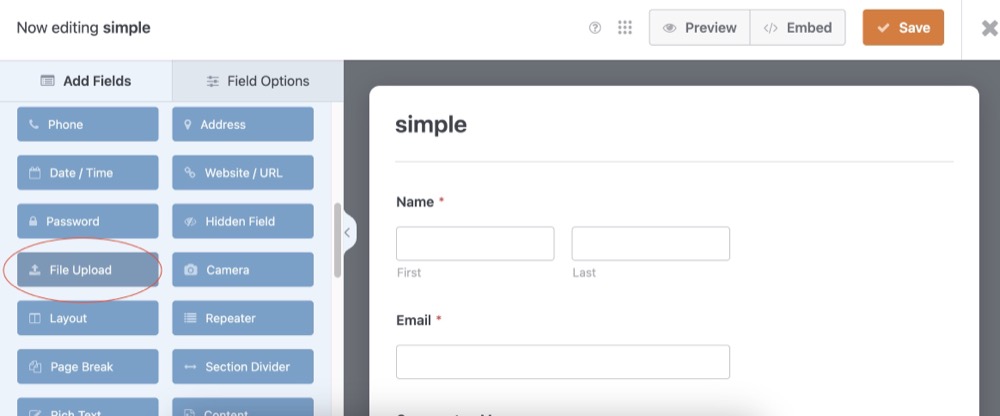
(example using WPForms)
Method 3: Email Service Pattern Integration
Why this method: Embed your email service form directly, then save as a pattern for easy reuse across your site.
Setup: Get your form’s embed code from the Email Service, create a Custom HTML block pattern in WordPress, then save as a synced pattern to reuse anywhere on your site.
This method might requires a bit of technical knowledge so that you can add to your site nicely as the styling of form are only doable on most of email services.
Conclusion
Choose the WordPress Form Block if you’re on WordPress.com, use form plugins like WPForms or MailOptin for WordPress.org sites, or embed directly from your email service for automatic syncing. Start by creating one valuable freebie, set up your preferred method, and test the complete process before adding it to your site. Focus on delivering genuine value to your audience—the simpler your setup, the easier it is to maintain and grow your email list.