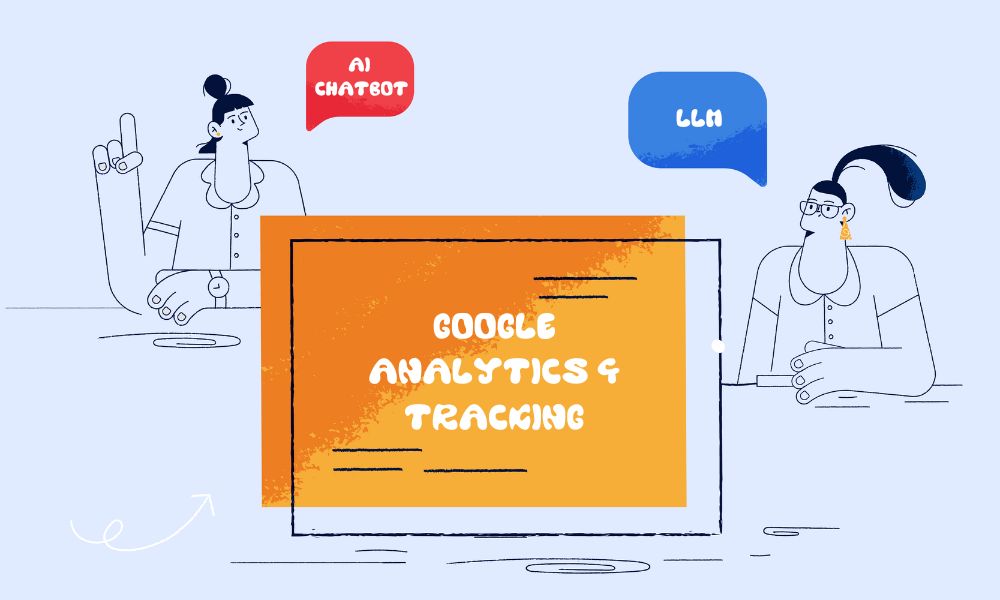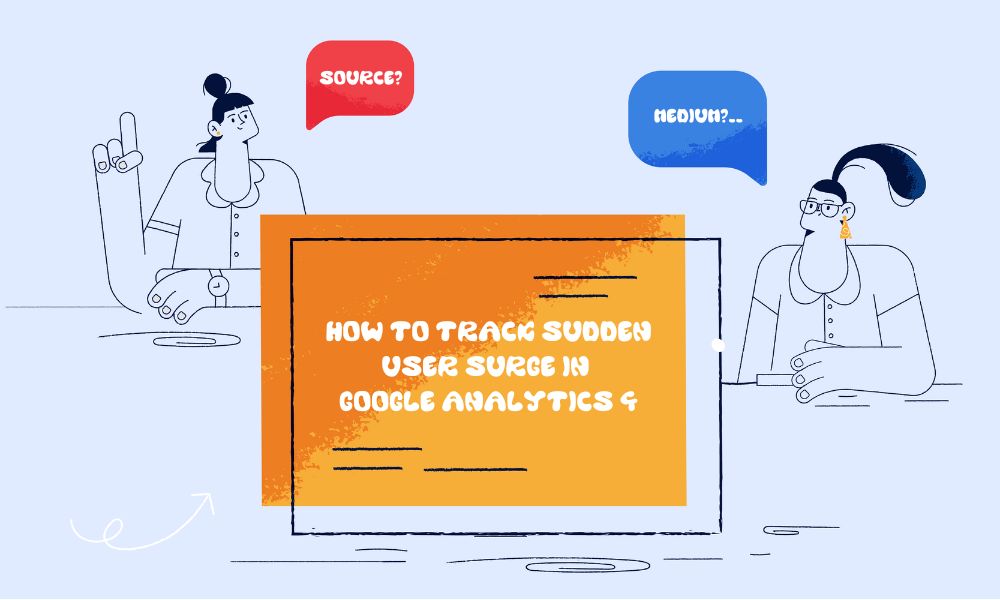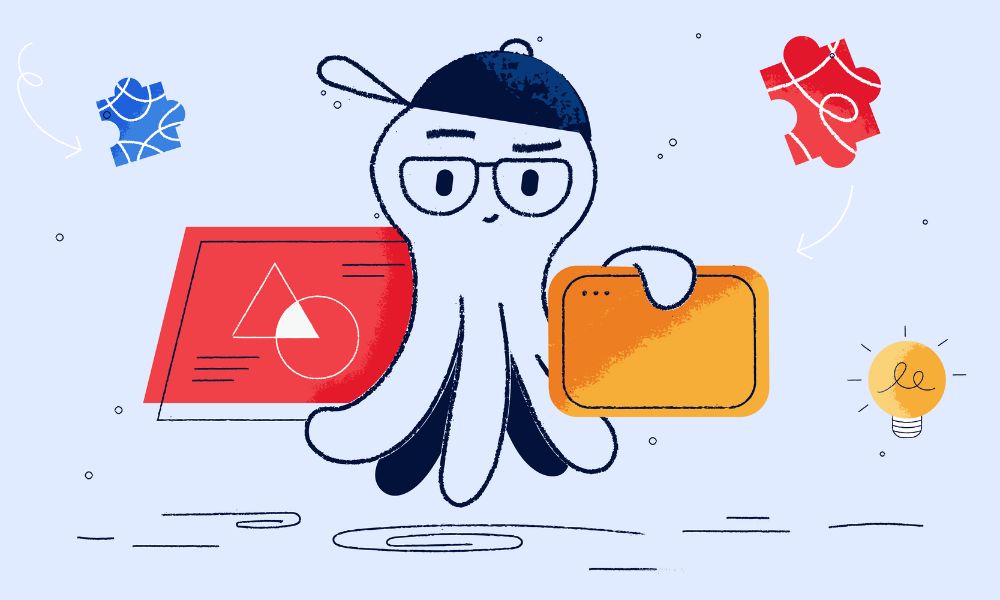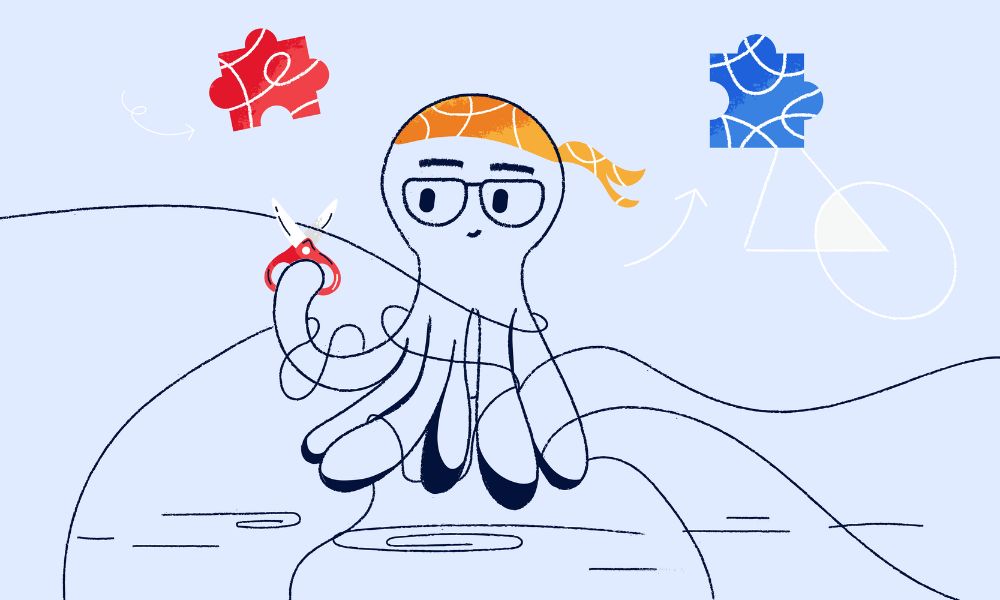Backlinks play a crucial role in building your website’s authority and trustworthiness in search engines’ eyes. Here’s a comprehensive guide on how to check your website’s backlinks effectively.
How to check your backlinks using Google Search Console
Finding your backlinks through Google Search Console is straightforward. Here’s how to do it:
- Log into your Google Search Console account
- Look for the ‘Links’ tab by scrolling down the left panel
- Click on the ‘Links’ tab to view your backlink overview
- You’ll see a list of top pages with the most external and internal links
- Click on any specific page to see which websites are linking to it
- Use the ‘Export’ button if you want to analyse the data in a spreadsheet
If you discover numerous low-quality backlinks from irrelevant domains (like multiple .ru or .cn domains), don’t panic. Google’s senior search advocate, John Mueller, confirms that Google typically ignores such spammy backlinks automatically. To find out how to disavow bad links in GSC, check out this comprehensive guide.
What’s inside Google Search Console’s link report
External Links Section
Top Linked Pages:
- Shows which of your pages receive the most external links
- Displays total number of links per page
- Ranks pages by link popularity
- Includes both www and non-www versions
- Shows historical link data
Top Linking Sites:
- Lists websites linking to your content
- Shows domain authority of linking sites
- Indicates linking frequency
- Provides geographic location of links
- Highlights new vs existing link sources
Top Linking Text:
- Displays most common anchor texts
- Shows branded vs non-branded terms
- Reveals keyword variations used
- Identifies potentially harmful anchor text
- Tracks anchor text distribution
Internal Links Section
Top Linked Pages:
- Lists most internally linked pages
- Shows internal link count per page
- Identifies navigation patterns
- Highlights content hierarchy
- Reveals internal linking structure