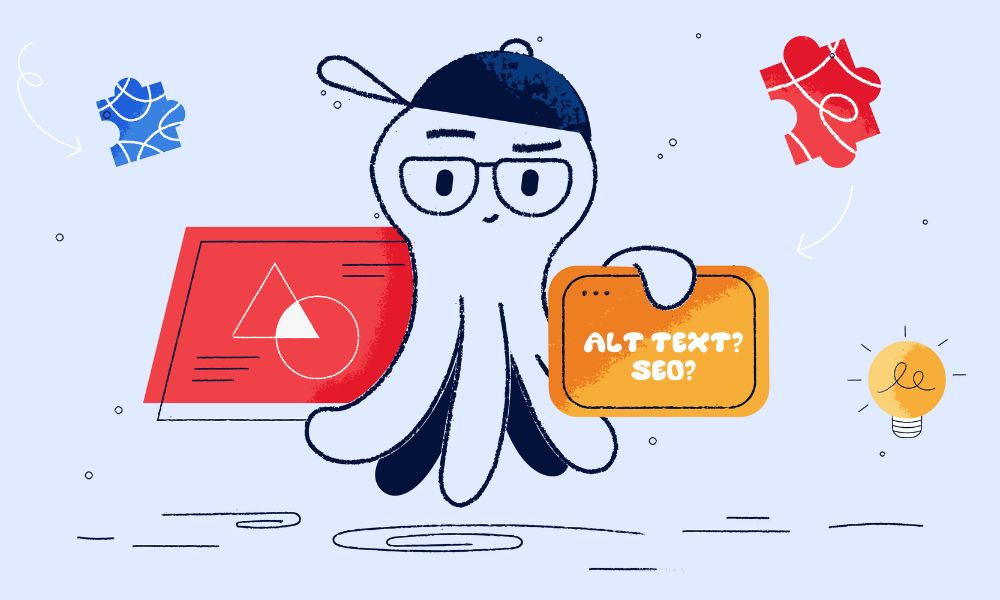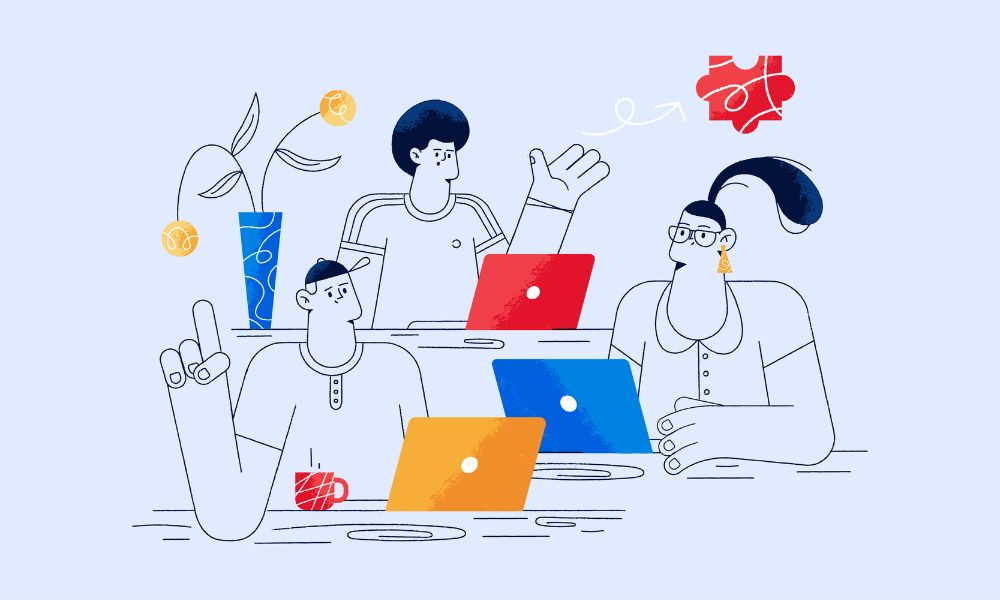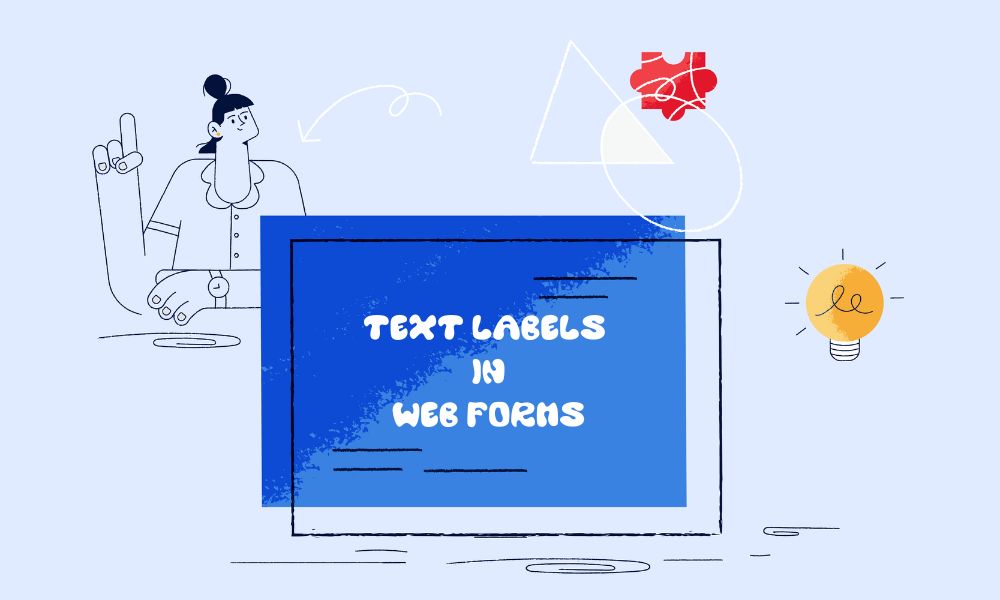If you’re using custom images for blog posts or articles on your website, you’re on the right track. But missing out on adding alt text can cause SEO problems. “Alt text” stands for alternative text. It’s a bit of HTML code that gives a written description of an image. is a basic but essential SEO element, according to experts. For example with the image below, you can try these good alt text

<img src="driving.jpg" alt="Driver holding the steering wheel on a highway with a sunrise in the background"/>
<img src="driving.jpg" alt="Person driving a car on an empty highway, view from the back seat, with a GPS screen on the dashboard"/>
<img src="driving.jpg" alt="Close-up of a driver’s hands on the wheel while navigating a road during sunrise"/>
<img src="driving.jpg" alt="Rear view of a car interior with a driver on a highway at sunrise"/>So, how can you use alt text correctly? This article will show you how.
How to use alt text effectively
You can find plenty of information about this topic online. Our recommendation is to follow Google’s guidance, focusing on two key elements: precision and non-abuse
Your alt text should clearly describe what the image shows. It should give enough detail for someone who can’t see the image to understand it. Use relevant keywords where appropriate, but ensure they fit naturally with the rest of the page’s content.
For example: A picture of a man jogging in a park. What you can write for alt texts:
“Athlete wearing a blue t-shirt and headphones while running outside.”
“Man jogging along a path in a sunny park.”
“Runner enjoying a morning workout on a tree-lined trail.”
If you write a quick, careless one, it might identify the image, but it lacks context and detail.
<img src="beach.jpg" alt="beach"/>A better version can be:
<img src="beach.jpg" alt="Family enjoying a sunny day at the beach with kids building sandcastles"/>2. While it’s fine to include some keywords, avoid cramming in too many. Overloading keywords can make the text feel forced and may frustrate users. Instead, focus on writing a clear, helpful description that genuinely reflects what the image shows. For example, avoid using alt text like these—they come across as unprofessional and shouldn’t be used on your website.
<img src="beach.jpg" alt="beach ocean sea sand summer waves beach vacation fun sun sunbathing swimming relaxing beachside seaside beach activities sandy beach"/>How to add alt text on WordPress and Shopify
It’s not complicated doing these for both site owners.
For WordPress site owner
Just fill in the “Alt Text” box in the image settings when you upload media. You can find this in the Media Library or when adding an image in the editor.
For a quick audit, plugins like WP Accessibility, or Bulk edit image can help you identify images missing alt text and edit them in bulk.
For Shopify site owner
For Shopify, you can add alt text by using Shopify built-in feature. Going to Shopify built-in editor, selecting the image, and entering a description in the “Alt Text” box. We have written an article about Alt text for Shopify SEO that you can check it out for more information.
For a more automated approach, tools like SEO Manager and Image Alt Text Optimizer can scan for images missing alt text and allow you to add it quickly.
How to check your pages contain the right Alt Text
Using Chrome DevTools
This is an extra step that many site owners forget. You can work on it by using Chrome DevTools.
To check if your images have the right alt text, start by going to the webpage you want to review. Right-click anywhere on the page and choose “Inspect” to open the tools you need.
Next, find the “Elements” tab. This will show you the HTML code for the page, where you can look for image tags. Check the tags and see if they have alt attributes. Each image should have a brief description that explains what it is. Make sure to note any images that don’t have any alt text at all.
After that, click on the Accessibility tab to see how your alt text appears in the accessibility tree. This will help you check if the alt text is linked properly to each image. If there are any problems, you might see alerts telling you that some images are missing alt text or that the descriptions aren’t good enough.
Once you’ve found any images that need better descriptions, go update the alt attributes. This way, you can make your page more accessible to everyone.
Using an app
If you have the budget for a tool like SiteGuru, it can alert you if you forget to add alt text. Other tools, like Ahrefs and SEMrush, also provide reports to help you spot missing alt text and make adjustments right away.
Why does alt text matter
Alt text is important for two reasons. First and most importantly: accessibility. Second, search engine rankings.
Adding alt text to images makes your website easier for people with visual accessibility issues to use and understand your website. According to WebAIM research,
- 54.5% of home pages had missing alternative text for images, which is a significant accessibility barrier for individuals with visual impairments who rely on screen readers.
- Of the images missing alternative text, 43% were linked images, which can result in non-descriptive links that are hard for users with disabilities to interpret.
Search engines use alt text, along with computer vision and context from the surrounding content, to understand what images represent on a website page. This helps them index images accurately and display them in search results.
Conclusion
Alt text is a part of on-page optimisation in SEO. By following Kahunam’s tips, you can create effective alt text that improves your website’s SEO and makes your images accessible to everyone. If you’re looking to keep your website in top form, our website retainer service can help make sure every detail is covered.