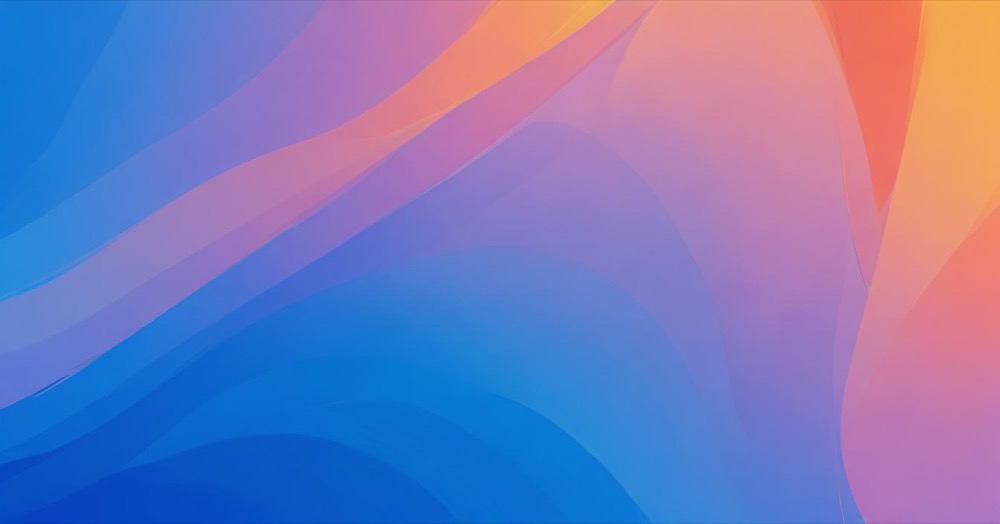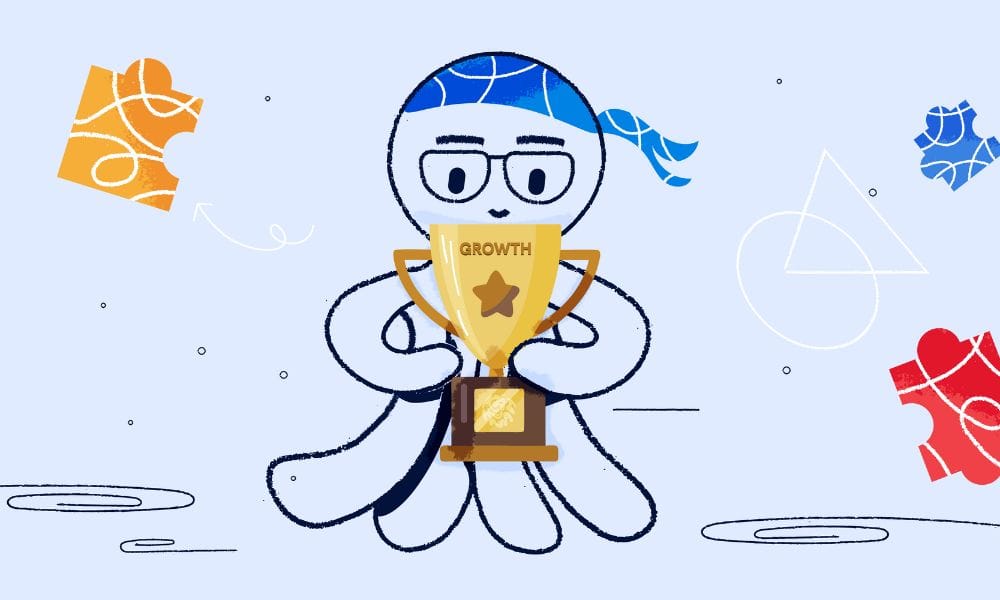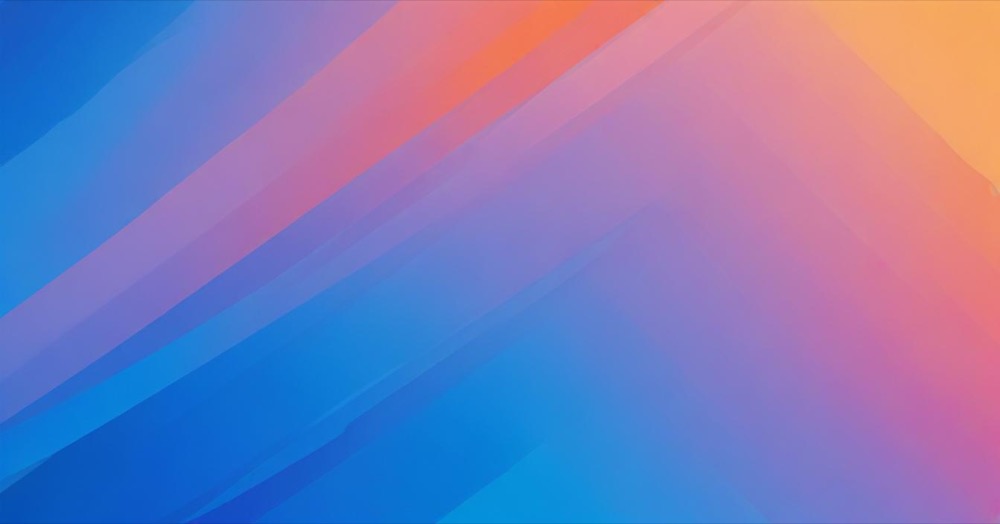Pre-orders let customers buy products before you have them in stock. This is great for your business because you get money upfront and can see how much people want your products. For Shopify stores, you need to use apps to add pre-orders since Shopify doesn’t have this feature built-in.
When you offer pre-orders, customers can buy things that aren’t ready yet. This helps you in three big ways: you get money before spending on inventory, you know how many products to order, and customers get excited about new items coming soon.
How to Set Up Pre-Orders
The easiest way to add pre-orders is by installing an app from the Shopify App Store. Here’s how to do it step by step.
Pick a Pre-Order App
Choose an app that’s easy to use. Here are the best ones for beginners:
Stoq (Preorder, Back In Stock) is the most popular choice. You can start for free, then pay just $10 per month.
Timesact (Preorder | Notify Me) is great if you want automatic features. It can change your “sold out” buttons to “pre-order” buttons by itself.
Essential Preorder works well for small stores. It’s simple and clean. You can use basic features for free without paying monthly fees.
Install Your App
After it installs, you’ll find it in your Shopify admin under “Apps.”
Most apps will walk you through setup with simple questions. You’ll need to decide a few important things:
- Do you want customers to pay all the money now or just some of it?
- When will you ship the products?
- What should your pre-order buttons look like?
Think carefully about payments. Getting all the money upfront gives you cash faster, but customers might ask for refunds if you’re late. Taking part of the money now and the rest when you ship is often better for everyone.
Turn On Pre-Orders for Your Products
After setting up the app, choose which products you want to offer as pre-orders. Most apps let you pick products one by one or all at once.
For each pre-order product, you need to tell customers: when the product will be ready, if there’s a special pre-order price, and explain that this is a pre-order (not a regular purchase). Be very clear about timing – customers need to know when they’ll get their items.
In your Shopify admin, go to each product and turn on “Continue selling when out of stock” in the Inventory section. This lets the pre-order system work when you run out of regular stock.
Other Ways to Add Pre-Orders
If you know how to edit code, you can create basic pre-orders manually. This method is much harder and doesn’t work as well as using apps, but some store owners prefer having full control over their code. Here’s how to do it correctly:
Manual Pre-Order Setup (Advanced Users Only)
Important Warning: This method requires editing your store’s code. Always make a backup of your theme before starting. If you make a mistake, you could break your store. We strongly recommend using apps instead.
Here’s how it works:
First, you need to change how Shopify handles payments for pre-orders:
- Go to your Shopify admin and click Settings
- Click Payments
- Scroll down to “Payment capture method” and click Manage
- Change it to “Manually capture payment for orders”
- Click Save
Important: Shopify only holds payment authorization for 7 days. If you need longer, you’ll need to use a different payment method like PayPal.
Next, you need to create a special template that shows “Pre-Order” instead of “Add to Cart”:
- Go to Online Store > Themes
- Find your active theme and click Actions > Edit code
- In the Templates section, click “Add a new template”
- Choose “product” from the dropdown
- Name it “pre-order”
- Click Create template
Now you need to change the button text from “Add to Cart” to “Pre-Order”:
- In the new template file, look for code that looks like this:
{{ 'products.product.add_to_cart' | t }} - Replace it with:
Pre-order - You might also find code like this:
{% unless current_variant.available %}{{ 'products.product.sold_out' | t }}{% else %}{{ 'products.product.add_to_cart' | t }}{% endunless %} - Replace the middle part with:
Pre-order - Click Save
Note: Every theme is different, so the exact code might look different. You may need to search for “add_to_cart” or “Add to cart” to find the right place to change.
For each product you want to offer as pre-order:
- Go to Products > All products
- Click on the product you want to make available for pre-order
- In the “Theme template” section, change it from “product” to “product.pre-order”
- Scroll down to the Inventory section
- Check the box “Continue selling when out of stock”
- Click Save
Update your product descriptions to clearly state:
- This is a pre-order item
- When the product will ship
- Pre-order terms and conditions
Manual setup has serious problems:
- No automatic emails – You have to manually send updates to customers
- No payment protection – If Shopify’s 7-day limit expires, you lose payment authorization
- Hard to manage – No dashboard to track pre-orders
- Easy to break – Theme updates can erase your changes
- No advanced features – No partial payments, automation, or analytics
- Legal risks – Apps handle compliance better than manual setups
Consider manual setup only if:
- You’re a developer, a Shopify retainer service or have coding experience
- You need very specific customizations that no app offers
- You’re comfortable maintaining and updating code regularly
- You have a plan for handling customer service and legal compliance
We recommend using apps instead because they’re easier, work better, include customer support, handle legal compliance, and cost less than hiring someone to build and maintain custom code.
FAQs
Q: Does Shopify have pre-orders built in? A: No, Shopify doesn’t include pre-orders. You need to use an app from their App Store.
Q: Can customers pay with any payment method for pre-orders? A: Pre-orders work with Shopify Payments and PayPal, but not with quick checkout options like Apple Pay or Google Pay.
Q: What if I’m late shipping pre-orders? A: You must tell customers about delays and let them cancel for a full refund if they want. Most apps can send these emails automatically.
Q: Can customers buy pre-order items with regular items? A: Yes, but usually everything ships together when the pre-order items are ready. Some apps let you ship regular items first.
Q: How much do pre-order apps cost? A: Most apps are free for your first 5-10 orders, then cost $5-20 per month. Better features cost $20-60 per month.
Q: What if the app doesn’t work with my store theme? A: Choose apps that say “Built for Shopify” – these work better with all themes. Test apps before using them with real customers. Stoq and Timesact are both certified “Built for Shopify.”
Q: Should customers pay all the money upfront or just some? A: It depends on what you need. Full payment gives you money faster but customers might want refunds if you’re late. Partial payment (some now, rest later) often works better for everyone.
Q: How do I help customers with pre-order questions? A: Make sure your team knows about pre-order timing and rules. Most apps show pre-order information in your regular Shopify orders, making it easy to help customers.
Conclusion
Adding pre-orders to your Shopify store is easy with the right app and can really help your business. The most important things are picking a good app, being clear with customers about timing, and keeping them updated.