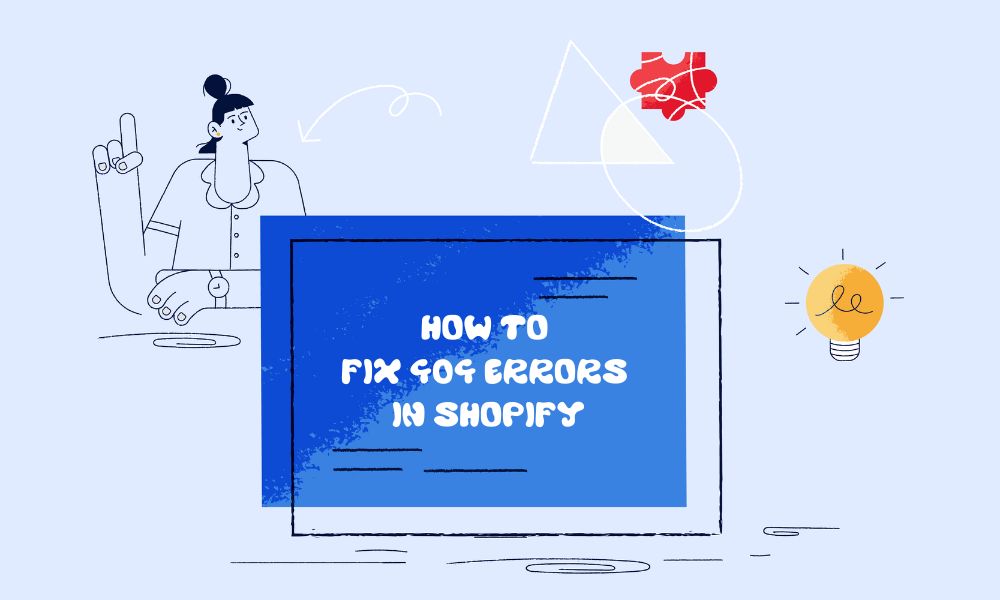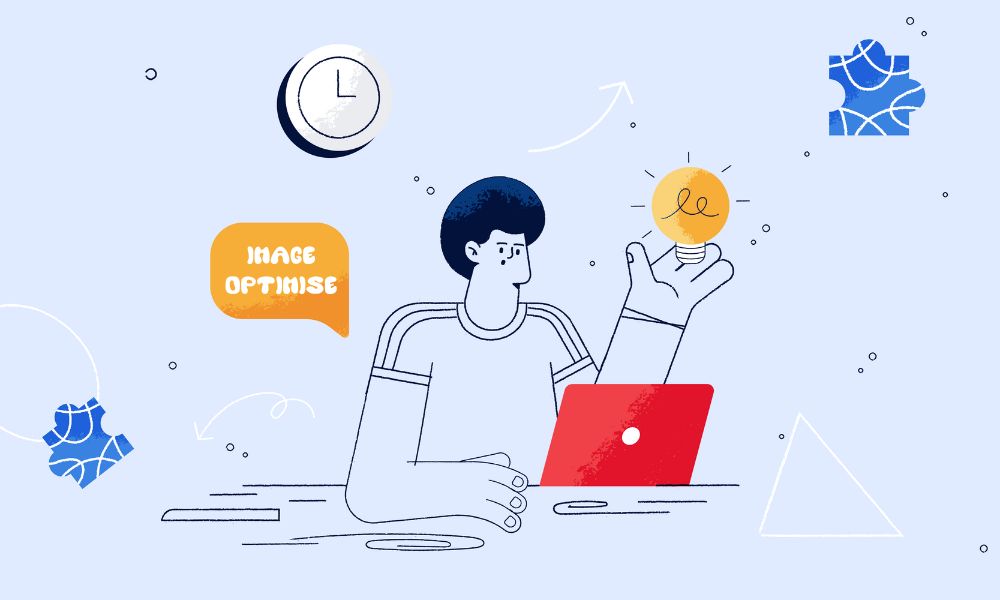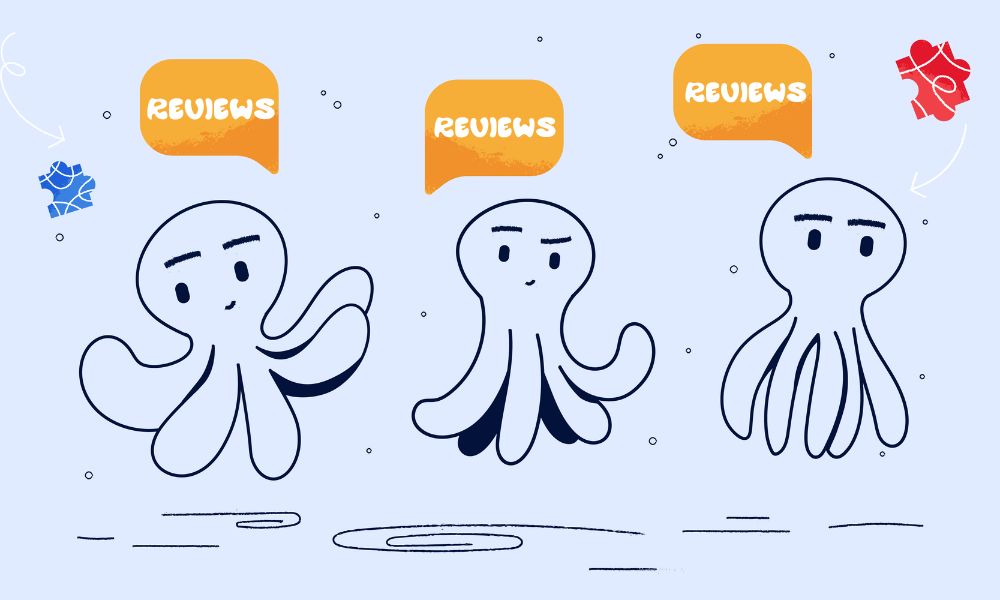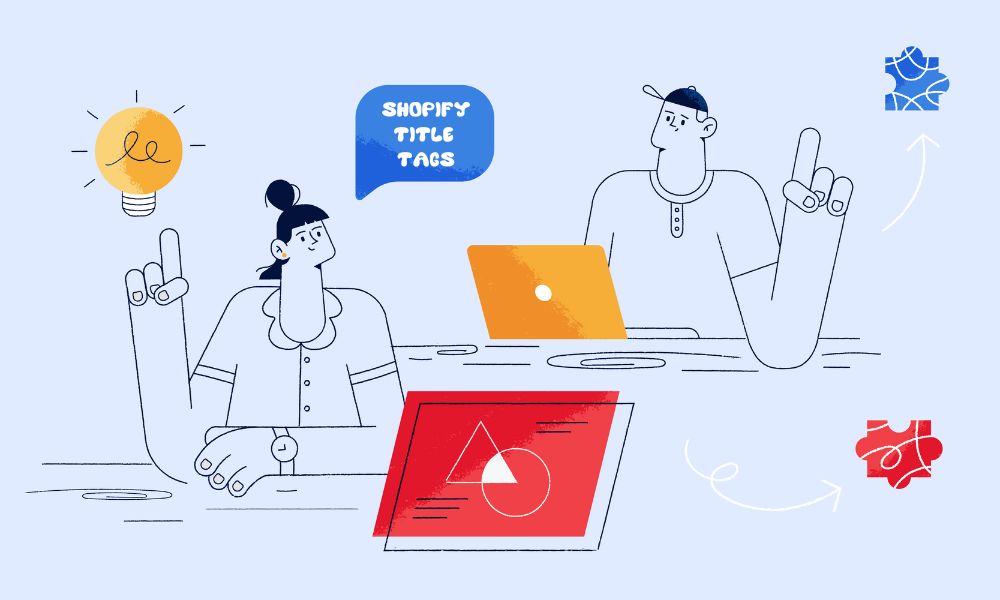If you want your business to grow, it’s important to link your social media accounts to your online store. Social media is a powerful way to get the word out about your offerings, which is why so many eCommerce store owners rely on it. Instagram is the favourite platform among Shopify merchants in the UK, with 52.9% of them posting there.
Connecting Instagram to your Shopify store can help increase sales by showcasing your products directly on your Instagram profile. This guide will show you step-by-step how to connect these platforms.
Why connecting Instagram to Shopify is a good move?
Linking Instagram to your Shopify store offers several benefits:
- You can tag products directly in your posts and stories, turning your feed into a mini-storefront where followers can explore and shop your items without leaving the app.
- With product tags, customers can view product details and click through to buy directly, making the path from browsing to purchasing quick and hassle-free.
- By integrating your store with Instagram, you can showcase your products in a visually appealing way.
Before you start connecting Instagram to your Shopify store, make sure you have the following ready:
- Your Shopify store should be set up and live so you can link it to Instagram.
- Make sure your Instagram account is set to a business profile, not a personal one, so you can access all the shopping features.
- Your Instagram business account needs to be connected to a Facebook page since the shopping features are managed through Facebook’s Commerce Manager.
How to connect instagram to shopify
If you’re looking to tap into Instagram’s massive audience and turn your followers into customers, follow these steps to get started.
Step 1: Set up Facebook Business Manager
Before you can connect Instagram to your Shopify store, you’ll need to set up Facebook Business Manager. This tool allows you to manage your Facebook and Instagram business assets in one place.
- Create a Facebook Business Manager account if you don’t already have one.
- Add your Facebook page to the Business Manager. This step is crucial because you’ll need a linked Facebook page to connect your Instagram account.
- Connect your Instagram business account to the Facebook page. Go to your Facebook page settings, select “Instagram,” and log in to your Instagram business account.
Step 2: Install the Facebook sales channel on Shopify
The next step is to install the Facebook Sales Channel, which will serve as the bridge between your Shopify store and your Instagram profile.
- Log in to your Shopify admin panel.
- Navigate to “Sales Channels” in the left sidebar.
- Click on the “+” button to add a new sales channel.
- Search for and select “Facebook and Instagram”
- It will link to the Shopify app for Facebook and Instagram, and you install it. You’ll now have the Facebook Sales Channel added to your Shopify admin.
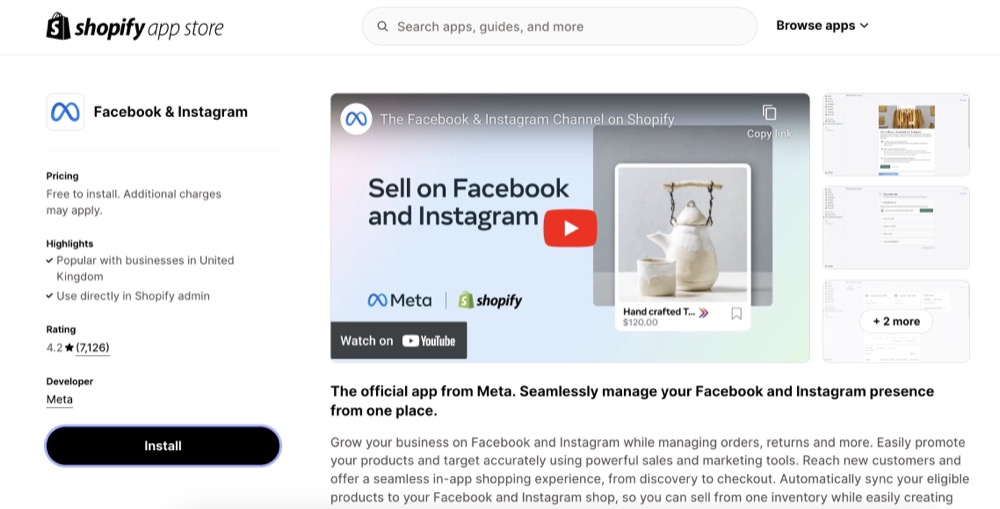
Step 3: Connect Facebook to your Shopify store
Now it’s time to connect your Shopify store to your Facebook account.
- Go to the Facebook sales channel in your Shopify admin.
- Click “Connect account.”
- Log in to your Facebook account if prompted.
- Select the Facebook page you want to link.
- Grant Shopify the necessary permissions to manage your Facebook page and access Commerce Manager.
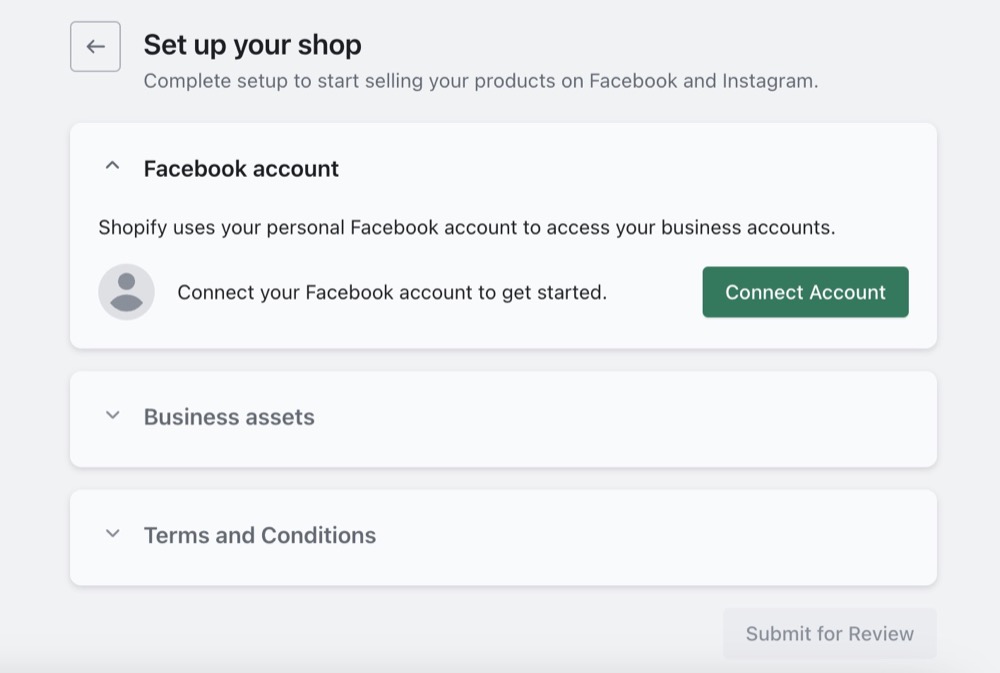
Step 4: Set up Instagram shopping
Once Facebook is linked, you can now enable Instagram Shopping, which allows you to tag products directly in your posts and stories.
- In the Facebook sales channel, go to “Settings.”
- Select the “Instagram” tab.
- Click “Connect account” and select the Instagram account you want to link.
- Review and accept Instagram’s terms and conditions to start using Instagram Shopping.
Step 5: Create a product catalog
To display your products on Instagram, you need to sync your Shopify product catalog.
- Go to the “Product sync” section in the Facebook sales channel.
- Select the products you want to feature on Instagram.
- Click “Make products available” to sync your product catalog. This will make your products ready to be tagged in Instagram posts and stories.
Step 6: Wait for Instagram’s approval
Instagram needs to review your account and products before you can start using the shopping features.
- The approval process usually takes a few days.
- You’ll receive a notification once your account and product catalog are approved.
Step 7: Start tagging products on Instagram
Once your account is approved, you’re ready to start tagging products in your Instagram posts and stories.
- Create a new Instagram post as usual.
- When adding a caption, tap on “Tag products.”
- Select the products from your catalog to tag them in the image.
- Publish your post and make your content shoppable!
Common issues while setting up
Even with a step-by-step setup, you might still face some common issues that can be frustrating to fix on your own.
- If your Instagram or Facebook account isn’t properly linked or you encounter permissions issues, it can stop your integration from working.
- If your products aren’t appearing on Instagram, the issue could be with your product catalog or sync settings.
- Sometimes, even after everything is set up, you might find that you can’t tag products in your posts. This often happens if your Instagram account hasn’t been fully approved for shopping.
FAQ
1. How can I track the performance of my Instagram Shopping?
To track the performance of your Instagram Shopping, you can use Facebook’s Commerce Manager, which provides insights on engagement and sales generated from your Instagram posts. You can also set up tracking using UTM parameters in your Shopify store’s links to monitor traffic sources in Google Analytics.
2. How long does Instagram’s approval process take?
The approval process typically takes a few days. You’ll receive a notification once your account and product catalog are approved, allowing you to start tagging products in your Instagram posts.
3. What are some best practices for Instagram Shopping on Shopify?
To optimise your Instagram Shopping experience:
- Consistently tag products in your posts.
- Use high-quality images.
- Craft engaging captions that encourage exploration.
- Utilise Instagram Stories and Reels for product demonstrations.
- Leverage user-generated content to enhance trust and authenticity.
Conclusion
Connecting Instagram to Shopify is a valuable strategy for enhancing your e-commerce business. By following this guide and implementing best practices, you can create a seamless shopping experience for your Instagram followers, increase brand visibility, and drive more sales to your Shopify store. Take advantage of this powerful integration to elevate your online business to new heights.