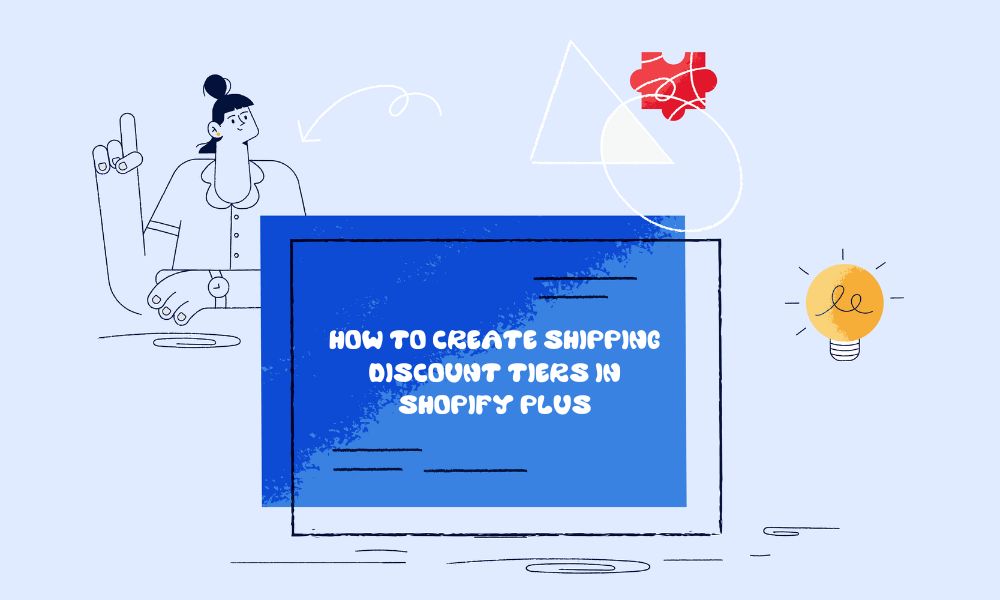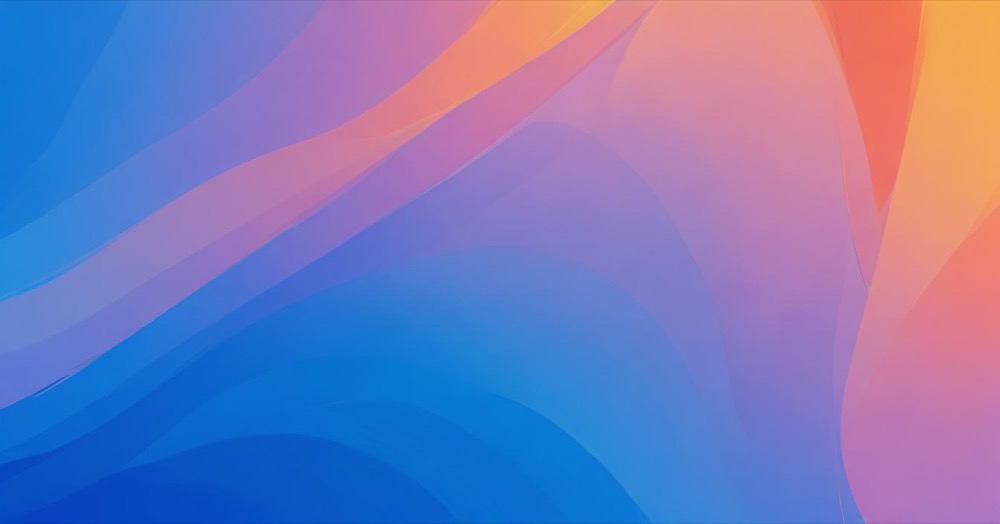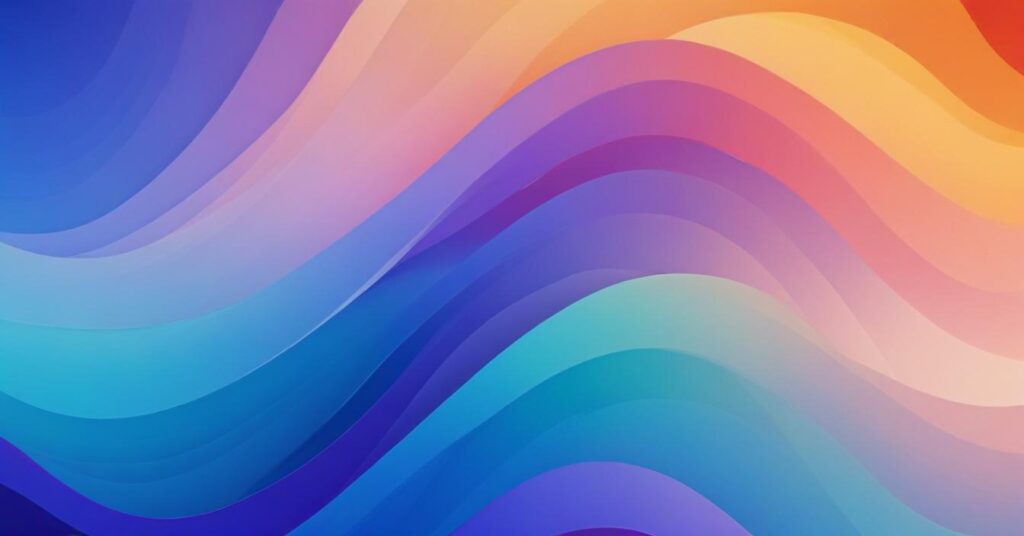Creating a drop-down menu in your Shopify store is a brilliant way to organise your content and improve navigation for your customers. The process is straightforward and doesn’t require any coding knowledge.
Guide on creating drop-down menu
To begin, you’ll need to access your Shopify admin panel and navigate to the Content section, where you’ll find the Menus option. Once there, look for your main menu, which is typically the one displayed at the top of your website.
When you’ve found your main menu, you can start creating the drop-down structure. First, you’ll need to decide which menu item will serve as your main header.
This could be an existing item or a new one you create. If you want this header to be just a category without linking to any page, simply enter a hash symbol (#) in the link field.
The next step involves adding the items that will appear in your drop-down menu. Click on the ‘Add menu item’ button and fill in the details for each item you want to include. You’ll need to provide a name and a destination link for each menu item.
After creating each item, you can easily arrange them by clicking and dragging them beneath your header item. This nesting action is what creates the drop-down effect.
Lastly, save your changes by clicking the ‘Save menu’ button.
It’s worth previewing your website to ensure the drop-down menu appears and functions as intended. You can always return to the menu settings to make adjustments if needed.