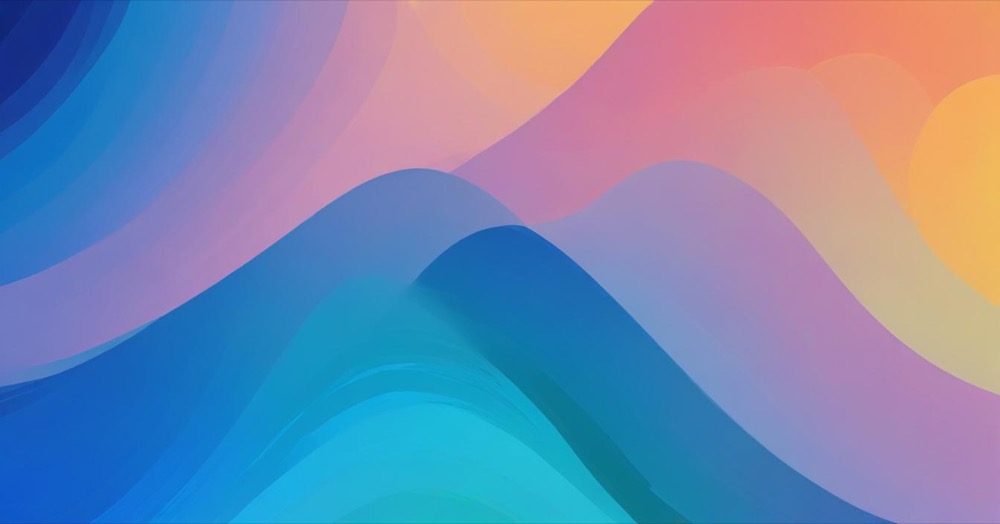You’ve spent months building your online store, ranking on Google’s first page for competitive keywords, and generating steady organic traffic. Then you decide to migrate to Shopify for better features and scalability. But within weeks of the migration, your traffic plummets by 50%, your search rankings disappear, and customers are hitting dead ends with 404 errors.
This nightmare scenario happens to thousands of store owners who neglect one crucial step during migration: setting up proper 301 redirects. Without them, search engines treat your new Shopify store as a completely different website, abandoning all the SEO authority you’ve built over years.
You can avoid this disaster entirely. With the right redirect strategy, you can migrate to Shopify while preserving your hard-earned search rankings, maintaining customer trust, and ensuring every visitor finds exactly what they’re looking for.
How to set up 301 redirects for your Shopify migration
Method 1: Manual redirect setup through Shopify admin
This method works best for stores with fewer than 50 pages or when you need to set up specific redirects quickly.
Navigate to your Shopify admin panel and go to Content > Menus. Click on “View URL Redirects” to access the redirect management area. From here, you’ll be able to create and manage all your store’s redirects.
Click “Create URL redirect” and fill in the required fields. In the “Redirect from” field, enter the old URL path like /products/blue-t-shirt. In the “Redirect to” field, enter the new URL path or full URL if you’re redirecting to an external site. Make sure to use relative paths for internal redirects to keep things simple.
Once you’ve entered both URLs, click “Save redirect” to make it active immediately. The redirect will start working right away, so you can test it by visiting the old URL to ensure it properly redirects to the new page.
Method 2: Bulk CSV import for large-scale migrations
For stores with hundreds or thousands of pages, bulk import is the most efficient approach and will save you countless hours of manual work.
Start by exporting your old site’s URL structure using tools like Screaming Frog or your previous platform’s sitemap. Create a spreadsheet with two columns. The first column should be labeled “Redirect from” and contain old URL paths like /old-product-page. The second column should be “Redirect to” and contain new Shopify URL paths like /products/new-product-page.
The most important part of this process is creating a one-to-one mapping between every important page on your old site and its corresponding page on your new Shopify store. Don’t try to redirect everything to your homepage, as this will hurt your SEO and frustrate customers looking for specific products.
Save your spreadsheet as a CSV file with exactly two columns and no extra formatting. Remove any duplicate entries and ensure all URLs use relative paths starting with / for internal redirects. Double-check your file for any formatting issues before uploading.
In your Shopify admin, go to Content > Menus > URL Redirects and click the “Import” button. Upload your CSV file and Shopify will process all redirects automatically. You’ll receive confirmation once the import is complete, and all redirects will be active immediately.
Method 3: API-based redirect setup for developers
For technical users or when integrating with existing systems, Shopify’s GraphQL Admin API provides powerful redirect management capabilities.
You can use the urlRedirectCreate mutation to create individual redirects programmatically. This method is ideal for automated systems or when you need to create redirects based on dynamic conditions or integrate with your existing workflow.
For large-scale operations, Shopify offers a dedicated URL Redirect Import API. First, upload your CSV file using stagedUploadsCreate with resource type URL_REDIRECT_IMPORT. Then create the import job with urlRedirectImportCreate using the staged upload URL. Finally, submit the import for processing with urlRedirectImportSubmit and monitor the progress.
Essential post-migration steps
Connecting your domain properly is crucial for the redirects to work effectively. If you’re keeping the same domain, update your DNS settings to point to Shopify. If you’re changing domains, set up your new domain as the primary domain in Shopify and enable the “Redirect all traffic to this domain” option for automatic domain-wide redirects.
Shopify automatically generates XML sitemaps at yourstore.com/sitemap.xml. Submit this new sitemap to Google Search Console and Bing Webmaster Tools to help search engines discover your new URL structure quickly. This step is often overlooked but is essential for maintaining your search visibility.
Use Google Search Console to identify any 404 errors or crawl issues after migration. The platform will show you which URLs are returning errors, allowing you to create additional redirects as needed. Set up annotations in Google Analytics to track the migration date and monitor traffic changes over the following months.
Frequently asked questions
How long do 301 redirects take to work?
301 redirects in Shopify work immediately after creation. However, search engines may take several weeks to fully transfer rankings and authority from old URLs to new ones. Keep monitoring your search console for 3 to 6 months post-migration to ensure everything is working as expected.
Can I redirect external domains to my Shopify store?
Yes, but you’ll need to set up the redirects at your old domain’s hosting level, not within Shopify. Use your old hosting provider’s redirect tools or modify your .htaccess file to redirect external domains to your new Shopify store. This is separate from the redirects you set up within Shopify itself.
What happens if I don’t set up redirects before deleting my old store?
Without redirects, all your old URLs will return 404 errors, causing immediate traffic loss and eventual ranking drops. Search engines will remove your old URLs from their index, and you’ll lose all associated SEO value. Always set up redirects before making any changes to your old store.
Should I redirect every single page from my old store?
Focus on redirecting your most important pages first: homepage, product pages, category pages, and any pages with significant traffic or backlinks. You can use Google Analytics and Search Console to identify your highest-traffic pages and prioritize those redirects. Don’t worry about redirecting every single blog post or minor page unless it receives regular traffic.
How do I handle redirects when my product URLs change structure?
Create a mapping between your old product URLs and new Shopify URLs, even if the structure changes completely. For example, if your old store used /products/123/blue-shirt and Shopify uses /products/blue-shirt, create a redirect from the old format to the new one. The URL structure doesn’t matter as long as each redirect points to the correct destination.
Can too many redirects hurt my SEO?
Individual 301 redirects don’t hurt SEO when implemented correctly. However, avoid redirect chains where redirects lead to other redirects, as these can slow down page loading and dilute SEO value. Always redirect directly to the final destination URL to maintain the best user experience and SEO performance.
What’s the difference between setting up redirects in Shopify vs. my old hosting?
Setting up redirects in your old hosting only works if you keep that hosting active. Setting up redirects in Shopify allows you to manage all redirects from one place and ensures they work regardless of your hosting situation. For domain changes, you’ll need both: domain-level redirects at your old hosting and page-level redirects in Shopify.
Conclusion
Setting up 301 redirects for your Shopify migration isn’t just a technical nice-to-have, it’s essential for protecting years of SEO investment and maintaining customer trust. Whether you choose manual setup for smaller stores, bulk CSV import for larger migrations, or API integration for complex scenarios, the key is planning your redirect strategy before making any changes to your existing store.