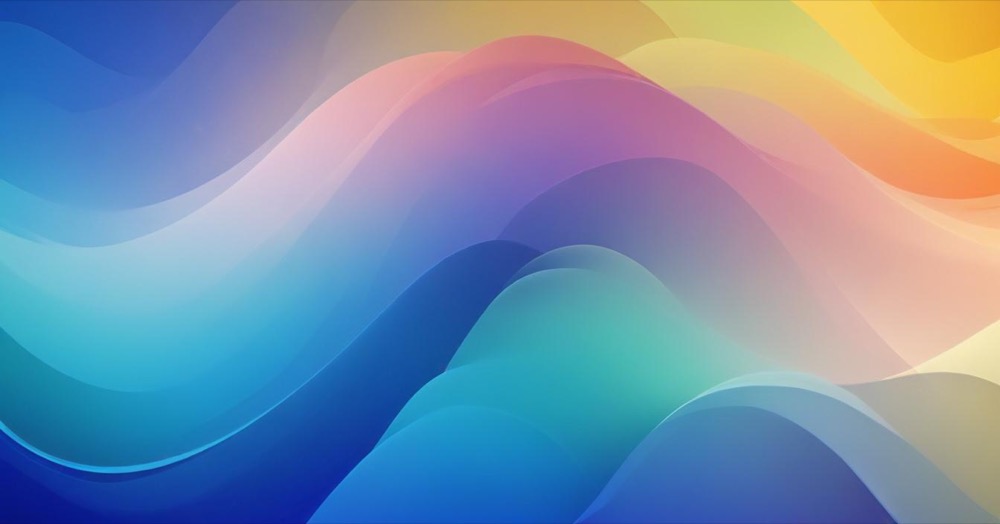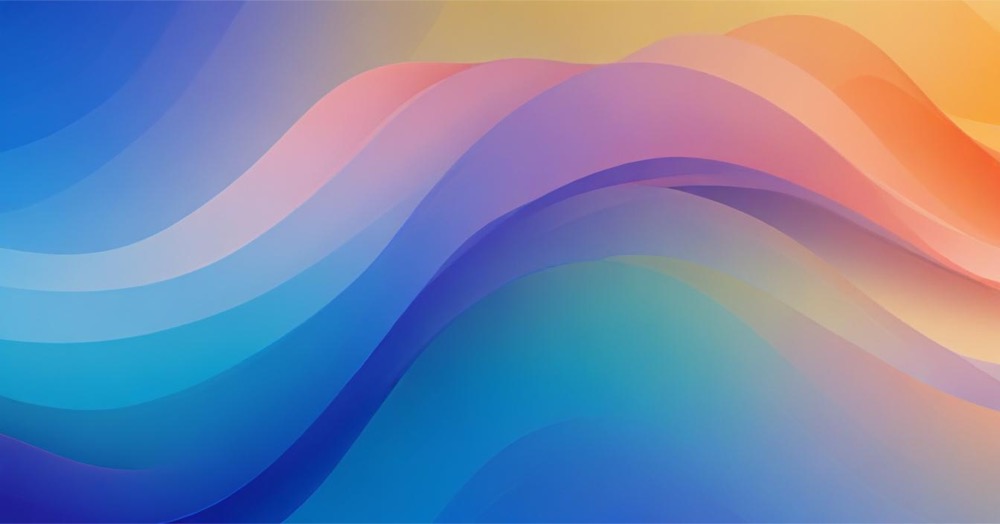What’s New in Shopify?
Shopify just made it easier to connect your blog articles with your products and collections. As of API 2025-10, Shopify introduced two new metafield types: article_reference and list.article_reference.
This update lets you link your blog content directly to your store items without complicated coding. These new features work in the Admin GraphQL API, Storefront API, and Liquid, giving you flexible options for managing your content.
Understanding the New Features
What Are These New Metafield Types?
Shopify added two simple ways to connect articles to your store:
- article_reference: A reference to a single article on your online store
- list.article_reference: A list of article references on your online store
Think of these as digital links that connect your products to your blog posts. Instead of manually adding links in your product descriptions, you can now create structured connections that are easier to manage.
What You Can Do Now
These new metafield types unlock several powerful capabilities:
- Connect your products, collections, and other store elements straight to your blog articles
- Create more engaging content-focused shopping experiences like detailed buying guides, style lookbooks, or educational product pages
- Build proper relationships between your content and products without needing complicated workarounds
Here are some ways this works in practice:
- Product pages can now link to related blog posts that tell the story behind your products
- Collections can display helpful buying guides that help customers make purchase decisions
- App developers can create tools that use these structured connections to build better shopping experiences
This change makes it much easier to combine editorial content with product sales. You can now blend your storytelling with product discovery in a natural, organized way.
You’ll need less custom coding, have more flexibility in how you present content, and work with cleaner, more organized data structures.
How to Set This Up
Option 1: Using Your Shopify Admin (Easy Way)
This method works for anyone who can access their Shopify admin panel.
Step 1: Create Your Metafield
- Go to Settings > Custom data
- Choose where you want to add the metafield (like Products or Collections)
- Click “Add definition”
- Fill in these details:
- Name: Give it a clear name like “Related Articles”
- Type: Choose
article_reference(for one article) orlist.article_reference(for multiple articles) - Description: Write what this metafield is for
- Turn on “Storefronts” if you want customers to see this on your website
- Click “Save”
Step 2: Connect Articles to Your Products
- Go to your Products section
- Open a product you want to link articles to
- Find the “Metafields” section on the product page
- Look for your new metafield definition
- Click to select articles from your blog
- Save your changes
Option 2: Using Code (Developer Way)
If you’re comfortable with code or working with a developer, you can use Shopify’s API.
Creating the Metafield Definition
You can use the metafieldDefinitionCreate mutation to set up your metafields programmatically.
Adding Values to Products
Use mutations like productUpdate to add metafield values to your products.
Showing Articles on Your Store
Using the Theme Editor For Shopify 2.0 themes, you can use the theme editor’s “Connect dynamic source” feature to display your linked articles.
Custom Code If you need more control, you can add Liquid code to your theme templates to display the connected articles exactly how you want them.
Important Things to Know
- API Version: You need to use API version 2025-10 or newer for these features
- Flexibility: These work across Admin GraphQL API, Storefront API, and Liquid
- Management: Once set up, you can easily change which articles connect to which products
Getting Started
The easiest way to try this is through your Shopify admin panel. Start with one product and one article to see how it works, then expand from there.
For detailed technical implementation, check the official Shopify developer documentation and look for examples and best practices.
This new feature represents a significant step forward in making Shopify stores more content-rich and engaging for customers, while keeping management simple for store owners.