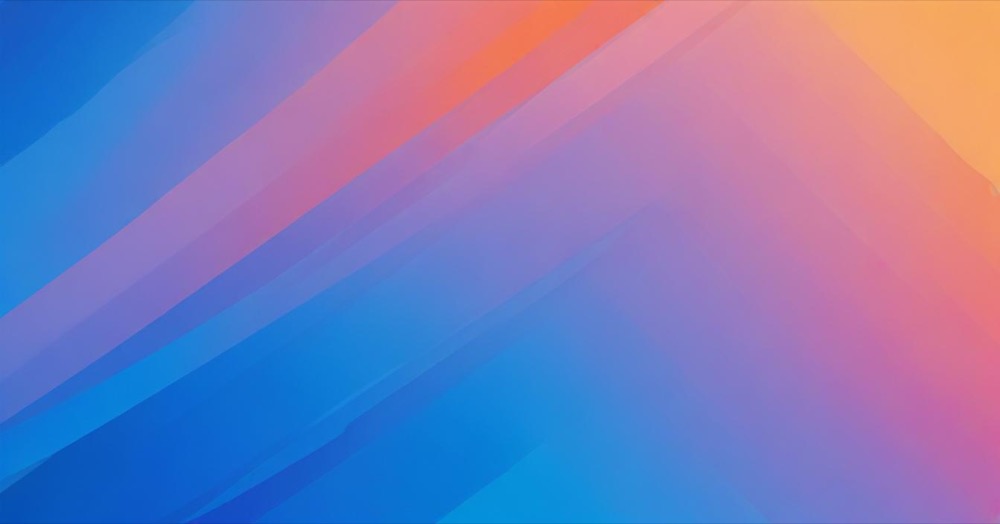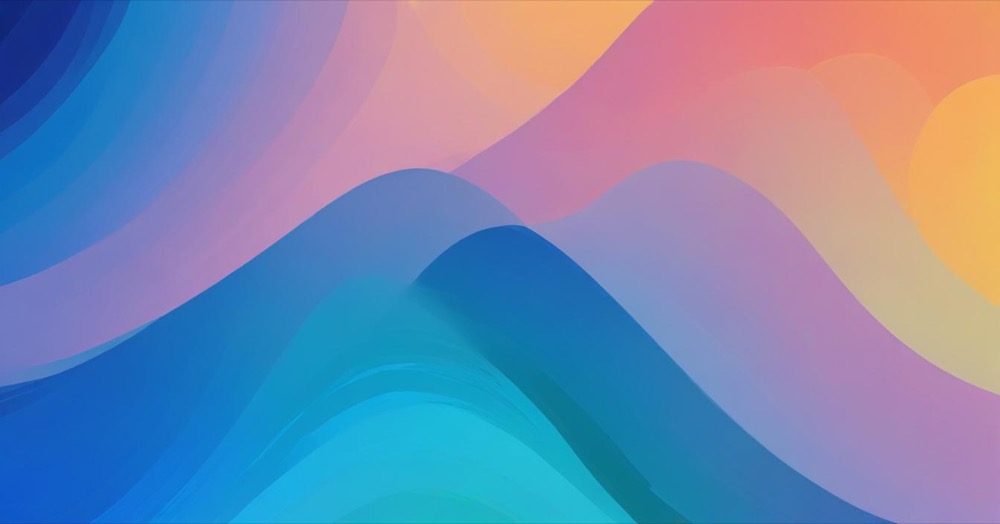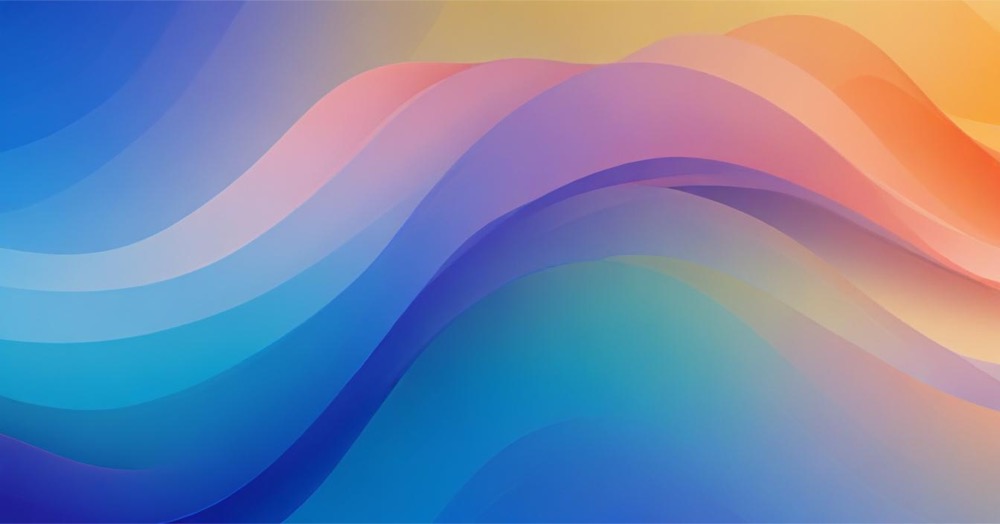GA4 Enhanced Measurement automatically tracks user clicks on your website without requiring any code changes. This built-in feature makes it easy to monitor outbound link clicks, file downloads, and other important interactions right out of the box.
Enhanced Measurement is perfect if you want quick click tracking setup without dealing with Google Tag Manager or custom code. You can have it running in just a few minutes.
How to set up Enhanced Measurement click tracking
What Enhanced Measurement tracks automatically
Enhanced Measurement monitors these click interactions by default: outbound link clicks when users click links to external websites, file downloads for documents, PDFs, videos, and other files, page views including single-page application navigation, scroll tracking when users scroll 90% down a page, site search for internal search interactions, and video engagement for embedded YouTube videos.
Setting up Enhanced Measurement
- Go to your GA4 property and click Admin → Data Streams
- Select your web data stream
- Find the Enhanced Measurement section (it’s enabled by default)
- Click the gear icon to customize individual events
- Make sure “Outbound clicks” and “File downloads” are turned on
- Click Save to apply changes
Outbound link tracking details
Enhanced Measurement automatically tracks when users click links that lead to external domains. The system identifies outbound links by checking if the destination URL has a different domain than your website.
If you have multiple business domains, you can configure them so clicks between your domains don’t count as outbound. In the Enhanced Measurement settings, click “Configure tag settings”, go to “Configure your domains”, add all domains that belong to your business, and save the settings.
The outbound click event includes link text, destination URL, link classes and ID, and whether it’s an outbound click marked as “true”.
File download tracking details
Enhanced Measurement automatically tracks downloads for these file types: .pdf, .xls, .xlsx, .doc, .docx, .txt, .rtf, .csv, .exe, .key, .pps, .ppt, .pptx, .7z, .pkg, .rar, .gz, .zip, .avi, .mov, .mp4, .mpe, .mpeg, .wmv, .mid, .midi, .mp3, .wav, .wma.
The file download event captures file extension, file name, link text, download URL, and link classes and ID.
Viewing your click data in GA4
Once Enhanced Measurement is running, you can see click data in several places. For real-time reports, go to Reports → Realtime to see clicks happening now. For events report, go to Reports → Engagement → Events to see all tracked events. For debugging, go to Admin → DebugView to test and verify tracking.
To see specific click details, go to Reports → Engagement → Events, look for events named “click” (outbound links) or “file_download”, and click on the event name to see more details.
Testing Enhanced Measurement
To make sure Enhanced Measurement is working, go to Admin → DebugView in your GA4 property, open your website in a new tab, click an outbound link on your site, and check that a “click” event appears in DebugView with “outbound: true”. Then click a downloadable file link and verify that a “file_download” event appears in DebugView.
Limitations of Enhanced Measurement
While Enhanced Measurement is convenient, it has some restrictions. You cannot track custom file types beyond the preset list, cannot add custom details to tracked events, can only track 90% scroll depth, cannot filter which specific links or files to track, and have limited customization options.
If you need more control over what’s tracked or want to add custom information to your click events, you’ll need to use Google Tag Manager instead.
Conclusion
GA4 Enhanced Measurement provides an easy way to start tracking clicks on your website without any technical setup. It automatically monitors outbound links and file downloads, giving you immediate insights into how users interact with your content.
Use Enhanced Measurement when you need basic click tracking quickly and don’t require custom parameters or advanced filtering. For most websites, it provides enough data to understand user behavior and optimize content strategy.
If you find Enhanced Measurement too limiting, you can always upgrade to a Google Tag Manager setup later for more advanced tracking capabilities.