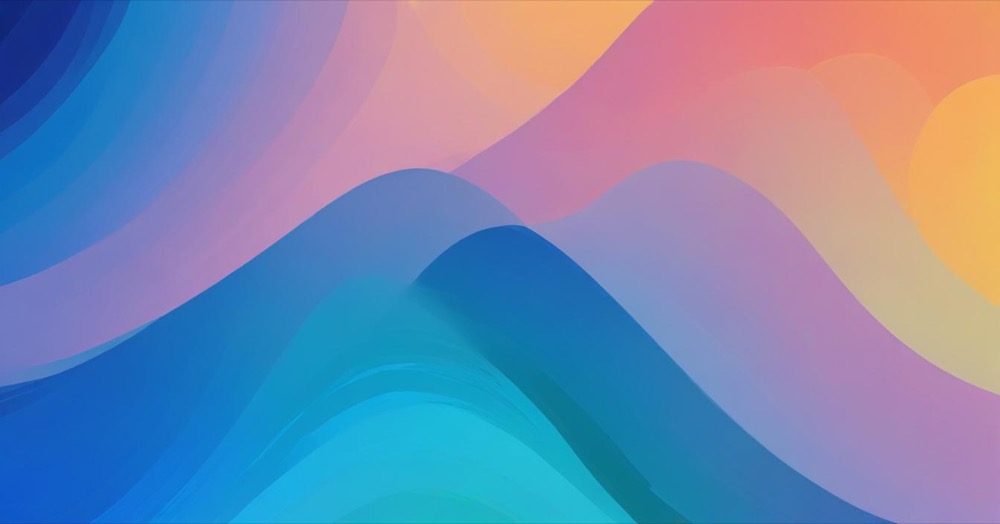Menu link tracking in GA4 helps you understand how users navigate your website. By monitoring clicks on navigation elements, you can identify which menu items are most popular, optimize your site structure, and improve user experience.
This guide shows you how to track menu clicks using Google Tag Manager and analyze the data to make better navigation decisions.
How to track menu clicks
Identifying your menu structure
Before setting up tracking, examine your website’s menu HTML to identify consistent patterns. Look for common elements like CSS classes, container IDs, or HTML structure that you can use in your tracking triggers.
Main navigation typically looks like:
<nav class="main-nav">
<a href="/about" class="nav-link">About</a>
<a href="/services" class="nav-link">Services</a>
<a href="/contact" class="nav-link">Contact</a>
</nav>
Footer menus usually appear as:
<footer>
<ul class="footer-menu">
<li><a href="/privacy" class="footer-link">Privacy</a></li>
<li><a href="/terms" class="footer-link">Terms</a></li>
</ul>
</footer>
Setting up menu click tracking
- Go to your GTM container and click Triggers → New
- Select “Just Links” as trigger type (since menu items are usually links)
- Name it “All Link Clicks”
- Keep settings as “All Link Clicks”
- Save the trigger
Enable click variables by going to Variables → Configure (Built-in Variables) and turning on Click Element, Click Classes, Click ID, Click Text, and Click URL.
Test and identify menu clicks by enabling GTM Preview mode, clicking various menu links on your website, and looking for “Link Click” events in GTM Preview. Check the Variables tab to identify patterns in your menu links and note the common characteristics like CSS classes or parent containers.
Creating menu-specific triggers
Create separate triggers for different menu types.
For main navigation, create new “Just Links” trigger, set to “Some Link Clicks”, add condition Click Classes contains “nav-link”, and name it “Main Nav Clicks”.
For footer menus, create new “Just Links” trigger, set to “Some Link Clicks”, add condition Click Classes contains “footer-link”, and name it “Footer Menu Clicks”.
If menu links don’t have unique classes, target the parent container with condition Click Element contains “.main-nav a” (CSS selector).
Creating GA4 event tags
For each menu trigger, create a corresponding GA4 event.
For main navigation:
- Go to Tags → New
- Select Google Analytics → GA4 Event
- Set Measurement ID to your GA4 ID
- Set Event Name to “menu_click”
- Add event parameters: menu_type as “main_navigation”, menu_item using Click Text, menu_url using Click URL, and page_location using Page URL
- Assign “Main Nav Clicks” trigger
For footer menu, create similar tag with Event Name “menu_click”, menu_type as “footer_menu”, same other parameters, and assign “Footer Menu Clicks” trigger.
Advanced menu tracking
For dropdown or mega menus, create separate triggers for main items and sub-items, add menu level as event parameter, and track parent-child relationships.
For mobile menus, create trigger based on mobile menu classes, add device type as event parameter, and track menu open/close events separately.
For breadcrumb navigation, use condition Click Classes contains “breadcrumb” and event name “breadcrumb_click”.
Setting up custom dimensions
To analyze menu data in GA4 reports, go to GA4 → Admin → Custom Definitions and create custom dimensions for menu type, menu item, menu position, and menu section. Set scope to “Event” for all dimensions.
Testing menu tracking
Test by enabling GTM Preview mode, navigating through your website using different menus, verifying correct triggers fire for each menu type, and checking that event parameters contain expected values.
In GA4 DebugView, click menu items while Preview mode is active, confirm “menu_click” events appear with correct parameters, and test on both desktop and mobile devices.
Analyzing menu click data
Key metrics to track include which menu items are most popular, how different menu types perform (main nav vs footer vs sidebar), common user navigation patterns, mobile vs desktop menu usage differences, and how menu usage varies by page.
Create menu performance reports by going to Explore → Create new exploration, adding dimensions like Menu Type and Menu Item, adding metrics like event count and users, and filtering by event name “menu_click”.
For navigation flow analysis, create Path Exploration report, set starting point as homepage, show menu clicks as path steps, and identify popular navigation routes.
Use insights for optimization. For high-performing menu items, consider promoting similar content and use popular items to guide content strategy. For low-performing areas, review menu organization and labeling, consider removing or repositioning unused items, and test different menu structures.
Conclusion
Menu click tracking provides essential insights into how users navigate your website. By understanding which menu items are popular and how navigation patterns work, you can optimize your site structure for better user experience.
Use Google Tag Manager to set up detailed menu tracking that captures not just what users click, but how they move through your site. This data helps you make informed decisions about navigation design, content organization, and overall user experience improvements.