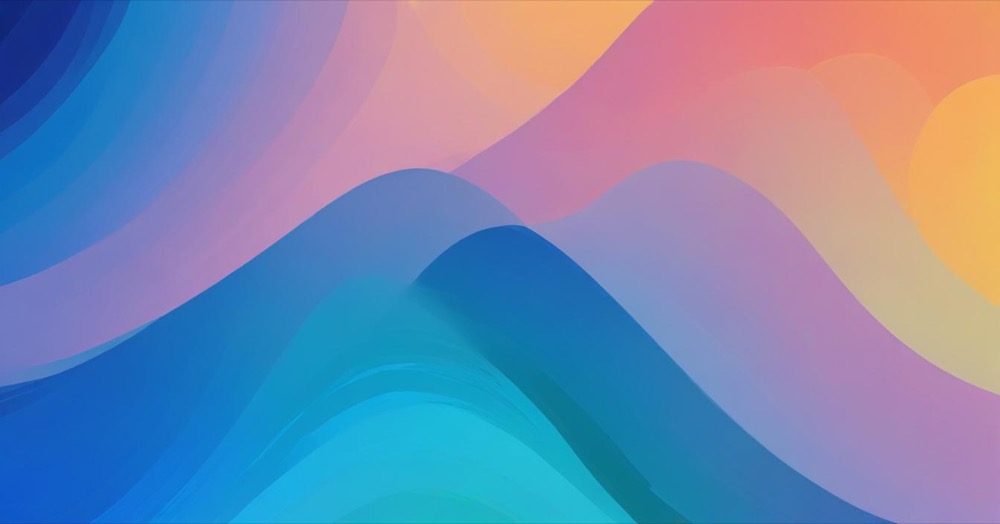Outbound link tracking in GA4 helps you understand when users leave your website by clicking links to external sites. This data shows which external resources your visitors find valuable and can help you make decisions about partnerships, affiliate links, and content strategy.
GA4 offers two ways to track outbound links: automatic tracking through Enhanced Measurement, and custom tracking with Google Tag Manager. Both methods are easy to set up and provide valuable insights.
How to track outbound links
Method 1: Enhanced Measurement (automatic setup)
Enhanced Measurement is the fastest way to start tracking outbound links. GA4 automatically detects and tracks clicks to external domains without any code changes.
- Go to your GA4 property and click Admin → Data Streams
- Select your web data stream
- Find Enhanced Measurement (enabled by default)
- Click the gear icon to open settings
- Make sure “Outbound clicks” is turned on
- Click Save
Enhanced Measurement automatically tracks clicks when the link destination has a different domain than your current page and uses standard HTML link tags.
If your business operates multiple websites, you can prevent clicks between your own domains from counting as outbound. In Enhanced Measurement settings, click “Configure tag settings”, select “Configure your domains”, and add all domains you own.
Each outbound click event includes the event name “click”, an outbound parameter set to “true”, the link URL, link text, and CSS classes of the clicked element.
To see your outbound link clicks, go to Reports → Engagement → Events, then click on “click” to view the data.
Method 2: Google Tag Manager (custom setup)
GTM gives you more control over outbound link tracking. You can add custom information, filter specific links, and create more detailed reports.
- Go to your GTM container and click Triggers → New
- Select “Just Links” as trigger type
- Name it “Outbound Link Clicks”
- Set “This trigger fires on” to “Some Link Clicks”
- Add condition: Click URL does not contain yourdomain.com (replace with your actual domain)
- Save the trigger
Next, create a GA4 event tag:
- Go to Tags → New
- Select Google Analytics → GA4 Event
- Set Measurement ID to your GA4 ID
- Set Event Name to “outbound_click”
- Add event parameters like link_url and link_text using GTM variables
- Assign your outbound link trigger
- Save the tag
Test the setup by enabling GTM Preview mode, clicking an outbound link on your website, and verifying the event appears in GA4 DebugView.
Comparing the methods
Enhanced Measurement requires no setup and works immediately but offers limited customization. You cannot add custom parameters or filter specific links.
GTM provides full customization control with custom event names and parameters. You can filter which links to track and create more detailed reporting options. However, it requires GTM setup and more complex configuration.
Analyzing outbound link data
Key metrics to monitor include which external domains get clicked most, what percentage of users leave via external links, which pages generate the most outbound clicks, and whether header, content, or footer links perform better.
In GA4 Explore, create a new exploration report with dimensions like page title, link URL, and link text. Add metrics like event count and users, then filter by your outbound click event name.
Use this data to optimize your site. If certain external links get many clicks, consider creating similar content internally. Remove low-value external links or replace them with internal alternatives. Optimize placement and promotion of popular affiliate links.
Conclusion
Tracking outbound links helps you understand how users interact with external content on your site. Enhanced Measurement provides quick setup for basic tracking, while GTM offers detailed customization for advanced analysis.
Choose Enhanced Measurement if you want simple, automatic tracking that works right away. Use GTM if you need custom parameters, specific link filtering, or detailed reporting capabilities.
Both methods provide valuable insights into user behavior and can help you optimize your content strategy and external partnerships.