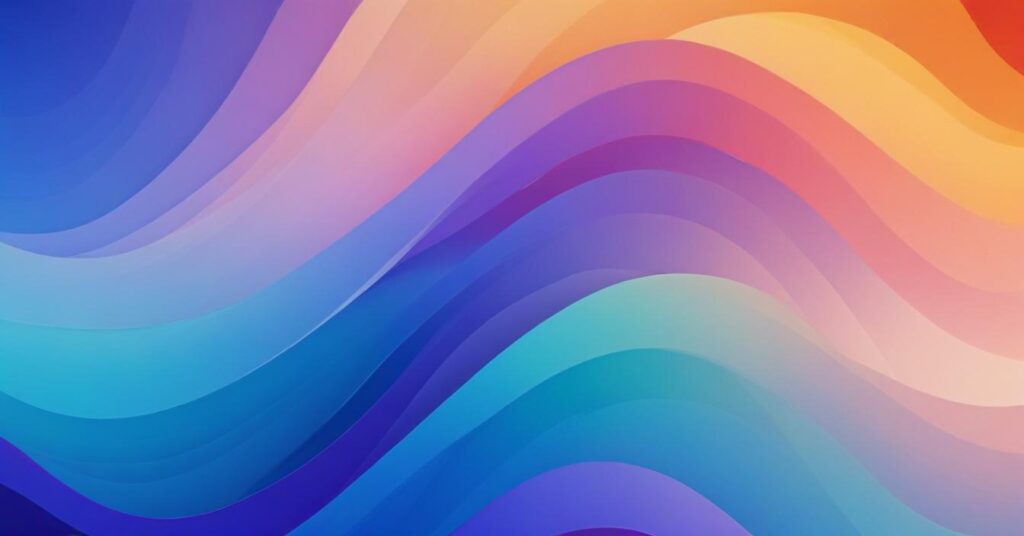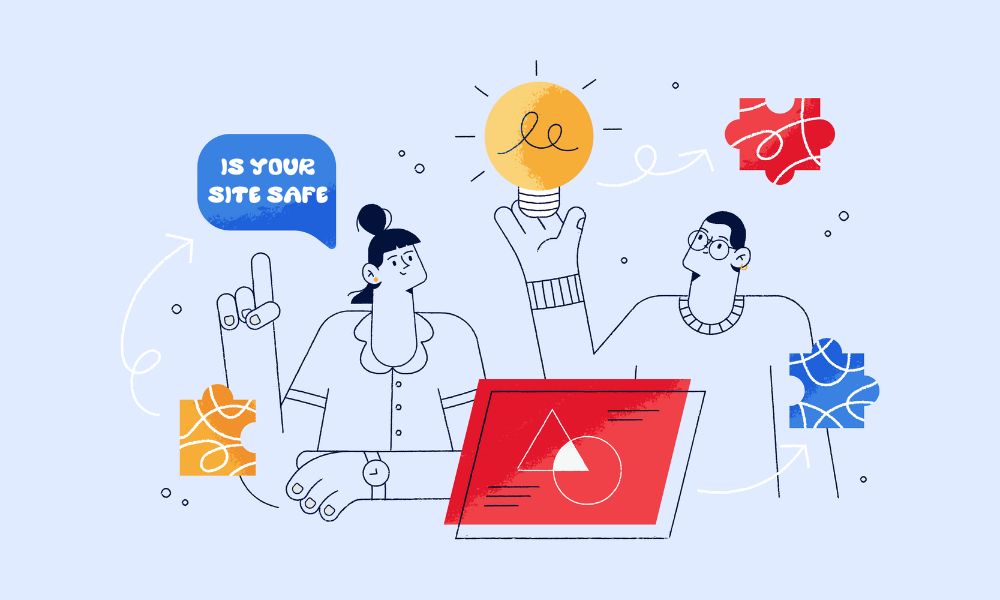WordPress plugin management is crucial for maintaining optimal website performance and security in 2025. This guide focuses on safe, user-friendly methods that don’t require technical knowledge or code editing.
Understanding WordPress Plugin Basics
When you install a WordPress plugin, it creates files and data in your website. Simply deleting a plugin through WordPress doesn’t always remove everything, which can cause problems over time.
What happens when you install a plugin:
- Plugin files are stored on your website server
- Settings and data are saved in your WordPress database
- Some plugins create additional files outside their main folder
- Shortcodes (special text commands) may be added to your content
- Database tables may be created for plugin-specific data
Plugin Deactivation vs. Deletion: Complete Comparison
Understanding these actions prevents costly mistakes:
| Action | What It Does | Database Impact | File Impact | When to Use | Risk Level | Time to Reverse |
|---|---|---|---|---|---|---|
| Deactivate | Turns off plugin but keeps all data intact | No changes | Files remain | Troubleshooting, temporary disable | Very Low | Instant |
| Delete | Removes plugin files, may leave database data | Varies by plugin | Files removed | Permanent removal decision | Medium | Difficult/Impossible |
| Uninstall (Built-in) | Complete removal using plugin’s own cleanup | Data removed | Files removed | When plugin provides this option | Low | Impossible |
Key Takeaway: Deactivating preserves everything intact, so you can easily reactivate with all settings preserved. This should always be your first step when troubleshooting.
Safe Plugin Removal Guide
Check Plugin’s Built-in Cleanup Options
Before removing any plugin, always check its settings page for proper cleanup tools.
Major plugins now include comprehensive cleanup options:
For example, plugins with excellent built-in cleanup:
- Wordfence Security: Offers separate “Wordfence Assistant” plugin specifically for complete cleanup
- Gravity Forms: “Uninstall” button removes all forms, entries, and settings
- Contact Form 7: Advanced settings include complete data removal
- Yoast SEO: Cleanup tools in Tools → File Editor (advanced settings)
- WooCommerce: Built-in uninstaller removes products, orders, and settings (use with extreme caution)
- Elementor: Database cleanup in Tools → System Info
Pro Tip: Well-maintained plugins updated in 2024-2025 are more likely to include proper cleanup tools. If you see plugins not updated for a very long time, it should be considered potentially abandoned.
Standard WordPress Plugin Removal Process
To delete a plugin, simply go to “Plugins” → “Installed Plugins”. Select the plugin, then click Deactive. Wait for a few seconds, then click delete
The process includes improved cleanup, but doesn’t guarantee complete database cleanup for older plugins.
After standard deletion, use these vetted cleanup plugins to remove leftover database entries:
The cleanup process with plugin:
- Run initial scan to baseline your database
- Look for “Orphaned” or “Unused” sections in results
- Review items carefully – only delete entries from plugins you’ve removed
- Start with safest categories: orphaned metadata, unused tags
- Avoid: Core WordPress tables, active theme data, user information
- Run cleanup in small batches rather than all at once
Critical Safety Rule: If you don’t recognize a database entry, leave it alone. False positives can break your website.
If you encounter leftover shortcodes
When plugins are removed, their shortcodes may appear as broken text like [removed_plugin_shortcode] on your website. There are two ways to deal with it:
Manually
Before you touch anything, back up your site first.
The solution is surprisingly simple. You’re going to “disable” these orphaned shortcodes using a code snippet. Here’s how:
- Install a code snippets plugin like WPCode or Code Snippets (if you don’t already have one)
- Add this code snippet:
add_shortcode( 'your-shortcode-name', '__return_false' );
- Replace ‘your-shortcode-name’ with the actual shortcode that’s causing trouble
For example, if you’re seeing Error: Contact form not found.
add_shortcode( 'contact-form-7', '__return_false' );
Instead of trying to hunt down every instance of the shortcode in your database (which can be risky), this approach tells WordPress: “Hey, when you see this shortcode, just ignore it and don’t display anything.”
Your posts stay intact, your database stays clean, and your visitors stop seeing random bracketed text.
This solution comes with one important caveat: it’s temporary by design. The shortcodes are still in your database content, they’re just being hidden from view.
If you ever reinstall that plugin, you’ll need to remove this code snippet, or the shortcodes won’t work properly.
Using plugin
The next option is installing a shortcodes cleaner plugin. You can try Shortcodes Finder. It helps you do the task by finding unsual shortcodes appearing then you can remove them.
Plugin-Specific Removal Scenarios
Different plugin types require different approaches:
| Plugin Type | Removal Complexity | Recommended Method | Risk Level | Professional Help Needed |
|---|---|---|---|---|
| Contact Forms | Simple | Standard deletion + cleanup plugin | Low | No |
| SEO Plugins | Medium | Built-in uninstaller first | Medium | If revenue-dependent |
| E-commerce | High | Professional backup + staged removal | High | Strongly recommended |
| Page Builders | High | Export content first, professional help | High | Yes |
| Security Plugins | Medium | Built-in cleanup tools essential | Medium | If security concerns |
| Caching Plugins | Medium | Clear all caches first | Medium | No |
Key Insight: E-commerce and page builder plugins can break your entire website if removed incorrectly. Always test on staging sites first.
What NOT to Do: Dangerous Methods That Break Websites
- Never edit PHP files (like functions.php, wp-config.php) unless you’re a developer
- Don’t use phpMyAdmin or direct database tools without expertise
- Avoid manual file deletion through FTP/SFTP/cPanel File Manager
- Never delete database tables manually through hosting control panels
- Don’t skip backups before making any changes
- Never remove plugins on live sites without testing first
Why these methods are extremely dangerous:
- Can break your entire website instantly
- May delete critical WordPress core files
- Could expose security vulnerabilities
- Nearly impossible to undo without backups
- Can corrupt your database permanently
Real Security Impact: According to Patchstack research, approximately 30% of security vulnerabilities reported in plugins never get patched, leaving websites permanently exposed when cleanup is incomplete.
Conclusion
Safe WordPress plugin management doesn’t require technical expertise when you use the right tools and follow proven safety procedures. Always backup before making changes, use automated cleanup plugins instead of manual methods, and get professional help when in doubt.