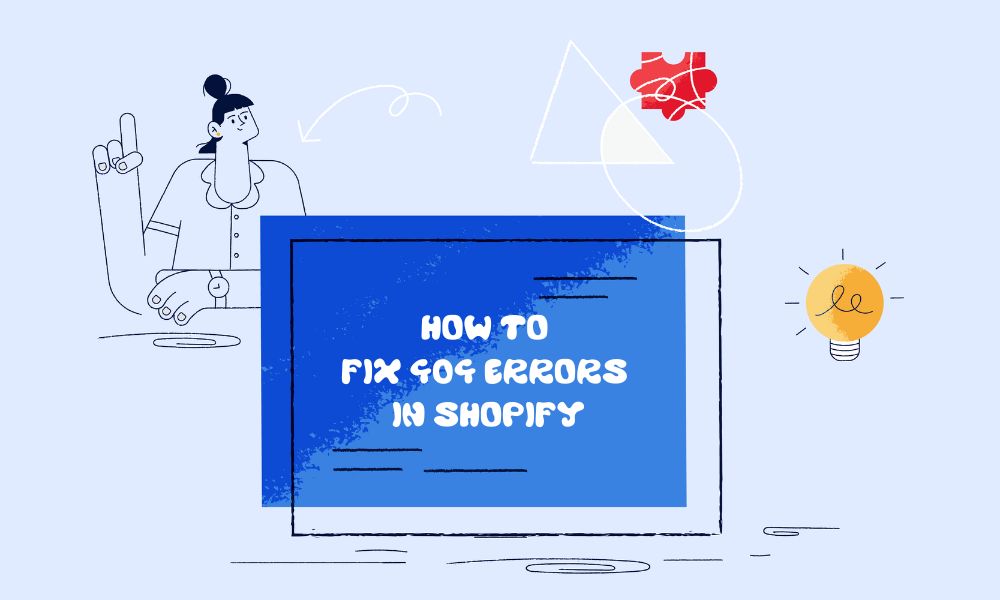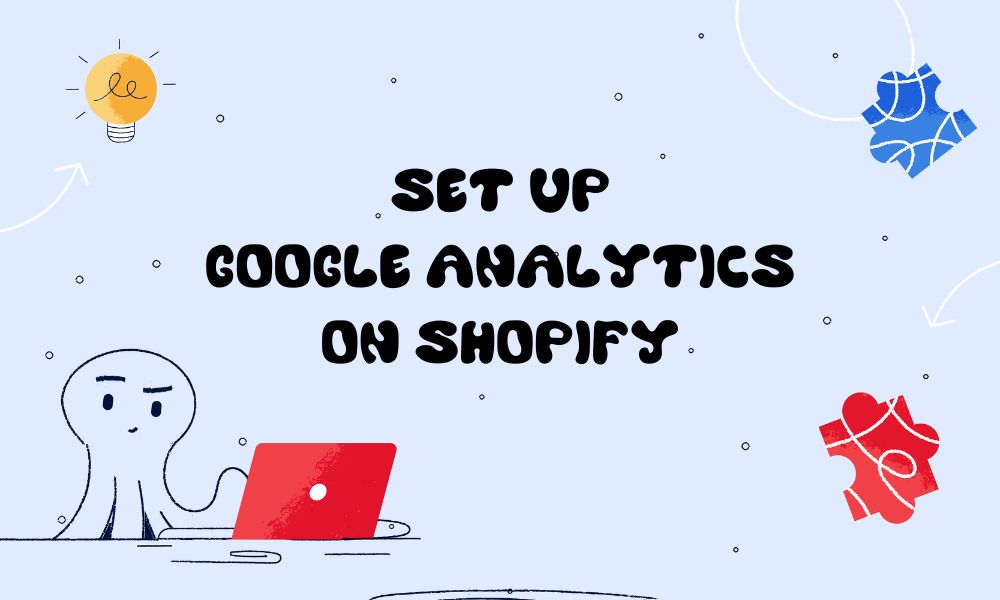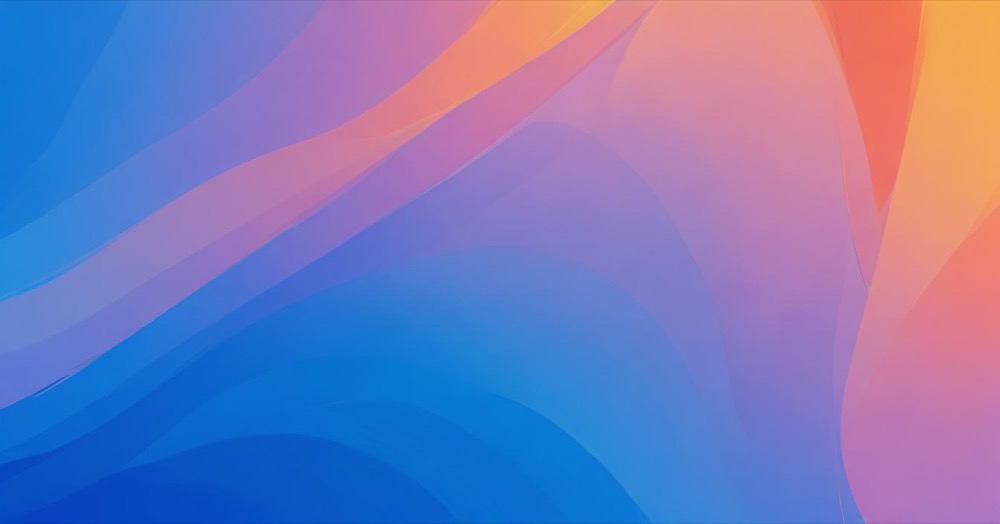Backing up your WordPress site is crucial for protecting your online presence. Many website owners put off this task, thinking it won’t happen to them. However, disasters can strike at any time, and having a backup can save you from losing valuable content and data.
Guide to backup WordPress site
Fortunately, backing up your WordPress site is now easier than ever. Here are two free methods you can use:
Using a free backup plugin
One of the simplest ways to backup your WordPress site is by using a free backup plugin. There are several options available in the WordPress plugin repository. Here’s a general guide on how to set up a backup plugin:
- Go to your WordPress dashboard and navigate to Plugins > Add New
- Search for “backup” and choose a well-rated plugin
- Install and activate the plugin
- Look for the plugin’s menu item in your dashboard
- Click on “Backup Now” or a similar option to create an immediate backup
- Explore the settings to schedule automated backups
- Choose your preferred backup schedule (e.g., weekly)
- Select how many backups to retain
- If available, choose a remote storage option like Google Drive or Dropbox
- Save your changes and connect to your chosen storage service if required
For example, you can choose UpdraftPlus, or JetPack. These two plugins have high ratings and many positive reviews.
It’s very simple to work with. After installing, go to the dashboard and select “Backup now”. You can go to “Settings” and adjust things like backup schedule, backup storage, etc. Keep in mind that UpdraftPlus charges when you restore, though, or limits you.
With a backup plugin, you can easily restore your site if something goes wrong. Simply go to the plugin’s menu, look for a “Restore” option, and follow the prompts to bring your site back to its previous state.
Pro tip: Using remote storage is our suggestion. If hackers break into your site or if your hosting company has problems, you can still get your stuff back.
🌊 Too busy to manage your WordPress site? Our expert team handles all your website needs – from fixes to improvements – while you focus on running your business. Start with our WordPress retainer service →
Using your hosting company’s backup service
Many web hosting companies offer free automated backups for their customers. For example, Hostinger provides daily backups that you can easily access and restore. Here’s how to use this feature:
- Log in to your hosting dashboard
- Look for a “Backups” or “Website Backup” section
- Here, you can view available backups, restore your site, or download files and databases
- To restore your site, select a backup date and click “Restore” or a similar option
- Confirm the action, and wait for the process to complete (usually 10-20 minutes)
This is a convenient option, as it doesn’t require installing additional plugins on your site.
Why backup is helpful for WordPress website owners?
There are several reasons why regular backups are essential:
- Protection against malware and hackers
- Safeguarding against plugin or theme update issues
- Avoiding data loss due to missed payments
- Peace of mind in case of unexpected problems
Conclusion
In conclusion, backing up your WordPress site is a crucial task that shouldn’t be overlooked. Whether you choose to use a plugin or your hosting company’s service, regular backups will give you peace of mind and protect your website.