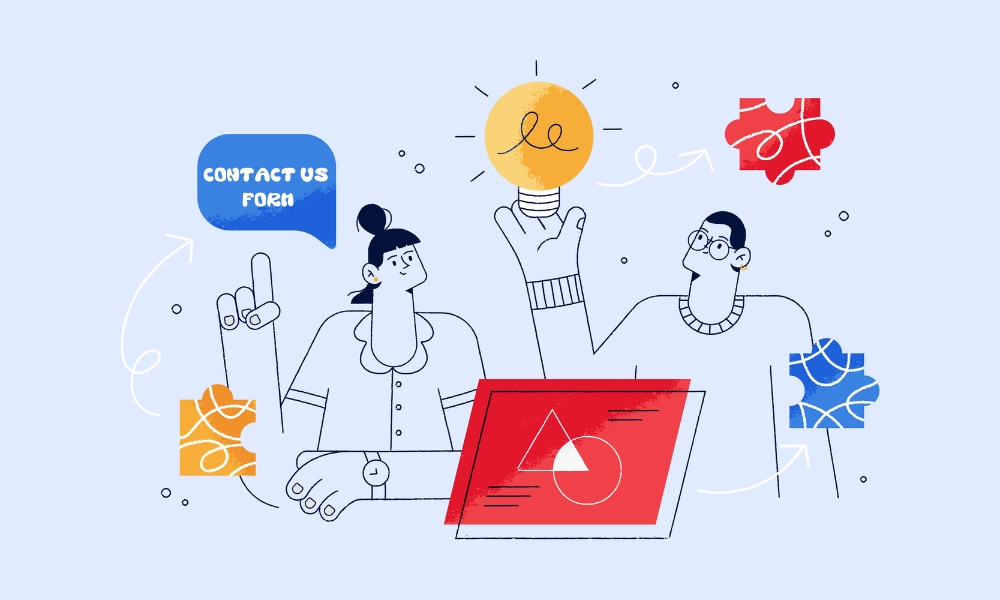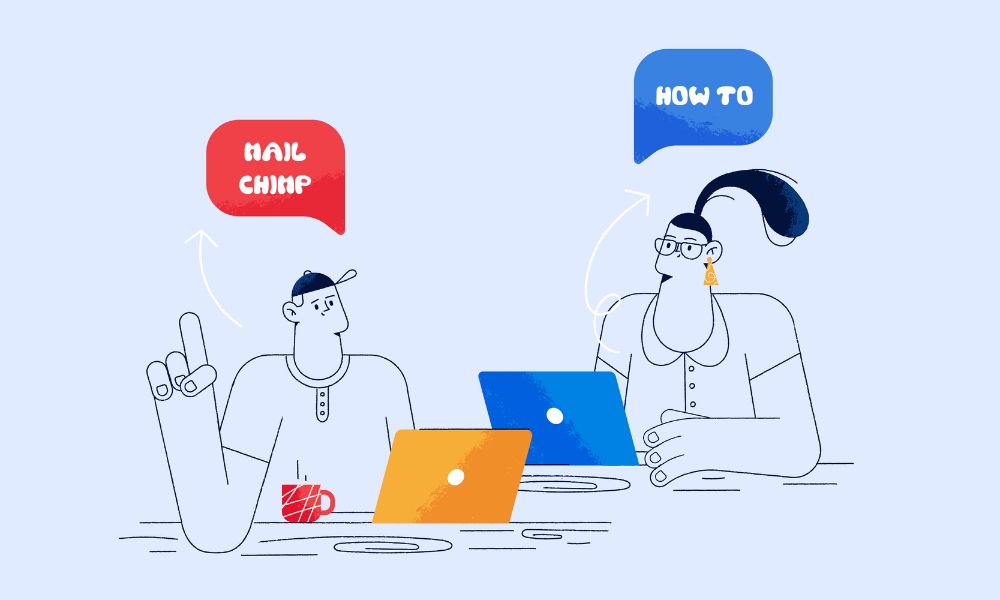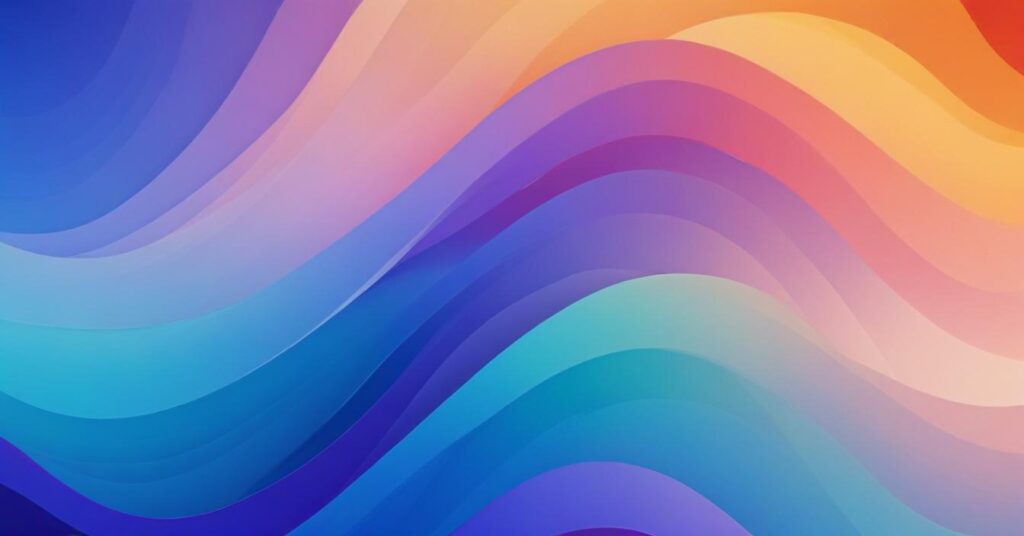Finding WordPress plugins with clean, quality code doesn’t have to be complicated. Here are straightforward methods anyone can use, without needing technical expertise:
8 best ways to check a reliable WordPress plugin
Without heavy technical knowledge, you absolutely can do some of these methods to check the health of plugin.
Check the “Last Updated” Date
Clean code is maintained regularly. On the WordPress plugin page, look for:
- Plugins updated within the last 3 months
- Avoid plugins not updated in over a year
Look at compatibility information
On the plugin’s WordPress.org page, check:
- “Tested up to” version (should match current WordPress version)
- Required PHP version (modern PHP versions indicate better code)
Read user reviews with a purpose
Don’t just look at star ratings. Search reviews for these specific terms:
- “Slow” or “slows down”
- “Conflict” or “conflicts with”
- “Error” or “broken”
Many mentions of these indicate possible code problems.
Check loading speed before and after
What WordPress owner can do is to use a free tool like GTmetrix to measure your site speed
- Install the plugin
- Measure the site via tools
- If page load time increases by more than 0.5 seconds, the plugin may have inefficient code
Look at what files it loads
After installing a plugin:
- View your site in Chrome
- Right-click and select “View Page Source”
- Press Ctrl+F and search for the plugin name
- Too many script files (JS/CSS) on pages where the plugin isn’t needed indicates poor code
Check the plugin code online
You need to visit the plugin’s WordPress.org page. Then check for these:
- Click on “Development” tab
- Click “Browse the code”
- Look for organised folder structure
- Check if files have reasonable sizes (not thousands of lines)
- Look for comments explaining what the code does
Test for errors in real time
What you need to do is:
- Install the plugin on your site
- Visit different pages on your site
- Right-click, select “Inspect” (or press F12)
- Click on “Console”
- Look for red error messages that weren’t there before
Count database tables
Well-coded plugins minimise database impact:
- Go to your hosting control panel’s phpMyAdmin
- Note how many tables exist before installing the plugin
- Install the plugin
- Check again – good plugins add few tables (usually 1-3 at most)
Conclusion
These simple checks can help you identify plugins with clean code without needing to understand programming or dig through code files yourself. Plugin is a great thing to use on a WordPress site. If you need help with choosing a quality plugin, consider working with a retainer service who can take care this issue with ease.