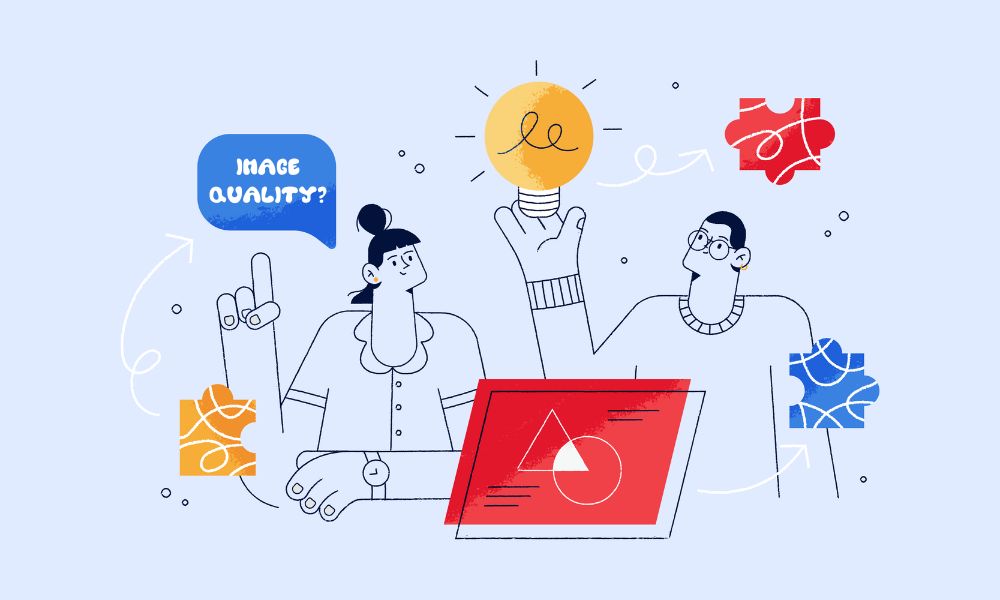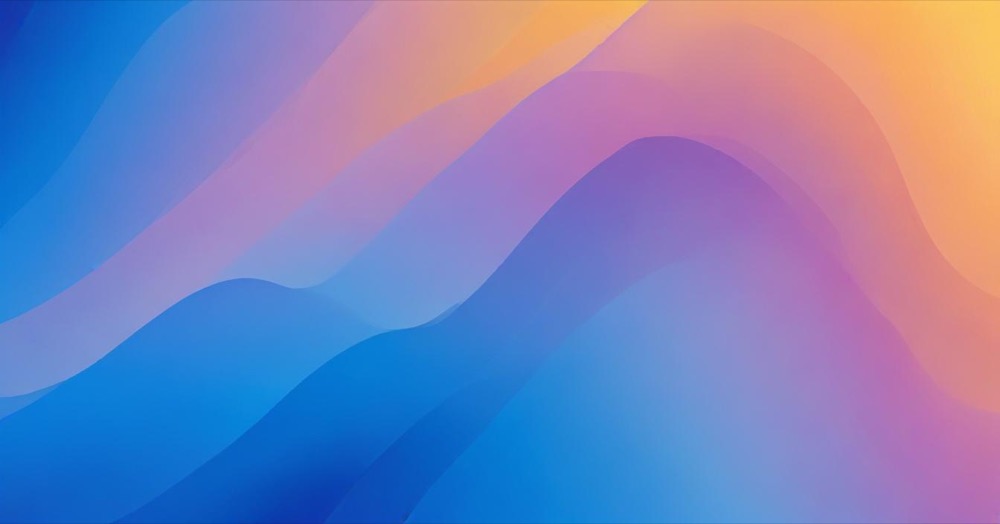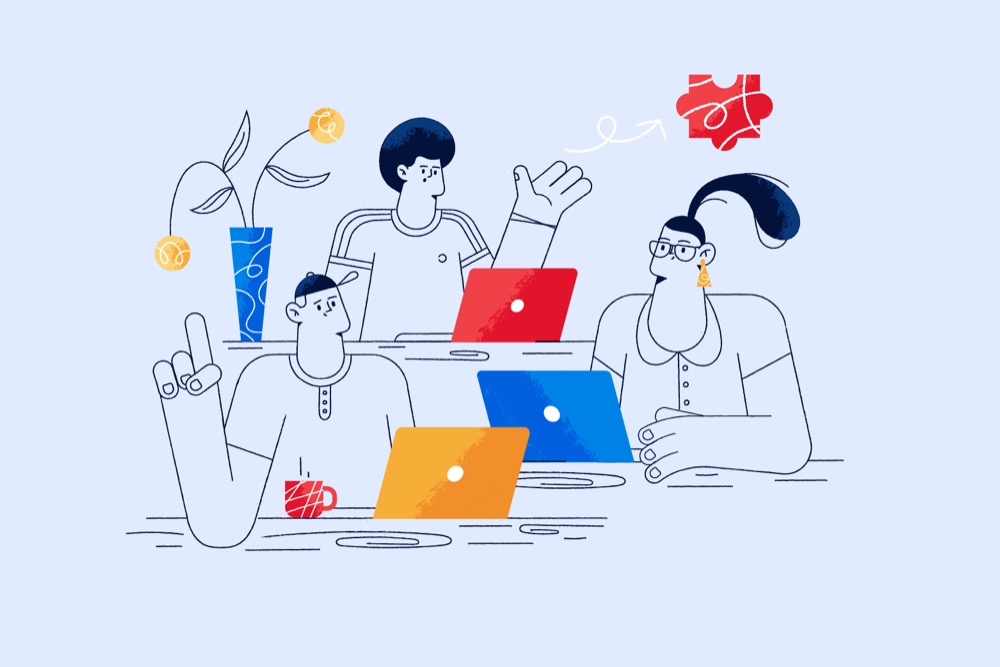Many websites are not optimised for search, leading to frustration for visitors. In this article, we’ll share how to improve search results quality on WordPress with some optimisation methods to improve the user experience, focusing on how you can tweak the search algorithm to produce better results for your user’s searches.
When you search something through the default search bar on a WordPress website, WordPress uses a simple algorithm based on the keywords entered to look through the content on your website, and return any content which matches with the keywords you typed in. It checks things like the titles of articles, the actual content, and any labels or categories that might be related. If there is a match to the words entered, bingo! It’s likely to be returned as a search result.
🌊 Too busy to manage your WordPress site? Our expert team handles all your website needs – from fixes to improvements – while you focus on running your business. Start with our WordPress retainer service →
How to improve the search results quality in WordPress?
Making the WordPress search results better involves using a more powerful search algorithm so that the website navigates users to what they are searching for. You can do it in two ways, with plugins or with manual tweaks to the WordPress search algorithm, by adding code snippets.
Improving the search algorithm with plugins
SearchWP

A great plugin for upgrading the search algorithm on WordPress is SearchWP. The plugin replaces the default WordPress search with a more powerful and customizable search engine. It allows you to fine-tune search results by prioritising certain content types, custom fields, taxonomies, and more. With SearchWP, you can improve the relevance of search results, enable fuzzy matching, and even integrate with popular page builders like Elementor and Divi. Its intuitive interface makes it easy to configure without needing to write any code.
Other notable features of the plugin are:
- Supports indexing and searching within PDF files and other documents.
- Create multiple search engines for different parts of your site.
- Enhanced search functionality for WooCommerce stores.
- Updates search index in real-time as content is added or modified.
The plugin is not a perfect one, it has some drawbacks that you should know:
- It is a premium plugin, which means it comes with a cost.
- The extensive customization options might be overwhelming for non-developers.
- On large sites, search queries can be slower compared to Elasticsearch-based solutions.
You just need to find and install the plugin in the Plugins dashboard.
When you turn it on, it’ll ask you to follow through the setup process. Just follow the steps on the screen to customise it the way you like. Once you’re done setting it up, your website’s search will work better because it’s using the improved algorithm from SearchWP.
Relevanssi
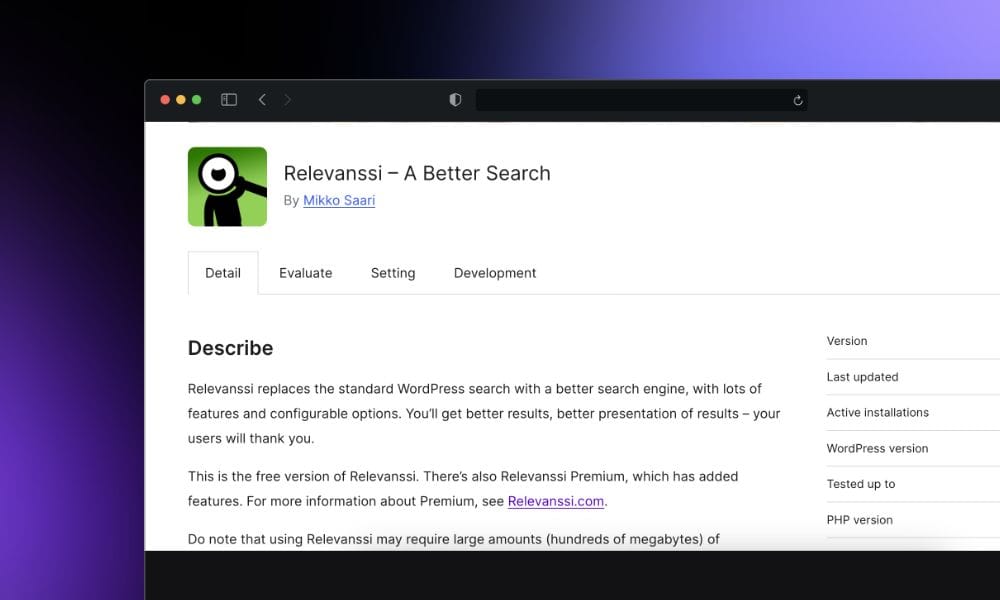
You know how sometimes when you search on a website, it doesn’t find what you’re looking for? Relevanssi fixes that. It makes the search bar smarter.
When you install Relevanssi, it starts to understand your website better. It learns about all the things you’ve written and organised on your site, like articles, pages, and different sections. Then, when someone searches for something on your site, Relevanssi helps find the best matches even if they type things a little wrong or use different words. You can also tell Relevanssi which parts of your site are more important to you. For example, if you have a blog, you might want blog posts to show up at the top of the search results. Relevanssi lets you do that.
Other notable features of the plugin are:
- Can index and search user profiles.
- Control how different content types are weighted in search results.
- Works in WordPress multisite environments.
- Keeps a log of user queries to help analyse search behaviour.
Same as other plugins, it has some disadvantages:
- Can slow down on very large sites due to reliance on MySQL for search queries.
- May require considerable setup and configuration to get optimal results.
- Not ideal for very high-traffic sites or extremely large datasets.
ElasticPress
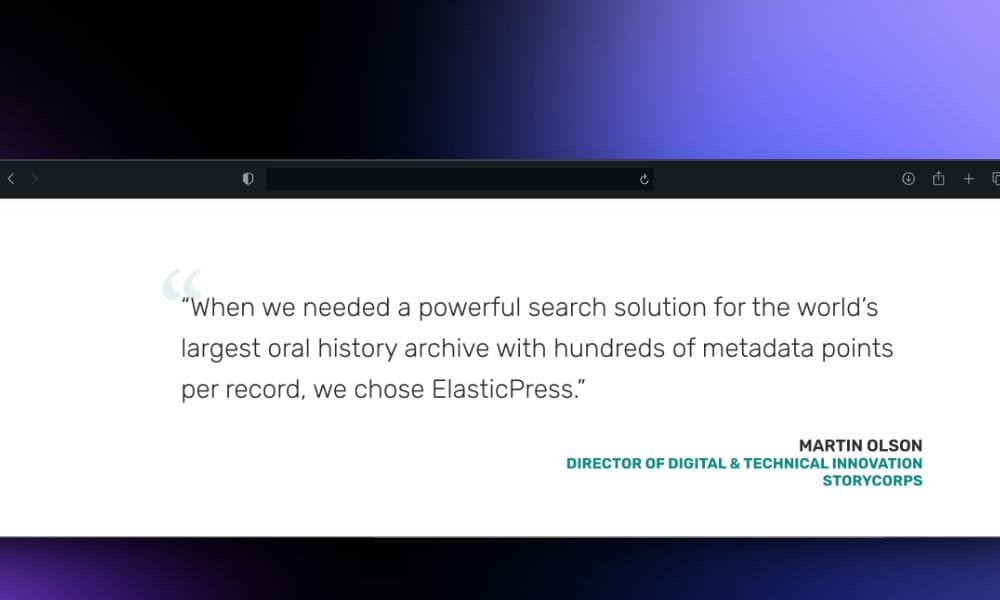
ElasticPress is another way to make searching on your WordPress site faster and better. Instead of just making the search bar smarter, like Relevanssi does, ElasticPress works with a super-fast search engine called Elasticsearch.
It’s really good at understanding what people are looking for, even if they make mistakes or don’t type things perfectly.
So when you install ElasticPress, it connects your WordPress site to this super brain. That means when someone searches on your site, instead of taking a long time to find what they’re looking for, it happens almost instantly. Plus, ElasticPress adds some cool features like showing suggestions as you type and letting you search for things in specific categories or types of content.
Other features are:
- Provides faceted search functionality, improving user experience.
- Allows customisation of search queries and indexing.
- Enables geolocation-based search results.
The downside of this plugin is requiring Elasticsearch server setup and maintenance, which can be complex and costly.
Algolia
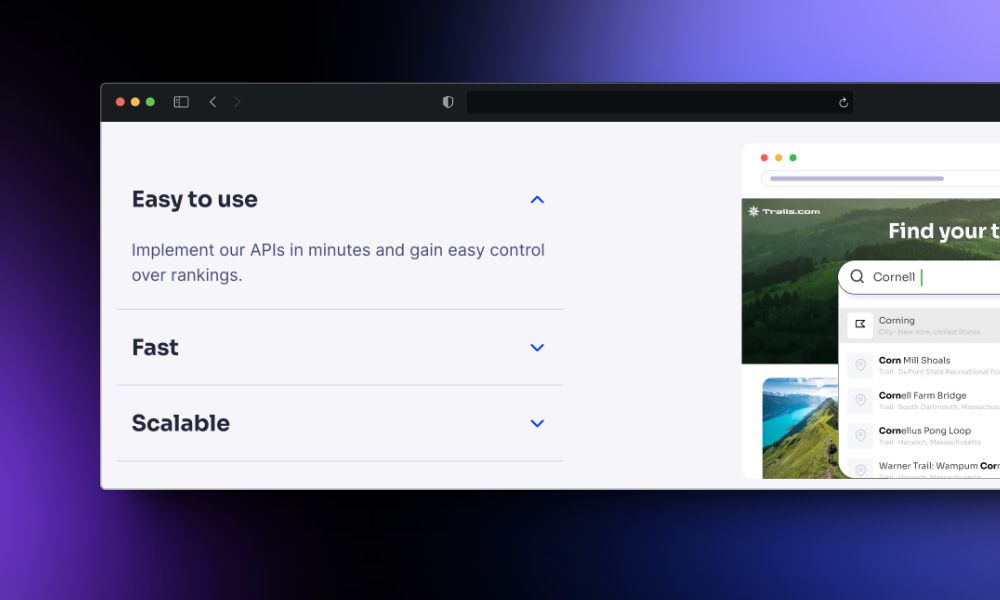
Algolia is a service that helps websites provide fast and accurate search results. It’s like a super-powered search engine that you can add to your site. It makes searching through your content quick and easy. Here’s how to integrate Algolia to WordPress:
1. Sign Up for Algolia
– Go to Algolia’s website
– Create an account and note down your Application ID and Admin API Key.
2. Install the Algolia Plugin
– In your WordPress admin panel, go to Plugins > Add New.
– Search for “Algolia Search.”
– Install and activate the WP Search with Algolia
3. Configure the Plugin
– Go to Algolia Search > API Keys in your WordPress admin panel.
– Enter your Application ID and Admin API Key, then save changes.
4. Index Your Content
– Go to Algolia Search > Indexing.
– Select content types to index (e.g., posts, pages).
– Click “Start Indexing.”
5. Replace Default Search
– Go to Algolia Search > Search Page.
– Enable Algolia for search and save changes.
Improving the search algorithm with custom code
With a WordPress snippet you can make some simple edits to the search output on your website. For example you could exclude or include a custom post type.
function custom_search_query($query) {
if ($query->is_search && !is_admin()) {
$query->set('post_type', array('post', 'page')); // Add custom post types if needed
$query->set('meta_query', array(
array(
'key' => '_custom_meta_key',
'value' => 'desired_value',
'compare' => 'LIKE'
)
));
}
return $query;
}
add_filter('pre_get_posts', 'custom_search_query');
This example code modifies the search query to include only specific post types and add meta query conditions. You can add it to your code snippet in WordPress, but remember to consult with a web development expert on this matter.
FAQ about how to improve search results quality on WordPress
How can I speed up WordPress search?
Implement caching for search results using plugins like W3 Total Cache or WP Rocket to reduce server load and improve response times.
How can I implement voice search in WordPress?
Integrate the Web Speech API for browser-based voice input, use plugins like Annyang, or develop custom voice recognition solutions.
How can I include custom post types in my WordPress search results?
Modify the search query using the `pre_get_posts` action to include custom post types.
How can I display images in my WordPress search results?
Customise your search results template (search.php) to include featured images by using the `get_the_post_thumbnail()` function.
How can I integrate search suggestions in the WordPress search bar?
Use a plugin like Ajax Search Lite or develop a custom solution using AJAX to provide search suggestions as users type.