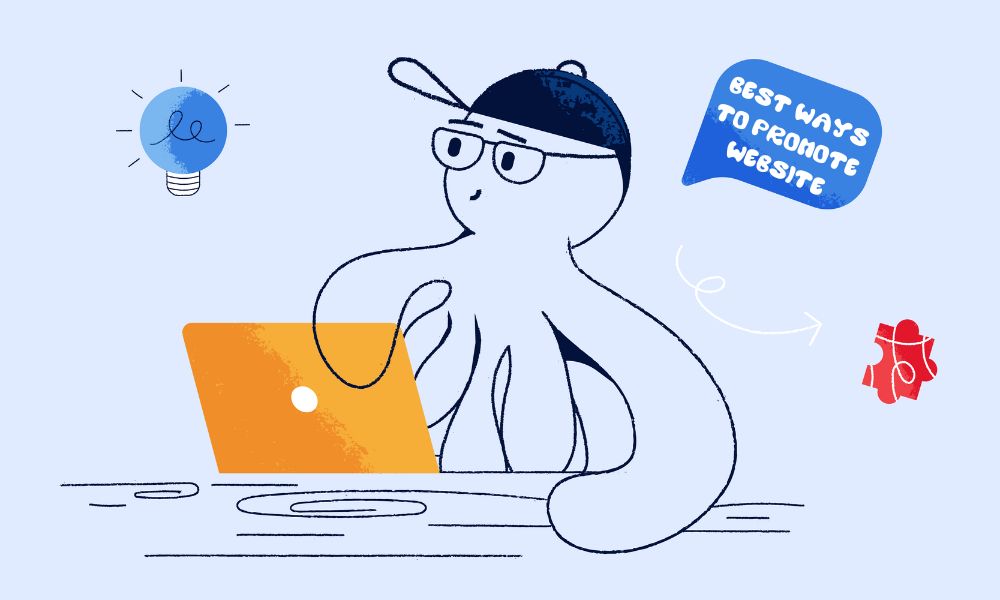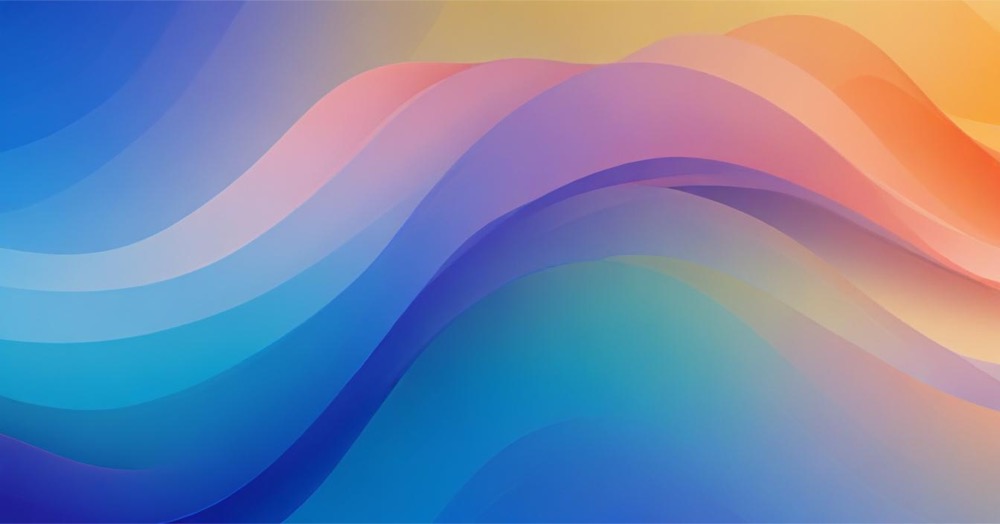Have you ever downloaded an app, only for everything to crash? Worse, did you lose all your data in the process? Many Shopify owners have been there, and one thing they learn after the incident is backing up everything regularly. But how do you back up your Shopify store? Let’s check out this article.
Why you should back up your online store
Here’s something most people don’t realise—Shopify doesn’t have built-in backups that you can access. While Shopify itself backs up data for their internal use, you won’t have access to it if something goes wrong. So, if you accidentally delete something, it’s gone for good. That’s why it’s crucial to take matters into your own hands and create backups of your store.
How to backup a Shopify store?
These are areas that you need to do a backup for a sake of good.
Shopify Theme
Your theme is one of the most important elements of your store, and you don’t want to lose it. Here’s how to back it up:
- Head to the admin panel and select Sales Channels.
- Click on Online Store and then Themes.
- Find your current theme and click the Actions dropdown menu.
- Select Download theme file, and Shopify will email it to you.
Pro tip: If you are familiar with GitHub you can use Github to keep your theme files backed up. It makes it very easy to restore and also to check for any breaking changes in your code. Any developer worth their salt should be using this, so if you’re not a technical user and want peace of mind, consider hiring a professional who can help you set this up.
Products
You should also back up your product data manually by exporting it as a CSV file. Here’s how:
- Go to Products in your Shopify admin panel.
- Select Export.
It’s that easy! However, it’s not just your products that need backing up—you’ve also got your collections, images, blogs, pages, and more to think about.

And other things
Unfortunately, Shopify doesn’t offer an easy, built-in way to back up all of your store’s data. So, to back up things like blogs, pages, collections, and images, you’ll need an app.
Rewind is a top-rated app specifically designed for Shopify backups. It’s worth the investment for peace of mind knowing that your hard work won’t disappear.
How often should you back up?
We recommend creating a backup every time you make changes to your store. This way, if anything goes wrong, you can revert to a previous version without any headaches. For manual backups, save them to your computer or a cloud storage service like Google Drive. Ideally at least once a month, and depending on how many updates store owners make.
Don’t risk losing store’s data
Whether you’re constantly updating your Shopify store or you’re just starting out, regular backups are essential. If you haven’t invested in a backup system, now’s the time. Don’t risk losing everything you’ve worked so hard to build.
And if you’re struggling with a weak theme, why not give it a refresh? The right theme can have a huge impact on your store’s conversion rate and overall sales.
Final Thoughts
Backing up your Shopify store doesn’t have to be complicated. With a simple process and the right tools, you can safeguard your data and avoid any major setbacks. So, take a few minutes to back up your store now—it’ll save you a lot of stress in the long run.