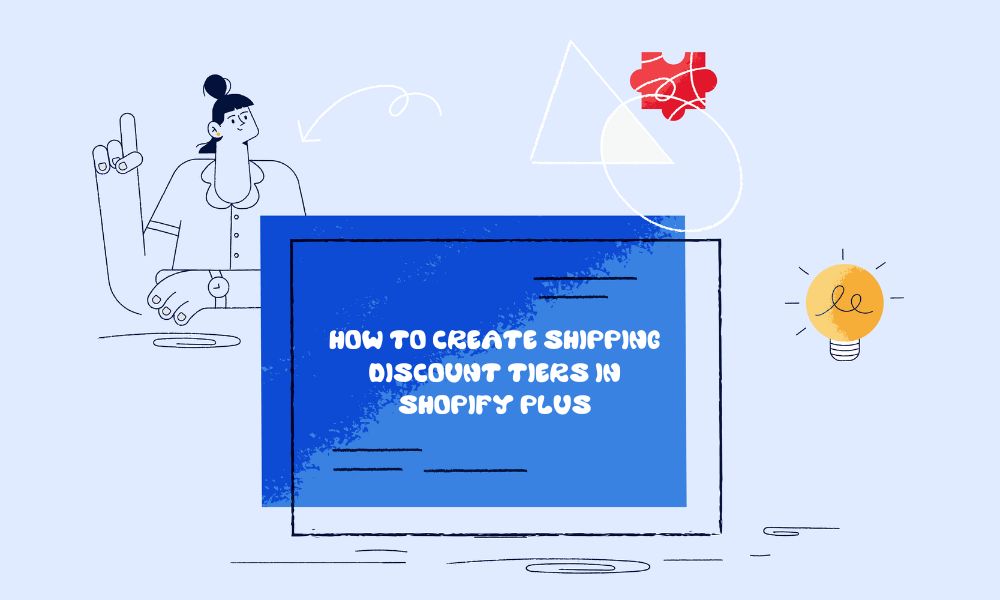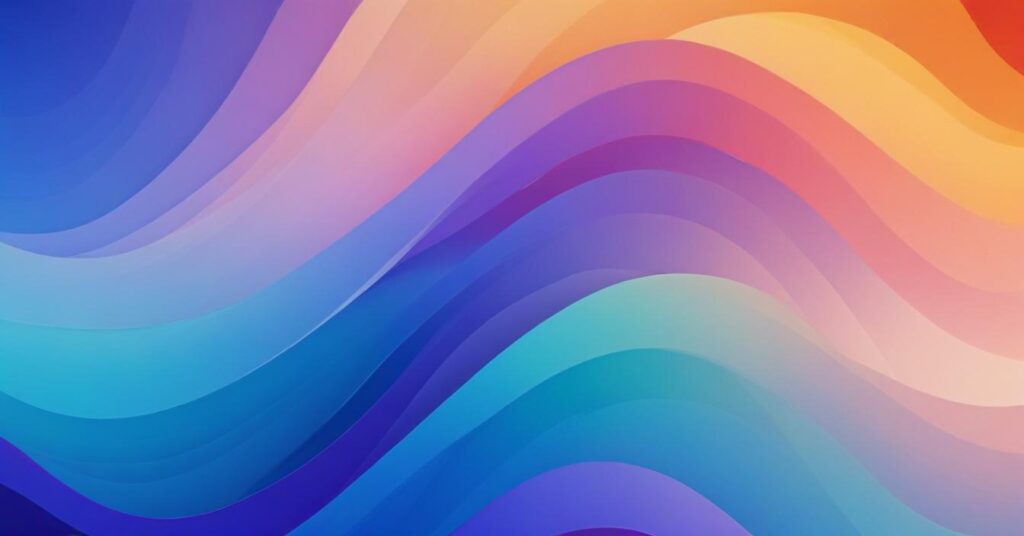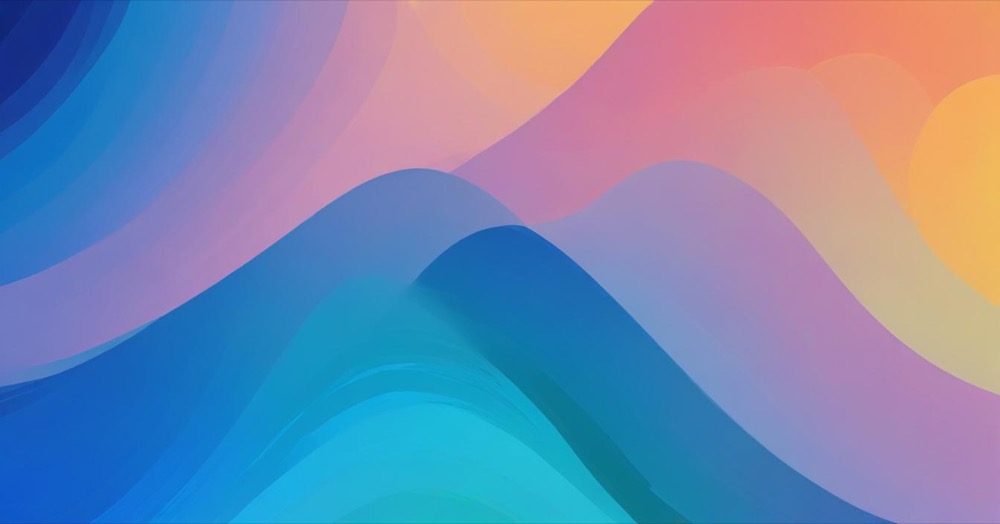Product bundles are a proven way to increase your Shopify store’s average order value and boost profits.
Whether you’re selling skincare products, clothing, or home goods, bundles help customers buy more while feeling like they’re getting a great deal. You can have your first bundle live quickly using the step-by-step process below.
Step-by-step bundle creation process
Creating your first Shopify bundle is straightforward using the free methods available. We’ll start with Shopify’s own free Bundles app, which handles most beginner needs perfectly.
Getting started with Shopify’s free bundles app
Step 1: Install the app Navigate to your Shopify App Store and search for “Shopify Bundles.” Click the blue “Install” button – this app is completely free and made by Shopify themselves. The installation takes about 30 seconds.
Step 2: Access the bundles section After installation, you’ll see a new “Bundles” option in your Shopify admin menu. Click this to enter the bundle creation area.
Step 3: Create your first bundle Click the green “Create bundle” button. You’ll see a form asking for your bundle details. Start with a clear, descriptive name like “Essential Skincare Routine” or “Complete Yoga Starter Kit.”
Step 4: Select products for your bundle Click “Select products” and choose 2-4 products that naturally complement each other. Start small – bundles with too many items overwhelm customers. Good combinations include:
- Products used together (shampoo + conditioner + hair mask)
- Different sizes of the same product (travel size, regular, jumbo)
- Complementary items (yoga mat + blocks + strap)
Step 5: Set quantities and variants For each product, specify how many should be included. Most successful bundles use a quantity of 1 for each item. If you have products with variants (colors, sizes), select which options to include in the bundle.
Step 6: Price your bundle strategically Set your bundle price 10-20% below what customers would pay for items individually. For example, if individual items total $60, price your bundle at $48-$54. This creates clear value while maintaining profit margins.
Step 7: Add compelling descriptions and images Write a description that highlights the value proposition: “Everything you need for a complete skincare routine – cleanser removes makeup, toner balances pH, moisturizer hydrates all day.” Upload a high-quality image showing all bundle items together.
Step 8: Configure bundle settings Set your bundle status to “Active” and select where it should appear (Online Store, POS, etc.). Enable inventory tracking to ensure the bundle goes out of stock when any component runs low.
Step 9: Publish and test Save your bundle and visit your store to test the purchase process. Make sure the bundle displays correctly, pricing is clear, and checkout works smoothly.
Alternative method: Manual bundle creation
If you prefer more control or want to avoid apps entirely, you can create bundles manually as regular products:
Create a new product in your Shopify admin with a bundle name and description listing all included items.
Upload photos showing the complete bundle.
Set the price lower than individual items would cost and manually track inventory by monitoring your lowest-stock component.
This method works well for simple bundles but requires more manual management. You’ll need to update inventory levels and pricing yourself when component products change.
Advanced method: Using metafields and Shopify Functions
This method is more technical but offers the most flexibility for customizable bundles. It uses Shopify’s built-in features to create dynamic bundles where customers can choose different combinations.
Step 1: Create a parent product Create a new product that will represent your bundle. This acts as the “container” for all the possible bundle combinations. For example, create a product called “Custom Skincare Bundle.”
Step 2: Add variants for different combinations Add variants to represent different bundle options customers can choose. Each variant represents a different combination of products. For example:
- Variant 1: “Oily Skin Bundle” (cleanser + toner + oil-free moisturizer)
- Variant 2: “Dry Skin Bundle” (gentle cleanser + hydrating toner + rich moisturizer)
- Variant 3: “Sensitive Skin Bundle” (mild cleanser + alcohol-free toner + sensitive skin moisturizer)
Step 3: Set up metafields to store bundle information Go to Settings > Custom Data > Variants in your Shopify admin. Create metafields that will store which products are included in each variant:
- Create a metafield called “component_reference” to store the product IDs included in the bundle
- Create a metafield called “component_quantities” to store how many of each product
Step 4: Configure each variant with bundle data For each variant you created, add the metafield information:
- List the specific product variant IDs that should be included
- Specify the quantity of each product
- This tells Shopify exactly what products to add to the cart when someone selects this bundle option
Step 5: Set up Shopify Function for cart automation This requires creating a Cart Transform Function that automatically adds the correct products to the customer’s cart when they select a bundle variant. When a customer chooses a bundle, the function reads the metafield data and adds the individual products automatically.
Important note: This method requires technical knowledge of Shopify Functions, GraphQL, and working with product variant IDs. While powerful, it’s best suited for store owners comfortable with more technical setup or those working with developers.
Common questions and troubleshooting issues
Why isn’t my bundle showing the correct discount in the cart?
This happens when bundle apps aren’t configured properly for discount display. In your bundle app settings, enable “display discount at cart total” and ensure your bundle is marked as active. Test the complete checkout process to verify discounts appear correctly.
Can customers use discount codes with my bundles?
This depends on your bundle setup method. Shopify’s native Bundles app doesn’t stack with discount codes, but some third-party apps like Pumper Bundles allow code stacking. Check your specific app’s settings and configure discount rules according to your preferences.
My bundle inventory shows zero even though I have stock of all components
This is a common sync issue. Edit your bundle by removing all products and adding them back. Ensure all component products have inventory tracking enabled and are assigned to the same locations as your bundle.
Customers are confused about what’s included in my bundle
Clarity is crucial for bundle success. Use bullet points to list exactly what’s included, specify quantities and sizes, and include high-quality images showing all components. Add a FAQ section to your bundle product page addressing common questions.
My bundles aren’t appearing on Facebook or Google Shopping?
Many bundle apps don’t support external sales channels. Use Shopify’s native Bundles app or choose third-party apps that explicitly support multi-channel publishing. Check your sales channel settings in Shopify admin.
How do I track which bundles are performing best? Enable order tagging in your bundle app settings, use Shopify Analytics filtered by bundle product names, and monitor conversion rates in your app’s dashboard. Track average order value before and after launching bundles to measure impact.
Bundle components aren’t reducing inventory when sold
This indicates your bundle app isn’t properly syncing inventory. Enable automatic inventory deduction in your app settings or consider switching to an app with better inventory management features. Set up low-stock alerts for bundle components.
My bundles look unprofessional on mobile devices
Test your bundles on multiple mobile devices and ensure your chosen app is mobile-responsive. Optimize bundle images for mobile viewing and simplify option selection for touch interfaces.
I’m getting too many variants with my bundles
When you include multiple product variants in bundles, apps can create dozens of combinations. Simplify your variant options by offering separate bundles for different sizes or colors, or use mix-and-match functionality instead of fixed combinations.
Bundle pricing becomes unprofitable when component costs change
Set up alerts for when component product costs change, use percentage-based discounts instead of fixed amounts where possible, and audit bundle pricing regularly. Some advanced apps offer automatic price adjustment features.
What’s the difference between the three bundle creation methods?
Shopify’s free Bundles app is easiest for beginners but offers limited customization. Manual bundle creation gives you full control but requires more work to manage inventory and pricing. The metafields and Functions method offers the most flexibility for customizable bundles but requires technical knowledge to set up properly.
Can I use the metafields method without technical skills?
While the metafields method is more advanced, you can learn the basics of creating metafields through Shopify’s admin panel. However, setting up the Cart Transform Functions requires technical knowledge. Consider hiring a Shopify developer if you want this level of customization but aren’t comfortable with the technical setup.
Conclusion
With bundles, you’re not just selling more products – you’re creating a better shopping experience that saves customers time while increasing your revenue. Businesses that implement bundles thoughtfully often see meaningful improvements in their average order values.